Beginner’s Guide to Creating VTuber Avatars: Free Live2D & 3D Tools
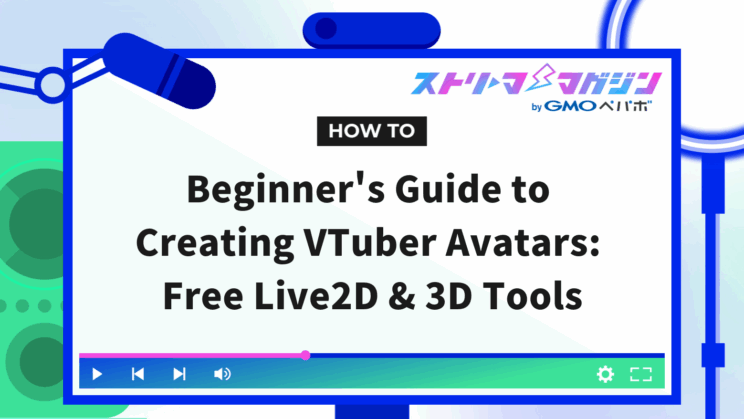
Index
- What is a VTuber Avatar? | Exploring Live2D and 3D Differences
- How to Create a Live2D Avatar
- Necessary Software & Equipment for Creating a Live2D Avatar
- Live2D Cubism Creation Steps (From Illustration Prep to Model Output)
- Animating & Broadcasting Your Live2D Model (VTube Studio → OBS)
- Leveraging Materials & Templates / Outsourcing Options
- If Live2D is Difficult, Consider PNG Tuber as an Alternative
- [Free OK] How to Create a 3D Avatar
- Animate Your Avatars! Recommended Tracking Software
- Let’s Stream Your Avatar! OBS Broadcasting Setup Guide
- FAQ | Solving Common Avatar Creation Questions
- Live2D or 3D, Which Is Better for Beginners?
- What Are the Minimum PC Specs Needed for Avatar Creation?
- How High Can I Go in Quality with Completely Free Tools?
- When Is the Best Time to Switch to Paid Software or Outsourcing?
- What is the Rate for Outsourcing Avatar Creation & Key Points?
- What If I Don’t Have an iPhone for Expression Tracking?
- Cost & Time Until Monetization: What to Expect?
- Summary
“Want to start being a VTuber but not sure how to create an avatar?” “Live2D or 3D? What’s the difference?”
For beginners with these questions, this article provides a clear, step-by-step guide on how to create VTuber avatars from scratch.
In this article, we will cover the key features of Live2D and 3D, how to use free tools, a simple production process, and ways to animate your model.
Even if you can’t draw or you’re not tech-savvy, worry not—this guide, complete with examples, explains everything thoroughly.
What is a VTuber Avatar? | Exploring Live2D and 3D Differences
![]()
An essential part of being a VTuber is having an avatar that represents your appearance.
There are mainly two types: “Live2D Avatars” and “3D Avatars”. Each has different production methods, movement styles, and visual impressions. Understand these differences to find the style that suits you.
What is a Live2D Avatar?
A Live2D avatar is a 2D-style avatar created by dividing an illustration into parts and animating them. It retains an anime-like atmosphere while allowing expressions and movements to be added, making it widely used in the VTuber community.
Although the appearance is flat, the movement of the face, blinking, and lip-syncing appear very natural, and even a moderately powered PC can handle it smoothly.
All you need is a partitioned illustration and a modeling tool (like Live2D Cubism). If you’re able to draw, you can create your own, or use available materials and templates to start.
What is a 3D Avatar?
A 3D avatar is a type of avatar that can move spatially as a three-dimensional character. It’s suitable for full-body expressions such as turning sideways, dancing, or performing actions, and works well in metaverse or VR environments.
Even beginners can use free software like VRoid Studio to create a 3D model, with customizable hairstyles, costumes, and expressions.
However, 3D models can place more demands on your PC’s performance compared to Live2D, so if you’re using it for streaming, a decently powerful PC might be required.
How to Create a Live2D Avatar
![]()
Live2D is a 2D avatar that can express realistic expressions and movements while retaining an anime-style appearance. With the right software and materials, you can create one for free.
This chapter provides a beginner-friendly overview of the preparation and steps needed to create a Live2D avatar. We’ll also tackle questions like “Can I do it without being able to draw?” and “How far can I go for free?” to help you find a method that fits your needs.
Necessary Software & Equipment for Creating a Live2D Avatar
For creating a Live2D avatar, you mainly need the following:
- A character illustration divided into parts (in PSD format)
- Modeling software: Live2D Cubism (a free version is available)
- PC (Windows/Mac, mid-range specs)
- A camera for facial tracking (webcam or smartphone)
If you can draw, use software like CLIP STUDIO PAINT or Photoshop to create your character, dividing hair, eyes, mouth, and body into layers to save. If not, you can start with free PSD templates or parts.
Live2D Cubism is the official modeling software that allows you to create basic models with the free version. However, for complex models with many parts or textures, you might consider the paid plan (PRO version).
Live2D Cubism Creation Steps (From Illustration Prep to Model Output)
Here is a simplified process for creating a Live2D avatar from scratch:
- Prepare a Divided Illustration Save each part you want to animate—face, hair, eyes, mouth, clothing—in PSD format with separate layers.
- Import PSD into Live2D Cubism Import the illustration into the software and create “meshes” on each part to allow for movement.
- Set Parameters and Movements Register movements like blinking, lip-syncing, and turning of the face as “parameters.”
- Configure Physics and Expression Switching You can also set detailed movements like hair motion and expressions such as smiling or winking.
- Export Model (as .moc3 file) Save the model in a format that allows it to be read by tracking software in the next step.
Beginners may want to start with a “simple model” that focuses on moving just the face. Once comfortable, try creating a full-body model or richer expression variants.
Animating & Broadcasting Your Live2D Model (VTube Studio → OBS)
The go-to software for animating a Live2D model is “VTube Studio.” While the Steam version is free, the free version displays a watermark in the upper right corner during camera tracking. To remove the watermark during broadcasts, you can purchase the DLC “Remove Watermark.”
Procedure
- Install and Launch VTube Studio Drag and drop the Live2D model file (.moc3 / .model3.json) into the software.
- Connect a Webcam or iPhone Automatic tracking starts with a PC camera. Connect an iPhone app via Wi-Fi/USB for smoother expressions using Face ID sensor data.
- Adjust Movement & Expression Parameters Set preferences for lip-sync sensitivity, blinking speed, and physics for accessories.
- Capture Video with OBS Select VTube Studio in OBS’s “Game Capture” and enable “Capture in Transparency” to capture against a transparent background. If transparency is difficult, set the background color to green and use a chroma key.
Once set up, just enter your YouTube or Twitch stream key in OBS to begin livestreaming with your Live2D avatar on-screen.
Leveraging Materials & Templates / Outsourcing Options
Using Free & Paid Materials
- BOOTH: Access Live2D templates and complete models for free or a few thousand yen.
- nizima (Official Live2D): Rich selection from creators. Always confirm commercial and modification permissions.
- SKIMA/Ko-fi (commission): Buy or commission PSD materials and models directly from individuals.
Always check specific regulations about commercial use, credit attributions, and more when using these materials.
Outsourcing as an Option
If you desire a “high-quality, completely original model,” or simply want to “save effort,” you can outsource to an illustrator or Live2D modeler.
| Scope of Request | Rough Market Price (for personal) | Notes |
|---|---|---|
| Illustration only (PSD-parted) | 5,000-30,000 yen | Variable depending on popularity of style and number of variants |
| Modeling only | 20,000-50,000 yen | Increases with parts and physics complexity |
| Complete Set (Illustration + Model) | 50,000-300,000 yen+ | Costs can exceed 1 million for famous creators or corporate jobs |
The market fluctuates with demand for high quality models and yen depreciation. Additional charges may apply for rigging complexity and number of expressions. It’s safe to clarify commercial use, delivery deadlines, number of revisions, and copyright in contracts or messages before commissioning.
Beginners may start streaming with free/low-cost models, considering upgrades or outsourcing when fan base grows or revenues become foreseeable.
If Live2D is Difficult, Consider PNG Tuber as an Alternative
“If dividing parts in Live2D is too complex,” or “I have an illustration, but it’s hard to animate.”
For such cases, the simple method of PNG Tuber (PingTuber) might be the solution.
A PNG Tuber avatar switches between a few illustrations of different expressions as you speak. While lacking the smooth movement of Live2D, it’s straightforward to implement with minimal required equipment.
Essential Requirements
- Standing pose images per expression (e.g., two patterns: mouth closed & open) *Transparent PNG format recommended
- Stream software compatible with PNG Tubers (e.g., Veadotube mini, PNGtuber Plus, Streamlabs, OBS, etc.)
For example, when not speaking, display an image with a closed mouth, switching to an open-mouth image when there’s mic input to simulate speech. You can expand to 3-4 images (angry face, happy face, etc.) for richer expressiveness.
In addition to automatic voice input switching, expressions can also be manually changed using hotkeys. Choose between simple operation or customization according to your streaming style.
Why It’s Suitable for Beginners
- No modeling required, just prepare images
- No need for webcam or iPhone (handles with voice input or manual changes)
- Lightweight, suitable with low-spec PCs
If using artwork drawn by others, always verify commercial use permissions and correct usage licenses. Be especially careful to avoid violations with material site images or illustrations obtained through commissions.
PNG Tuber is a very effective option as a “trial VTuber” before challenging Live2D.
[Free OK] How to Create a 3D Avatar
![]()
3D avatars are attractive for their three-dimensional appearance, free camera angles, and full-body movements. While 3D modeling might sound challenging, “VRoid Studio,” a free software, makes it simple for beginners to create original 3D models.
In this chapter, we outline the process of creating 3D avatars for free, from tool selection to use in streaming.
Installing VRoid Studio & Basic Operations
VRoid Studio is a free 3D character creation software provided by Pixiv. It allows intuitive customization with GUI features like hairstyles, facial features, clothing, eye colors, and expressions.
Operations only require moving sliders and watching preview screens, making it accessible without 3D knowledge. You can even add details to hairstyles using pen tools and draw designs directly on the 3D model for clothing or eyes, allowing unique personal touches.
Exported models are output in “VRM format,” which can be easily imported into 3D tracking software like VSeeFace.
Exporting VRM & Importing into Tracking Software
Once your model’s finished, export it from VRoid Studio as a VRM file. During export, you can also configure file names, height, body proportions, neck rotation limits, and more.
VRM is a 3D avatar format optimized for VTubers and can be imported directly into compatible tracking software, such as:
- VSeeFace (Free, supports 3D face tracking)
- 3tene (supports VR devices and includes charging option)
- VMagicMirror (coordinates with PC operations)
Import into these programs adjusts models to move in response to cameras or sound inputs.
Animating 3D Models & Broadcasting (From VSeeFace to OBS)
To use a 3D model for streaming, link the tracking software with broadcasting software like OBS.
VSeeFace is a popular free 3D tracking software that allows real-time movement of VRM models. It supports face tracking via webcam and options like LeapMotion for hand and finger movements.
Setup Steps:
- Import the VRM model into VSeeFace
- Connect a camera and track facial movements and blinks
- Adjust expression settings and movement sensitivity
- Capture VSeeFace’s window in OBS with “game capture” or similar
- If needed, make background transparent (possible through VSeeFace settings)
Through transparent display, 3D models can be seamlessly composited over game screens or backgrounds for natural-looking streaming video.
Buying Ready-Made Models & Outsourcing: Price & Key Points
If self-creation is difficult, purchasing pre-made 3D models is another option. BOOTH and VRoid Hub host pre-made VRM models available for free or a few thousand yen.
Alternatively, if you need an ideal design made, hiring professional 3D modelers is an option. While price ranges, individual commissions for full sets can start from 50,000-200,000 yen, reaching into hundreds of thousands of yen for enterprise-quality models.
Checkpoints for Outsourcing or Purchasing:
- Commercial/streaming permissions
- Modification allowances
- Credit requirements
- Delivery in VRM format
Beginning with free tools and gradually upgrading based on a defined streaming style prevents overextending.
If curious about the nuances of 3D model pricing and production, refer to the following article.
VTuber 3D Model Cost Price Range, Creation Steps & Budget Tips
Animate Your Avatars! Recommended Tracking Software
![]()
Creating a VTuber avatar is just the beginning—animating it requires software to link the avatar with your real-time expressions and movements, known as “tracking software.”
This chapter provides an easy-to-understand guide to popular tracking tools compatible with both Live2D and 3D, including their features and setup process.
For Live2D: VTube Studio
A staple for animating Live2D models, “VTube Studio” is free to use and supports platforms like Windows/Mac/iOS/Android.
Key Points Include:
- Real-time facial movement recognition through PC webcams or iPhone Face ID cameras
- Supports blinking, lip-syncing, expression switching, and motion for accessories
- Expression switching can be assigned to hotkeys on keyboard/gamepad
- Features for streaming, such as physics effects and background transparency
While you can access basic features for free, a watermark appears during streaming. The DLC “Remove Watermark” is available if you want to remove it.
By using an iPhone, you can achieve more precise tracking through a dedicated app. For those who emphasize smoothness and expression reproduction, a smartphone connection may be beneficial.
For 3D: VSeeFace/3tene/VMagicMirror
While several software options animate 3D avatars, here are three of the most popular.
VSeeFace
- Free software that supports VRM models
- Offers face tracking via webcam, with some support for hand and body motions
- Comes with robust streaming functions like OBS integration, background transparency, expression setting
- Available in Japanese
3tene
- Strong VR device integration, capturing full body motion
- Has a premium version (basic functions available for free)
- Used extensively for streaming, recording, and video production
VMagicMirror
- Reflects keyboard/mouse actions into avatar movements
- Useful for reactions without speaking
- Moderate tracking, but good PC operation compatibility
Select according to the desired motions or streaming style by understanding each software’s features.
High-Precision Facial Tracking with Smartphone/iPhone Integration
For precise facial movement and emotional expression, smartphone tracking can be effective. The “TrueDepth camera” equipped with iPhone Face ID excels at picking up tiny eye and mouth movements.
Popular Integration Methods:
- iPhone × VTube Studio: Launch the smartphone app and connect with the PC version via Wi-Fi or USB.
- iFacialMocap: A tracking app compatible with Live2D/3D software, offering high precision. Connects with VSeeFace or Unity.
- Waidayo: A free tracking app for Android users, compatible with VSeeFace and more.
A higher-spec camera on the smartphone enhances tracking fidelity. Consider smartphone integration for more realistic expressions.
Let’s Stream Your Avatar! OBS Broadcasting Setup Guide
![]()
To deliver your animated Live2D or 3D avatars to viewers, you’ll need streaming software. This section, using the popular free software OBS Studio as an example, summarizes steps from capturing avatar footage, ensuring background transparency, and setting up audio and scenes.
Installing OBS & Basic Setup
- Download and install OBS Studio from the official site
- During the initial setup wizard, optimize for streaming to automatically set the recommended resolution and bitrate
- Enter the stream key of your target platform (YouTube, Twitch, etc.)
Capturing Avatar Footage
- Press “+” in the source tab, select game capture (or window capture)
- Specify tracking software (VTube Studio, VSeeFace, etc.)
- Adjust the position and size of the avatar in preview
Tips:
- Enabling “Allow transparency” in game capture when capturing VTube Studio or VSeeFace ecosystems transparent backgrounds on Windows
- On Mac, use window capture only, as game capture transparency doesn’t work. Instead, use chroma key blending.
Setting Background Transparency
Software equipped for transparency will be automatically captured as such. If not supported, use chroma key to remove backgrounds.
- Change the background color on the tracking software to a solid color like green or blue for easy removal
- Right-click the source in OBS, go to “Filter” → “Effects Filter” → add “Chroma Key”
- Select the background color and fine-tune the similarity slider for clean removal
This allows only the avatar to be visible, seamlessly compositing with game screens or static backgrounds.
Routing Sound
- Enable mic input in Settings > Audio (audio interface or USB mic)
- If using microphone volume for lip-sync, there’s potential for the lips to not match the voice when delay occurs
- Solution: Use OBS audio delay compensation (adjust sync offset in detailed audio properties)
- Using separate tracks for BGM and game sound makes later editing easier.
Using Scenes to Enhance Broadcasts
- OBS’s scene feature allows one-click switching across “Chat Scene”, “Game Scene”, and “Ending”.
- Transition with fade for smooth switching.
- A waiting screen or break music scene prepared before streaming helps prevent viewer drop-off.
Common Broadcast Issues & Solutions
| Symptom | Example Cause | Solution |
|---|---|---|
| Avatar stutters | PC load; Camera FPS insufficient | Lower resolution/FPS of tracking software; reduce camera resolution to 720p |
| Does not become transparent | Incorrect capture method | Turn on “Allow Transparency” in game capture; switch to chroma key if unavailable |
| Lip-sync not matching | Unadjusted audio offset | Synchronize in detail audio properties with few milliseconds precision |
| Double sound occurs | Duplication of desktop sound | Mute unnecessary audio input sources, or review monitoring settings |
If you can set this up, you’ll be ready for serious VTuber streaming that combines avatar video and audio. The next chapter encompasses an FAQ for final checkpoints covering frequently asked questions.
FAQ | Solving Common Avatar Creation Questions
![]()
When starting VTuber activities, many people have various concerns or questions. This FAQ answers some common queries. If you’re wondering, “Can I really do this?” this section will dispel any remaining doubts.
Live2D or 3D, Which Is Better for Beginners?
Both options are beginner-friendly, but which suits you better depends on your PC specs and strengths/weaknesses.
- Live2D involves animating partitioned illustrations. It’s suitable for those who enjoy drawing or want light system requirements.
- 3D offers many simple GUIs, making it ideal for those who can’t draw or prioritize full-body motion.
If you “just want to try moving,” many start with 3D (VRoid Studio) where free tools are available.
What Are the Minimum PC Specs Needed for Avatar Creation?
Here’s a guideline of recommended specs for smooth operation:
- CPU: Intel Core i5 8th generation or above
- Memory: 8GB or more (16GB preferred)
- GPU: Integrated graphics are feasible, but GeForce GTX 1050 or higher is desirable
- OS: Windows 10 or macOS Mojave and later
Though Live2D modeling and VTube Studio are generally lightweight, using 3D models with OBS demands higher graphics performance.
How High Can I Go in Quality with Completely Free Tools?
Selecting suitable materials and software can result in surprisingly high-quality models for free.
- Programs like VRoid Studio and VTube Studio allow commercial use even with free versions
- You can run Live2D entirely for free using free PSD model resources
- OBS is also completely free and highly functional
However, the free version of Live2D Cubism has functionality restrictions, so the PRO version might be necessary for intricate movements.
When Is the Best Time to Switch to Paid Software or Outsourcing?
Many switch when:
- They consistently stream and want higher quality
- They get used to activities and wish to invest more in character or production
- The fanbase grows, entering a phase looking to monetize
Begin free, judge when it’s a prudent investment.
What is the Rate for Outsourcing Avatar Creation & Key Points?
Here are typical price ranges (for individual orders):
- Illustration only: 5,000 – 30,000 yen
- Modeling only: 20,000 – 50,000 yen
- Full set (Illustration + Modeling): 50,000 – 300,000 yen+
Points to Note:
- Define commercial use permissions, non-redistribution, modification rules
- Review portfolios to evaluate the skill level of the supplier
- Confirm delivery times, number of revisions, and copyright ownership
What If I Don’t Have an iPhone for Expression Tracking?
Without an iPhone, you can:
- Use simple tracking through webcams (supported by VTube Studio and VSeeFace)
- Employ Android apps (Waidayo, MeowFace, etc.) to connect with a PC
- Switch expressions using hotkeys (possible with PNG Tuber or VTube Studio)
Though precision decreases slightly, streaming quality can remain high.
Cost & Time Until Monetization: What to Expect?
Though it depends on your streaming scope and goals, basic streaming setups range free to a few thousand yen. Steps toward monetization include:
- YouTube monetization requires 1,000 subscribers + 4,000 total watch hours
- Diverse revenue routes include merchandise, donation money, corporate sponsorships, etc.
Streaming at least 2-3 times a week, while active on social media, can realistically take less than a year to monetize.
Summary
Creating a VTuber avatar may initially seem daunting, but the abundance of free tools today allows even beginners to quickly start their journey.
Both Live2D and 3D have their unique traits, yet both are accessible starting from zero cost, along with a relatively straightforward path from model creation to streaming.
Combining streaming software (OBS) with tracking software will bring your personalized character to life on screen.
Get started by making an avatar that can move at least your face using free tools. Starting with PNG Tuber or template materials is okay too.
If you find yourself wanting to achieve more or desire an original model, gradually investing in equipment and software over time works perfectly.
Taking your first step into streaming or video creation is surprisingly simple.
From a basic avatar, you can solidly begin your VTuber activities. Feel free to experiment and enjoy as you bring it to life.








