VTuber Beginners Guide: Crafting Standout Thumbnails & Top Tools!
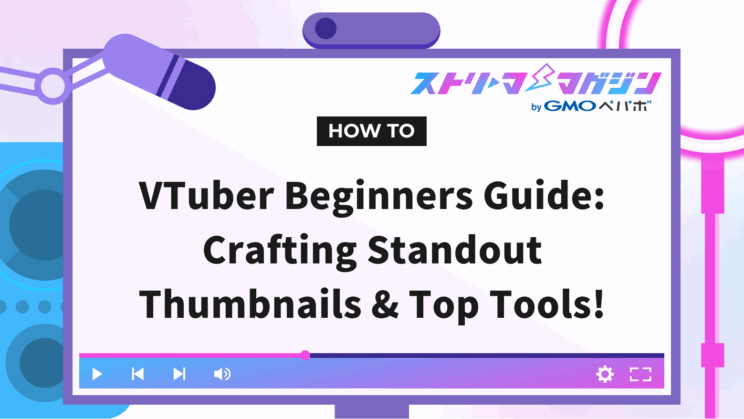
Index
- VTuber Thumbnails are Crucial as They Impact Click-Through Rates
- First, Gather Your Tools! Three Easy Thumbnail Creation Tools for Beginners
- Is It Okay for Commercial Use? Points for Checking Material Licenses
- Basic Steps for Creating Thumbnails: From Material Preparation to Exporting
- Templates by Streaming Content! Design Tips for Different Purposes
- Be a Memorable VTuber! Tips for Consistent Thumbnail Design for Impact
- Gain an Edge Through Performance Measurement! Improving Click-Through Rates
- Stand Out on Mobile Too! Smartphone-Optimized Thumbnail Design
- Common Mistakes and Pitfalls: What to Avoid and How to Improve
- Conclusion
“I just started being a VTuber, but how do I create thumbnails?”
For VTubers who just started streaming or posting videos, thumbnail creation is often one of the first hurdles. Even if the content is great, it won’t get clicked on without eye-catching thumbnails.
This article provides a clear guide to creating thumbnails for beginners, including practical steps you can take immediately, design tips by genre, and tricks to make your thumbnail stand out even on smartphones.
VTuber Thumbnails are Crucial as They Impact Click-Through Rates

Video thumbnails are essentially your stream’s “billboard.” No matter how entertaining your content is, if your thumbnail doesn’t catch the eye, people won’t click to watch.
Especially on YouTube, thumbnails significantly influence the click-through rate (CTR). Many beginner VTubers struggle with this “pre-click” phase.
Three Elements to Boost CTR: Visibility, Relevance, and Impact
Thumbnails that increase click-through rates have three common elements.
- Visibility: Font size and type that can be read instantly on smartphones
- Relevance: Images and structures that clearly convey the video content
- Impact: Use of colors, expressions, and composition to provoke curiosity
Focusing on these three elements will significantly change the visual impression and establish a strong foundation for increasing views.
Complete Guide to Official Recommended Sizes & File Specifications
Next, let’s cover the basics of thumbnail specifications.
The recommended specifications for YouTube thumbnails are as follows:
| Item | Recommended Specs |
|---|---|
| Size | 1280×720px (16:9) |
| Minimum Width | 640px or more |
| File Type | JPG, GIF, BMP, PNG (Animated GIFs not allowed) |
| File Size | Up to 2MB |
| Aspect Ratio | 16:9 (also ideal for smartphones) |
Source: YouTube Help: Add Video Thumbnails on YouTube
Common mistakes beginners make include “not fitting the screen size” or “text becomes illegible on smartphones.” Given that most views come from mobile, it’s crucial to design for small screens.
Additionally, issues like blurry images or cut-off text often stem from simple mistakes like size or file type errors. By understanding basic specifications, these initial failures can be avoided.
First, Gather Your Tools! Three Easy Thumbnail Creation Tools for Beginners
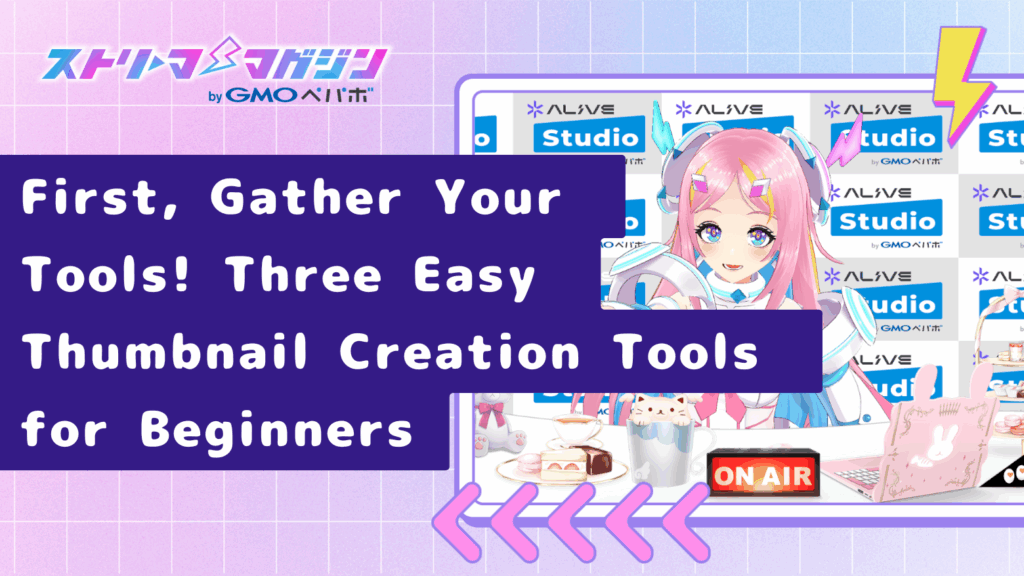
When starting to create thumbnails, one of the first dilemmas for beginners is deciding “which tool to use?”
Professional software like Photoshop is rich in features but can be complex to operate and costly.
Therefore, we introduce three recommended tools that meet these criteria: intuitive for beginner VTubers, cost-effective, and optimized for YouTube.
Canva: A Versatile Tool Rich in Templates, Free to Use
- [Price] Free Plan Available / Pro Version around ¥1,500/month
- [Strength] Abundant YouTube templates, intuitive drag-and-drop interface
- [Characteristics] Editable on smartphones. Flexible decoration for text, shapes, and illustrations
Canva is ideal for beginners who want to create something that “looks good” easily.
By searching “VTuber Thumbnail,” you can quickly find dedicated templates, which is a big plus.
It also has a mobile app, making it convenient for quick edits during gaps before streaming.
V Samune!!: A Free Thumbnail Creation Tool Specialized for VTubers
- [Price] Completely Free
- [Strength] UI and template structure specialized for VTubers
- [Characteristics] Just upload your avatar and choose text and background for ease of use
V Samune!! is a thumbnail creation tool designed specifically for VTubers.
With features tailored to VTubers who prefer anonymity or use 3D avatars for streaming, it focuses on essential functionalities.
Operation is extremely easy—just follow the screen prompts to create a YouTube-ready thumbnail.
Detailed instructions for using “V Samune” are covered in the article below.
Create Thumbnails Easily with V-SAMUNE: A Complete Guide
Adobe Express: A Lightweight & High-Quality Tool from Adobe
- [Price] Free / Some paid features available (Pro Version from ¥1,078/month)
- [Strength] Adobe-quality templates and reliability
- [Characteristics] Smooth operation on browsers. Plenty of font and photo resources
Ideal for those who find Photoshop unnecessary but still want to create attractive thumbnails, Adobe Express fits the bill.
The high-quality templates allow for intuitive tweaks like adding ornaments to text or applying filters to images.
While free use suffices, consider upgrading for more sophisticated designs.
By mastering these tools, even beginners can create “trendy and eye-catching” thumbnails.
However, be cautious about the commercial license of the materials (backgrounds, illustrations, fonts, etc.) you use.
The next chapter covers the key checkpoints to avoid potential issues.
Is It Okay for Commercial Use? Points for Checking Material Licenses

There are many instances when you want to use background images, fonts, and illustrations while creating a thumbnail.
However, you must ask yourself, “Is it really okay to use this material for commercial purposes?”
Even if you’re a solo VTuber, if your activities are monetized or aimed at promotion and gathering audiences, they may often be considered commercial use.
Using images or audio without confirming the terms could risk copyright infringement, so it’s important to be cautious.
Like image materials, licenses for fonts and background music also require “commercial use approval.”
Be sure to develop a habit of verifying usage before employing the following checklist.
Checklist for Verifying Materials Before Use
□ Is it explicitly stated as commercial use allowed?
□ Is credit (attribution) to the creator required?
□ Are modifications and alterations allowed?
□ Is the distribution source a trustworthy site?
□ Are there any media usage restrictions (e.g., can it be used on YouTube)?
Be especially cautious with fonts; even if marked as “OK for personal use,” they might be prohibited on YouTube thumbnails and videos.
Additionally, copyright trouble could lead to deleted videos or account suspension in the worst-case scenario.
Don’t assume it’s “fine because it’s free.” Make it a habit to check licenses before using materials.
Basic Steps for Creating Thumbnails: From Material Preparation to Exporting

Once you’ve decided on which tools to use, proceed to actual creation.
For beginners to avoid confusion, here’s a four-step guide to the thumbnail creation process.
Step1: Prepare the Image Materials to Use
First, gather the visual “face” materials for your thumbnail. Here are some options:
- Screenshots of your VTuber avatar (standing art or expression variations)
- A scene or screenshot from the stream
- Free background images or effect materials (commercially approved)
If you have a reasonably clear idea of “what you want to convey” at this stage, subsequent arranging and text addition will go smoothly.
Step2: Create Text to Summarize the Video Content
The text (catchphrase) on your thumbnail is extremely important.
Keep these three points in mind:
- Choose words that instantly convey the content (e.g., “Epic Draw!,” “Unexpected Turn,” “Caught in Seconds”)
- Keep text short and bold (long sentences are skipped)
- Avoid contradiction with the actual content (excess exaggeration may lead to drop-offs)
Unlike video titles, catchphrases offer more freedom; the trick is to visually create a “hook.”
Step3: Grasp the Basic Rules of Layout and Design
While Canva or V Samune enables intuitive arrangements, it’s good to know basic design rules too.
| Element | Point |
|---|---|
| Character Placement | Aligning gaze towards the camera boosts CTR with an “eye-contact” effect |
| Text Placement | Avoid covering faces or key visuals |
| Color Scheme | Boost visibility by maintaining contrast between background and text |
If you get stuck with layouts, refer to layouts from popular VTuber thumbnails for inspiration.
Step4: Be Mindful of Settings When Exporting (Saving)
Once editing is complete, export your image. When using as a YouTube thumbnail, save with the following settings to optimize:
- Size: 1280×720px (16:9)
- File Type: JPG or PNG
- File Size: Up to 2MB
To withstand downscaling on smartphones, keep font thickness and adequate margins in mind for reassurance.
Thumbnails are not “one-time creations”; improvement comes with practice by creating multiple examples.
Don’t worry if it doesn’t go perfectly at first. Use these four steps to create your first personalized thumbnail.
Templates by Streaming Content! Design Tips for Different Purposes
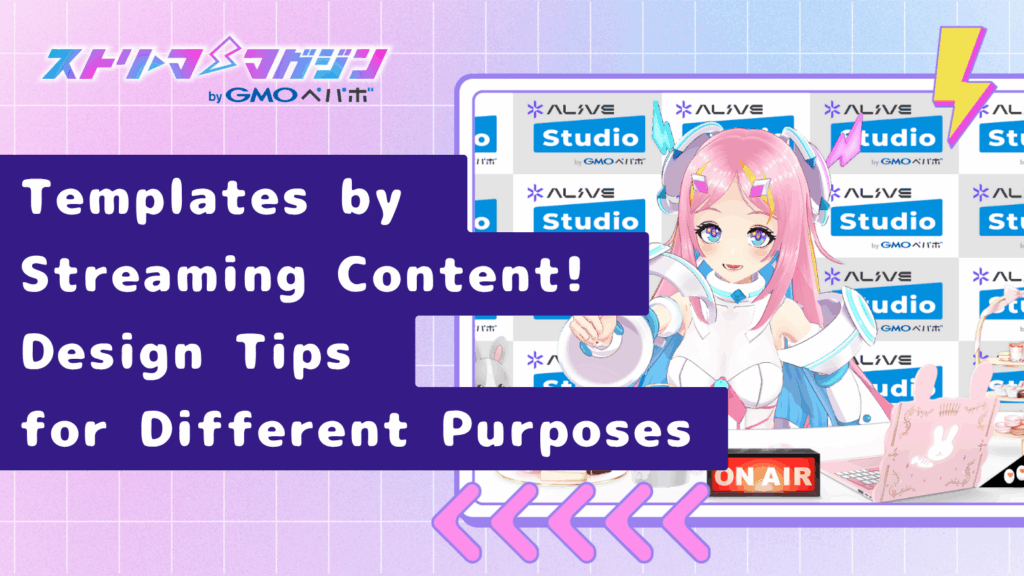
One of the key factors in creating thumbnails is to “ensure the design matches the streaming content.”
Whether it involves chats, game commentary, or singing sessions, the atmosphere and impression needed vary greatly by streaming genre.
Here, we introduce key points to consider for VTuber thumbnails across common streaming genres.
If you find yourself making similar thumbnails repeatedly, use these templates as a reference.
Chat Streams: Structure to Create a Sense of Comfort and Familiarity for New Viewers
For chat-focused thumbnails, it’s crucial that the content feels easy to imagine.
Choose gentle tones and expressions that don’t intimidate first-time visitors.
- Use bright backgrounds and soft color schemes
- Select avatars with smiles or expressions that convey comfort
- Keep text large and minimal, such as “Chatting about ___!” to clearly express stream content
Rather than using flashy effects, emphasize friendliness as if you’re conversing with someone.
If you’re interested in tips for creating attractive thumbnails for chat streams, check out the following article.
Thumbnail Design Tips for Casual Streaming: How to Attract Viewers?
Game Commentary: Convey Speed, Impact, and a Sense of Events
For game commentary, the key is to instill a sense of immediacy and impact that makes viewers want to watch right away.
This is especially effective in competitive or action games through compositions and color uses that convey tension.
- Choose expressions with motion like surprise, focus, or urgency
- Use high-contrast colors like red, black, and yellow
- Utilize eye-catching words like “Epic Play!”, “Final Battle”, “No-Item Challenge Commentary”
Using notable game screenshots as backgrounds makes it easy for viewers to instantly understand the video content.
Singing Sessions & Cover Videos: Visuals Conveying Worldview and Emotion are Key
Singing-focused content is a genre where appeal is made through emotion, atmosphere, and vocal quality rather than visuals.
Therefore, it’s crucial for thumbnails to convey “how the emotions will feel.”
- Reflect the song’s atmosphere using warm or cool colors accordingly
- Utilize “white space” with character eye directions and poses for a calm impression
- Avoid overwhelming text, highlighting the visuals with small song titles or “covered song”
Focusing more on visuals rather than textual information results in memorable, impactful thumbnails.
The ideal compositions vary by genre. Instead of reusing the same layout each time, flexibly design according to streaming content.
However, having a certain format to rely on increases efficiency. Having 3-4 templates is convenient.
Be a Memorable VTuber! Tips for Consistent Thumbnail Design for Impact

Thumbnails shouldn’t just stand out for the sake of it.
Consistent activities help make videos instantly recognizable as “that person’s content,” contributing to VTuber branding.
This section explains how to achieve consistency in colors, fonts, and logos to make it easier for fans to remember you.
Impressions Solidify by Consistent Colors and Fonts
Creating thumbnails with varying themes each time makes it challenging for viewers to remember.
By deliberately creating elements that trigger associations, like a specific color or font that reminds viewers of a VTuber, branding effect increases.
For instance, setting rules like the following can mitigate indecision during creation:
- Base colors unified in tones (e.g., white+blue, black+purple)
- Fix main fonts to 1 or 2 types (rounded sans-serif, hand-written style, etc.)
- Maintain consistent contrast ratio between background and text
It’s recommended to first decide on color combinations that align with your character’s colors or activity genre.
Should You Include Logos or Icons on Thumbnails?
“Should I put my logo or name on my thumbnail?” is a frequently asked question.
The conclusion: it’s not mandatory, but it’s effective if included.
Having a logo or unified text decoration makes it easier to locate your content in a video list view.
Particularly beneficial for intermediate and advanced VTubers posting at least weekly, these elements improve content distinctiveness.
However, be mindful of placement balance. Even placing them small at the screen edge can be sufficient, whereas overly prominent placement can obscure video content.
Brand building doesn’t need to be perfect from the start.
Accumulating moments where you find your personal style suffices.
Yet, maintaining consistent color and font helps ensure your video impressions stick in fans’ memories.
Gain an Edge Through Performance Measurement! Improving Click-Through Rates
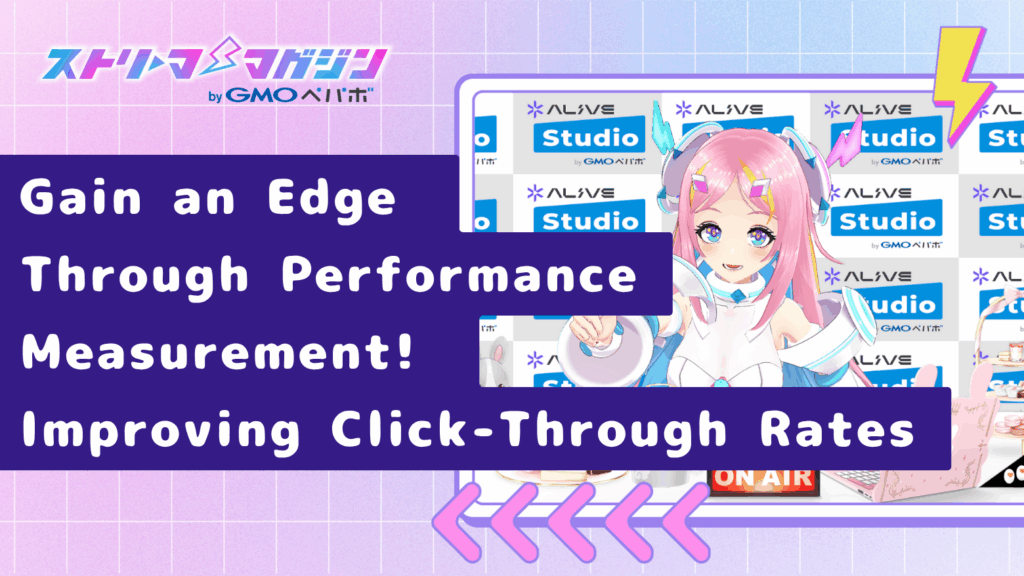
No matter the time spent creating thumbnails, it’s meaningless unless you verify if it genuinely reaches viewers.
Thumbnails are not a one-time creation; performance improves as you make gradual changes.
This section explains how to measure impact using YouTube Studio and how to conduct improvements that boost click-through rates.
The Vital Metric: “Impression Click-Through Rate”
To assess a thumbnail’s effectiveness through numbers, the “impression click-through rate (CTR)” is critical.
This metric indicates what percentage of people clicked after their impressions (thumbnail views).
You can review this on the PC version of YouTube Studio with these steps:
- Log in to YouTube Studio
- Select the video you want from the “Content” menu on the left
- Click on “Analytics” in the upper menu
- Select the “Reach” tab
- Check the number under “Impression Click-Through Rate”
According to YouTube, general click-through rates often fall within the 2% to 10% range.
Surpassing 5% is considered outstanding, while falling under 2% warrants reconsideration.
Potential reasons for low click-through rates include:
- Text is too small and hard to read
- The thumbnail alone is unclear about stream content
- The color scheme or composition appears dull
- There’s a mismatch between the thumbnail and the title
Key Points for Effective Thumbnail Revisions
If you suspect poor clicks, review elements one by one rather than overhauling everything immediately.
Checklist items include the following:
- Is the text size readable on mobile?
- Does the color scheme ensure visibility?
- Are the face and main elements centrally placed?
- Does a single phrase clearly convey the content?
Successful thumbnail creation relies on objective, data-driven approaches rather than subjective judgment.
Switch and Test Thumbnails
From 2024 onwards, YouTube Studio has gradually been introducing “Test & Compare” functionality for select creators.
This feature allows registration of up to three thumbnails, with YouTube automatically comparing their efficacy and adopting the most effective one.
Visit YouTube’s official help page for more details:
How to Use Test & Compare (YouTube Help)
Note that this functionality is still being rolled out gradually, not available to all accounts.
Even if unavailable, you can conduct basic A/B testing using the following method:
- After publishing a video, observe the original thumbnail for a few days
- Then replace it with an alternative version for a similar duration comparison
- Use analytics to compare CTR (impression click-through rate) and adopt the version with better numbers
A small numerical difference can unexpectedly affect view counts and algorithms.
Therefore, routinely reviewing and updating thumbnails becomes the shortcut to growing your video views.
Stand Out on Mobile Too! Smartphone-Optimized Thumbnail Design
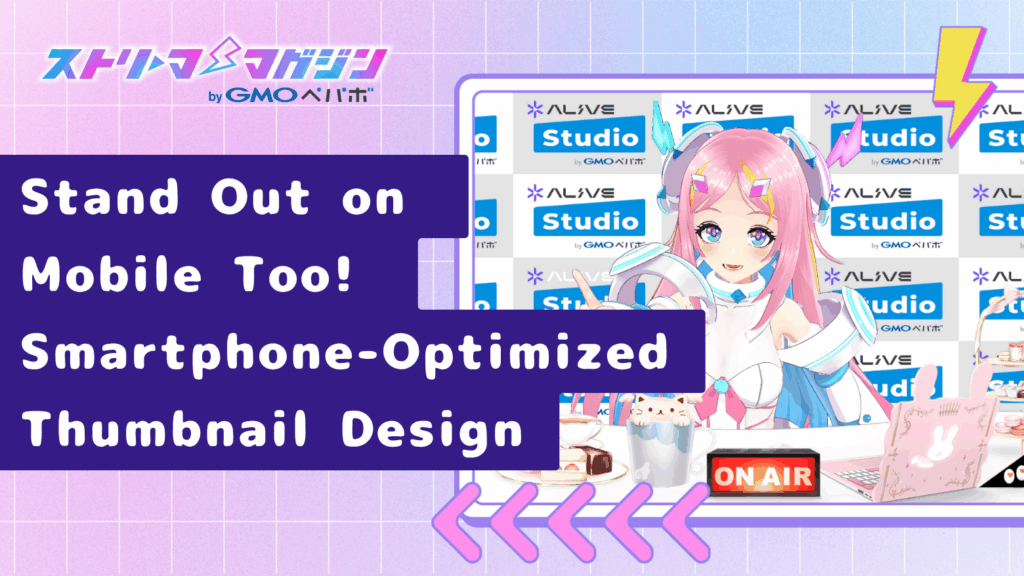
Many YouTube viewers access content via smartphones.
No matter how attractive a thumbnail is, if text is unreadable or faces are obscured on a small screen, it’s of little use.
This section offers design and layout tips for ensuring clear visibility even on smartphone displays.
Crafting Readable Text and Layout Innovations for Small Screens
Compared to PCs, smartphones limit screen size and resolution.
Hence, prioritizing text visibility is paramount.
Consider the following to ensure accessible thumbnails on smartphones:
- Make text larger (48pt and above is a guideline). Check actual display as it varies by tool
- Minimize text length, limiting to 1-2 phrases
- Highlight text with outlines (white borders or shadows) for contrast
- Avoid placing text at screen edges to prevent cutting or readability issues
Always check the smartphone display appearance upon finalizing the design.
Consideration for Expressions and Compositions on Mobile
Thumbnails displayed on mobile often show shrunk avatar or face sizes.
If expressions blur or faces cut off, the video’s appeal fails to resonate fully.
- Opt for expressions that are discernible even from a distance, like “surprise” or “smile”
- Position faces towards the center or right. Avoid overlapping with play buttons (bottom left) or playtime (bottom right)
- Ensure avatars occupy 30-50% of the thumbnail to make them memorable
Having a clear face is directly connected to click rates.
Especially for newcomers, it’s crucial to visually convey “who’s speaking.”
Make it a Habit to Check Appearance on Mobile
It’s crucial to prevent situations where well-made thumbnails appear hard-to-view on mobile.
A recommended approach is to resize images for one last inspection.
- After exporting, send the image to your phone for checking in a YouTube home screen-like state
- Use Canva or tools to zoom in and out, checking overall balance
- Emulate smartphone display on PC with Chrome’s developer tools (device mode)
Making this part of your routine develops the skills to create consistently clickable thumbnails under any environment.
Mobile optimization isn’t as much about technique as it is about considering the viewer’s environment.
Always check if your work is “readable” and “communicative” by assuming the perspective of a mobile user.
Common Mistakes and Pitfalls: What to Avoid and How to Improve

We’ve introduced “how-tos” and “tips” for creating effective thumbnails, but knowing “what not to do” is also crucial.
Many reasons why hard-earned thumbnails don’t perform well stem from basic errors or oversights.
Below are common failure patterns and improvement methods together.
Thumbnails That Don’t Convey Who’s Involved (Faces Hidden or Too Small)
The key message for thumbnails is “who’s streaming?”
If characters’ faces are obscured by text or decorations, or they’re too small, viewers won’t remember them.
Improvement Tips:
- Adjust layouts so that faces appear clearly centered
- Reduce unnecessary elements to ensure expressions and gazes are noticeable
- Separate face and text placements to optimize visibility
Text Blending into the Background (Color Assimilation)
Though text may appear fine during thumbnail creation, it often “disappears” when viewed on the YouTube list.
Improvement Tips:
- Add outlines, shadows, or blurs to text for emphasized contrasts
- Dim or blur backgrounds slightly to make text pop
- Use solid colors or gradients on backgrounds to highlight text
Inconsistent Thumbnails Negate the Intended Message
Even if your video gets clicked, when its content doesn’t match the thumbnail, viewers might feel misled, risking loss of trust.
This is critical as first-time viewers typically judge videos solely by thumbnails and titles, making content consistency essential.
Improvement Tips:
- Ensure thumbnail words and expressions align with actual content
- Avoid over-exaggeration, conveying the video’s mood and tone
- Create catchy yet content-consistent taglines
Conclusion
When you first begin as a VTuber, thumbnail creation might feel like a task with no clear answer.
However, understanding basic steps, tools, and design tips as introduced will enable anyone to create “attention-grabbing thumbnails.”
The three critical points especially are:
- Design to convey “what kind of stream it is” to viewers
- Ensure the composition stands out even on smartphones
- Clearly reflect your uniqueness and worldview
You don’t need to aim for perfection in one go.
In time, you will notice moments like “this improves clickability” or “I captured my vibe,” unlocking new potential.
Today, start with creating your own “first thumbnail.”








