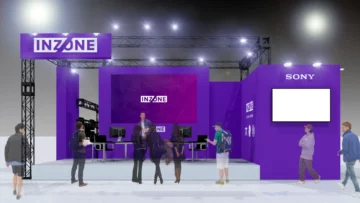VTuber Streaming Guide: Tips, Setup, and Steps for Beginners

Index
- What are the Methods of VTuber Streaming? A Clear Comparison by Style
- A List of Necessary Preparations Before Streaming! Equipment, Apps, and Environment Checklist
- Choosing the Right Streaming Platform: A Comprehensive Comparison of YouTube, Twitch, and App-Based Options
- 【PC Edition】How to Stream as a VTuber|Tools and Operation Steps
- 【Smartphone Edition】VTuber Streaming Methods and Steps
- Common Pitfalls for Streaming Beginners and Solutions
- How to Increase VTuber Streaming Fans? Key Points for Growth
- Conclusion
“I want to try being a VTuber, but I don’t know where to start…” For those of you who feel this way, this article is here to guide you. From choosing your streaming style to preparing your equipment and software, actual broadcasting methods, and troubleshooting common issues, we explain it all clearly for beginners.
We will thoroughly introduce the differences between Live2D, 3D models, smartphone streaming, and the characteristics of platforms like YouTube and Twitch, including how to start on a budget.
Additionally, we cover common beginner stumbling blocks like “the model isn’t moving” or “there’s no sound” in a Q&A format.
By reading this article, you’ll find the perfect VTuber streaming style for you, and be ready to take the first steps as soon as today.
What are the Methods of VTuber Streaming? A Clear Comparison by Style

There is more than one way to become a VTuber. Broadly speaking, there are three methods: using a Live2D model, a 3D model to move the whole body, and a simple method using a smartphone app or PNG images. Each requires different equipment, budget, and capabilities, so it’s crucial to choose a style that suits your objectives and environment.
Here, we will clearly explain the characteristics, starting methods, and pros and cons of the three representative styles of VTuber streaming.
Live2D Model Streaming
Live2D is a technology that animates a single illustration three-dimensionally. It naturally moves characters based on facial expressions and mouth movements. Many people think of this style when they hear “VTuber,” making it the most classic approach.
You will need a Live2D avatar (self-made or commissioned), a webcam, and streaming software that supports tracking (e.g., VTube Studio). If creating your own Live2D model, modeling work with Live2D Cubism software (trial version available) is also necessary.
Since you can reflect your expressions in real-time, it pairs well with talk shows and singing streams, and the visual quality is high. However, preparing the illustration and the PC processing load requires some preparation for complete beginners.
For creating an avatar, check out the article below.
Beginner’s Guide to Creating VTuber Avatars: Free Live2D & 3D Tools
PNG Avatar/Smartphone Streaming
For those who want to stream immediately or don’t have a PC or equipment, using PNG avatars or smartphone apps is recommended.
PNG streaming involves switching between two images with different expressions using streaming software like OBS, and is easily implemented if you have a PC and microphone.
Moreover, there are many VTuber apps available for a single smartphone. For example, IRIAM uses voice tracking based on volume (no camera needed), while REALITY uses facial tracking (camera required).
Both offer the convenience of starting simply by launching the app and pressing the broadcast button, but customization and presentation freedom are limited.
3D Model Streaming
For those who want to focus on full-body movements and depth, using a 3D model is recommended. Typically, you would create a 3D avatar with VRoid Studio and link it with tracking software like VSeeFace for streaming.
This style is suitable for live broadcasts with realistic movement, including body, hand movements, poses, and even dancing. It’s ideal for game commentary and collaborations in 3D space.
Required items include 3D model creation tools, a webcam, and a PC with certain specifications (especially graphics capabilities). VSeeFace is Windows-only, so Mac users might consider software like 3tene Pro.
For those aiming for serious streaming, this is perfect, but initial costs and equipment setup are the highest among the three.
If you’re curious about the cost and process of creating 3D models, refer to the article below.
VTuber 3D Model Cost Price Range, Creation Steps & Budget Tips
Streaming Style Comparison Summary|Which One Suits You?
Each style has its strengths and weaknesses. Find the method that suits your budget, environment, and desired content to explore.
A List of Necessary Preparations Before Streaming! Equipment, Apps, and Environment Checklist
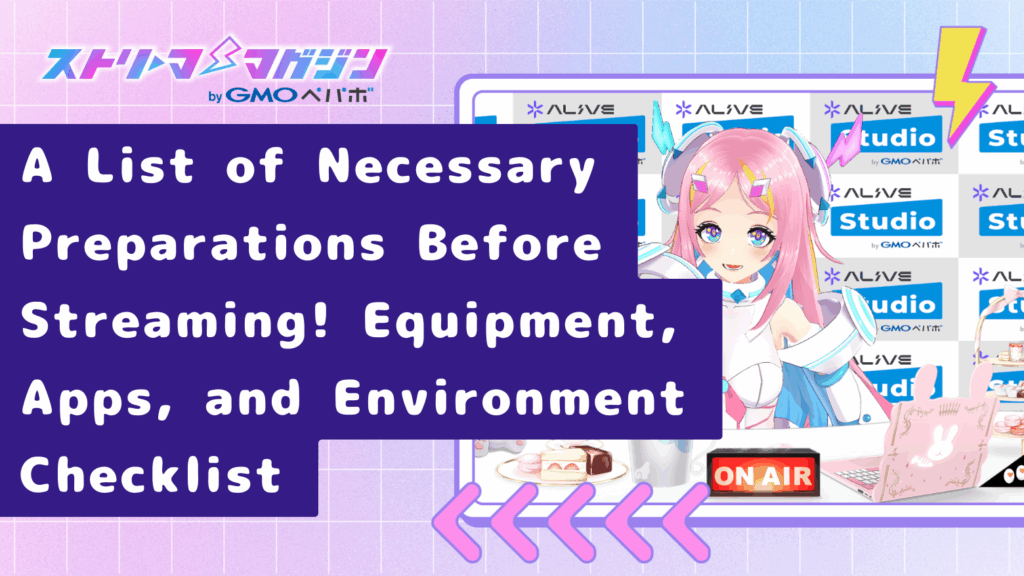
To start VTuber streaming, you need minimal preparation. Although requirements vary slightly based on style, the basics include “streaming environment like a PC or smartphone,” “software to animate the avatar,” and “microphone to deliver audio.”
This section introduces the necessary items step by step so beginners can start streaming smoothly. It’s structured to keep costs low while ensuring a hassle-free start.
Start with a PC or Smartphone? Necessary Specs and Choosing the Right Device
The first thing to consider is which device to stream on. Broadly divided, there’s a style that uses a PC for streaming and one that completes everything on a smartphone.
For PC streaming, you’ll need a certain level of performance to simultaneously run streaming and avatar software. At least 8GB of memory and a Core i5 CPU is recommended. For game streaming or using 3D models, a gaming PC with a graphics card (GPU) may be necessary.
On the other hand, smartphone streaming is a convenient method that relies solely on the phone. Apps like IRIAM and REALITY can operate on even non-latest models, but managing heat and battery life is crucial for long sessions.
【3 Essentials to Start】Microphone, Camera, and Avatar
What you deliver in a stream are your “voice,” “appearance (avatar),” and “movement.” Make sure to have these three essentials ready:
- Microphone While smartphone microphones can suffice, a USB condenser microphone is a staple for better quality. They effectively reduce noise and deliver clearer audio, with practical models available in the $30–$50 range.
- Camera (for face tracking) To animate Live2D or 3D models, you need a webcam to capture facial expressions and movements. Choose one with 60fps for smoother animations. For smartphone app streaming, the built-in camera serves this role.
- Avatar (character model) If creating on your own, use VRoid Studio (3D) or Live2D Cubism (2D). If self-creation is difficult, you can use free distribution models or place orders on platforms like Cocona. Recently, custom apps that allow creation from templates have increased.
Recommended Free Software & Apps
Essential for starting in streaming are tools to arrange videos and animate avatars. Here are some beginner-friendly and free tools:
- OBS Studio (for streaming) A popular live streaming tool. Easy integration with YouTube and Twitch, featuring customizable layouts and scene transitions.
- VTube Studio (for Live2D models) Software that tracks Live2D models through a webcam for streaming, also supporting high-precision tracking using an iPhone.
- VSeeFace (for 3D models) A Windows tool to move VRoid-created 3D models using a webcam. It reflects precise facial expressions and gaze.
- VRoid Studio (for creating 3D avatars) Free 3D avatar creation tool. Allows customization of clothes, hairstyles, and facial parts, making it intuitive for beginners.
- IRIAM, REALITY (smartphone streaming apps) Popular apps that allow VTuber streaming with just a smartphone. You can complete character creation and streaming within these apps, making them suitable even without a PC.
Starting VTuber streaming doesn’t require you to have everything perfect. Start with what you can do in your current environment and upgrade equipment and software as needed.
For detailed information on necessary streaming equipment and recommended gear for becoming a VTuber, see the following article.
Essential Streaming Gear for Aspiring VTubing: Beginner’s Guide
Choosing the Right Streaming Platform: A Comprehensive Comparison of YouTube, Twitch, and App-Based Options
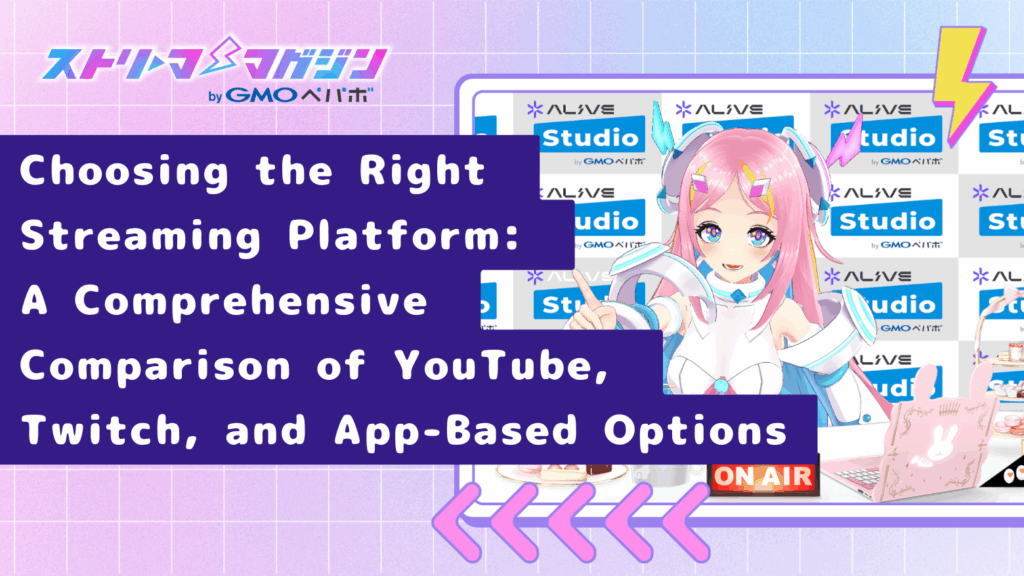
The platform you choose for VTuber streaming significantly affects your streaming style and engagement with viewers. Besides mainstream services like YouTube and Twitch, VTuber-specific apps for smartphones are increasingly available.
Every platform has its pros and cons, so it’s crucial to select the optimal streaming destination based on your objectives and skills. Here, we introduce representative streaming platforms and provide selection tips for beginners.
YouTube
YouTube is the largest video platform, where many VTubers are active. Alongside live streaming, it’s notable for leveraging archives in clips and short videos.
With automatic archiving post-stream, viewers can watch past videos, gradually increasing your fan base. Creative use of thumbnails, titles, and descriptions can also drive traffic from searches and related videos.
However, monetization conditions are somewhat high, requiring 1000 subscribers and 4000 watch hours. Targeting monetization calls for a strategic, long-term approach.
Twitch
Twitch specializes in live game streaming, known for active real-time viewer engagement. With a chat culture where comments reflect instantly, it suits those wanting close interaction with viewers.
Twitch offers the “Affiliate Program” for streamers, allowing earlier monetization stages. Once meet various indicators like viewer count and broadcast hours, you access ad revenue and subscription features.
Conversely, the archiving feature is not as strong as YouTube, and after a set period, streams may disappear. Consider archiving management for those wanting long-term content preservation.
Smartphone App Type (IRIAM/REALITY, etc.)
App-based platforms enabling VTuber streaming via smartphone are gaining popularity. Especially, IRIAM and REALITY apps offer low barriers and easy starts for beginners.
IRIAM uses audio tracking based on voice volume, not requiring a facial recognition camera (some devices may request camera permissions). In contrast, REALITY uses the smartphone’s camera for facial tracking, reflecting real-time animation with a 3D avatar.
These apps have a user base familiar with VTubers, encouraging active interaction and commenting. However, avatar freedom, image quality, and the ability to save streams are limited, thus gradual upgrades are ideal.
Purpose-Based Quick Guide to Choosing Your Streaming Platform
| Purpose | Suitable Streaming Platform | Main Features |
|---|---|---|
| Build something gradually with archives | YouTube | It can accumulate with clips and as video assets |
| Value communication with comments | Twitch | Focusing on chat and close proximity to streamers |
| Start easily | IRIAM/REALITY | Can stream with just a smartphone, no PC needed |
| Fast monetization | Twitch/IRIAM (official events, etc.) | Allows earlier monetization stages compared to other platforms |
Initially begin with one platform, and expand your streaming scope by incorporating multiple services as you become more familiar.
【PC Edition】How to Stream as a VTuber|Tools and Operation Steps

Once your streaming style and equipment are ready, it’s time to prepare for the actual broadcast. This section guides beginners clearly through the tools for animating Live2D and 3D models, setting up streaming screens in OBS, and connecting to streaming platforms.
If you feel like “streaming seems complex,” once you grasp the process, you’ll be surprised at how smoothly you can get started.
How to Animate a 2D Model:Using VTube Studio
VTube Studio is a mainstream tracking software for streaming with Live2D models. It captures facial expressions and movements via webcam, reflecting them in the Live2D model in real-time.
The basic operation steps are as follows:
- Install VTube Studio (PC version or smartphone connection)
- Load the Live2D model (.json format)
- Allow camera access and enable tracking
- Verify that the model is functioning, and adjust background and pose
- Capture the screen with OBS or other streaming software (set up with window capture)
VTube Studio offers sufficient free features, including background transparency, hotkey settings, and blink correction.
How to Animate a 3D Model|Utilizing VRoid Studio and VSeeFace
To perform VTuber streaming with 3D models, tools for creating a character and tracking software are required. We will introduce the basic steps using the free VRoid Studio and VSeeFace here.
VRoid Studio allows intuitive 3D avatar customization, letting you adjust hairstyles, clothing, and facial parts freely, and the created avatar can be exported in .vrm format.
VSeeFace uses a webcam to capture facial movements, reflecting them in avatars created with VRoid Studio in real-time, specifically for Windows. It naturally recreates blinking, lip-syncing, and head-tilting, making it useful for game commentary or talk shows.
The basic operation steps are as follows:
- Create a 3D model with VRoid Studio and export in .vrm format
- Install and launch VSeeFace
- Load the .vrm file created with VRoid
- Connect a webcam and enable tracking
- Adjust expressions, posture, and background, then capture with OBS using window capture
VSeeFace enables model movement via mouse and keyboard as well, allowing detailed effects like expression shortcuts and artwork switching.
Note that VSeeFace is Windows-only; Mac users should consider alternatives like 3tene Pro.
Creating a Streaming Screen with OBS|Beginner Setup Guide
OBS (Open Broadcaster Software) is a standard tool for creating and sending streaming screens. It easily connects with YouTube and Twitch and allows flexible arrangement of multiple video and audio sources.
The initial setup is as follows:
- Install and launch OBS
- Create a new scene (e.g., “live streaming screen”)
- Add source
- Window capture: Display the model screen from VTube Studio or VSeeFace
- Video capture device: Display your webcam footage
- Images and text: Add backgrounds, logos, and comment frames
- Check microphone audio (ensure the meter is moving)
- Adjust video quality and bitrate in “Settings” → “Output” (match the streaming destination’s recommended values)
The streaming screen is composed of “scenes” and “sources,” and can be kept simple for effective streaming. The basics are sufficient for starters.
Let’s Start Streaming! Steps for YouTube and Twitch
Once your streaming software and model are ready, you can start live streaming. Here, we outline the initial streaming process for the two main platforms: YouTube and Twitch.
【For YouTube】
- Log in to YouTube Studio
- Select “Create” in the top right corner → “Start Live Streaming”
- Set the title, description, and visibility
- Copy the stream key and paste it into OBS under “Settings” → “Stream”
- Click “Start Streaming” in OBS to begin the stream
Note that it may take around 24 hours for the live streaming feature to be enabled for the first time, so prepare well in advance.
See the following article for guidance on streaming with OBS on YouTube.
How to Stream on YouTube Using OBS: Best Settings Explained
【For Twitch】
- Log in to Twitch and open the dashboard
- Set titles and categories in the “Creator Dashboard”
- In OBS, select “Service” → “Twitch” and either link the account or input the stream key
- Click “Start Streaming” in OBS
Since Twitch is structured specifically for streaming, the process to start a live stream tends to be smoother.
Preparation for VTuber streaming may initially seem overwhelming, but once set up, it’s easy to resume next time. If you have uncertainties, progress patiently one step at a time for a successful streaming debut.
For a detailed explanation of streaming with OBS on Twitch, refer to the following article.
OBS and Twitch Streaming Guide: From Setup to Live Broadcast!
【Smartphone Edition】VTuber Streaming Methods and Steps
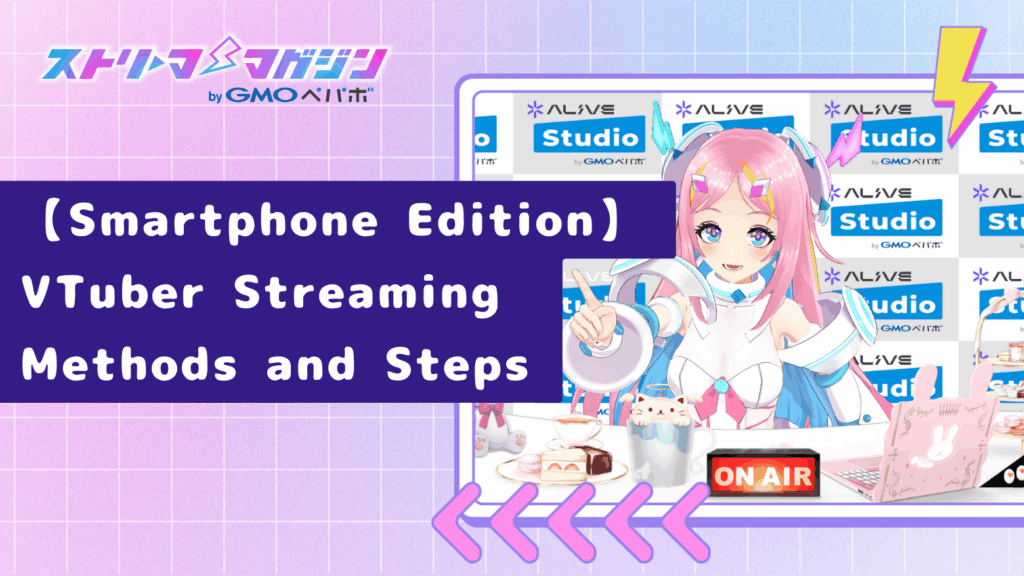
When people think “VTuber streaming,” it often brings to mind “needing a high-performance PC” and “seemingly expensive equipment.” However, there are ways to start easily with just a smartphone. Nowadays, there are VTuber-specific streaming apps that facilitate everything from character creation to streaming within the app.
This section introduces beginner-friendly app features, usage, and precautions for starting a stream on a smartphone.
How to Stream with IRIAM/REALITY and What to Be Careful About
IRIAM and REALITY are well-known VTuber streaming apps for smartphones. Both allow easy starts with a single smartphone, completing avatar prep and streaming solely within the app.
How to Stream on 【IRIAM】 and Its Features
IRIAM is an audio-tracking-based streaming app animating characters based on voice volume and pitch, without requiring a facial recognition camera (though some devices may request camera permissions). Streaming mainly involves microphone input, without the need for a face cam.
The basic steps to start streaming are as follows:
- Install the app and register an account (via Twitter or Email integration)
- Prepare your illustration (PNG format, transparent background, portrait orientation recommended)
- Tap the “Stream” button on the home screen
- Upload the illustration, crop, and adjust placement
- Set up the stream title, category, and tags
- Press “Start Stream” to go live
Illustrations can be self-made or commissioned, but must adhere to IRIAM’s guidelines. It’s reassuring to refer to the app’s templates or examples.
【REALITY】’s Streaming Procedure and Features
REALITY tracks facial movements in real-time using the smartphone camera, articulating a 3D avatar created within the app. Original characters are easily assembled by selecting prepared parts.
The five basics steps to start streaming are as follows:
- Install the app and create an account (via Twitter/Apple/Google integration, etc.)
- Create an avatar from “My Page” (choose hairstyle, eyes, clothing, etc.)
- Tap the “Live Stream” button in the center of the home screen
- Input stream title and category (chit-chat, gaming, etc.)
- Prepare face tracking (grant camera access permissions)
- Tap “Start Streaming” for the live broadcast
During streaming, comments flow in real-time, facilitating smooth interaction with viewers. Natural reflection of expressions and blinking suits talk shows or streams with a live feel.
Smartphone Streaming Limits and Precautions! Heat Management for Long Streams
While smartphone streaming is convenient, there are limitations and precautions to be aware of. Notably, long streams can lead to overheating and battery depletion.
Smartphones have performance limits compared to PCs, and streaming over an hour can cause devices to overheat. Continued overheating may force the app to shut down, so using a cooling fan or stand is advisable.
Additionally, as streaming requires the screen to stay on, battery consumption is significant. Preparing a mobile battery or connecting to power reduces the risk of stream interruption.
Moreover, stable Wi-Fi speed and reliability are crucial. Unstable connections can cause video and audio disruptions, so ensure a stable internet environment for streaming.
Even without a PC or complex equipment, VTuber streaming is entirely feasible with a smartphone alone. As a first step, it’s perfect for those wanting to “get a feel” or “talk with an audience” in VTuber streaming.
Common Pitfalls for Streaming Beginners and Solutions

First-time streaming often involves issues like inaudible audio, models not moving, or choppy visuals. Here, we cover three frequently asked questions, listing causes and solutions. Use this as a pre-stream checklist.
Improving Hard-to-Hear Sound or Imbalance Issues
Audio problems are a major cause of stream abandonment. Here’s how to deliver clear audio to viewers.
| Common Issues | Primary Causes | Immediate Solutions |
|---|---|---|
| Voice is quiet/distant | Insufficient mic gain, microphone placement is too far | Position mic within 20cm of mouth, adjust gain on OBS to between -12~-6 dB |
| BGM is too loud, voice can’t be heard | Unadjusted balance between desktop and mic audio | Set BGM to around -20 dB and voice to around -10 dB on the OBS mixer and listen |
| Noise or muffled voice | Room echo, no noise gate settings | Add “Filter” → Noise Suppression (RNNoise), attach a pop guard |
| Separate adjustments for game sound and voice wanted | Overlapping output routes | Separate audio using a virtual mixer like Voicemeeter Banana and manage individually in OBS |
An external audio interface allows quick volume adjustments via physical knobs, especially effective in song shows or collaboration streams.
Solutions for Non-Moving Models or Non-Displaying Cameras
For unresponsive Live2D or 3D models, check the following three points sequentially:
- Camera/microphone permissions Sometimes blocked by the OS or security software, verify camera and mic permissions under settings → privacy.
- Input device settings for tracking software For VTube Studio, re-specify usage camera under “Config” → “Camera.” For VSeeFace, check the camera dropdown under the “General” tab.
- Model file loading errors For Live2D, ensure .json and .moc3 match, and for 3D, check if .vrm filenames or paths contain any full-width characters.
If expression shortcuts are unresponsive, check for hotkey duplicates and CapsLock state. Restarting the tracking software is often a quick fix if issues persist.
Troubleshooting Visual and Audio Issues in OBS and Streaming
| Issue | Immediate Response | Root Solution |
|---|---|---|
| Choppy visuals | Right-click on scene → transform → reduce resolution to 720p | Set output FPS to 30 and bitrate to 2500kbps |
| Interrupted or delayed audio | Restart OBS, reconnect USB mic | Set sampling rate to 48kHz across devices, connect USB directly (no hubs) |
| No sound in smartphone streaming | Check mic selection in app settings | If connecting via headphone jack, use mic-integrated cables |
Setting emergency hotkeys for “scene switch” or “source reload” ensures quick recovery during streams.
Many issues can be prevented with preemptive measures and rehearsals. Practice a 5-minute test stream before going live to check volume meters and model motion as a habit.
How to Increase VTuber Streaming Fans? Key Points for Growth

No matter how well your streaming setup is perfected, it means nothing without audiences. One major hurdle in VTuber activities is being “undiscovered.” Here we present effective actions for gaining fans from scratch and common traits of successful VTubers.
Increase Click-Through Rates with Titles, Tags, and Thumbnails
Getting discovered hinges on your stream being clicked first. Titles, thumbnails, and tags should focus on “conveying content,” “standing out,” and “hitting search.”
- Titles Convey “Content + Appeal” in About 30 Characters Examples: “【First Stream】New ○○ VTuber Speaks!” “【Singing Stream】Nostalgic 90s Anime Song Medley|Requests Welcome”
- Place Keywords at the Beginning YouTube’s search displays left-aligned, making it easier to communicate by placing streaming genres or game names upfront.
- Thumbnails Feature Face-Ups and Large Text With many smartphone viewers, limit text to 7–10 characters in bold, readable fonts. Cover your face with theme colors for lasting impressions.
- Tags Comprise “Genre + Details + VTuber” Examples: “#Gaming #HorrorGames #ResidentEvil #VTuber #NewVTuber” Mix broad and specific tags to display related videos.
For tips on creating standout thumbnails and recommended tools, refer to this article.
VTuber Beginners Guide: Crafting Standout Thumbnails & Top Tools!
Creating Channels with SNS and Short Videos
Competing solely on streaming platforms like YouTube is challenging. Utilizing social media and short videos effectively is crucial for directing viewers.
- Short Videos and Clips Are Staple Compress exciting streaming moments into 30-60 seconds, and post on YouTube Shorts, TikTok, Instagram Reels, etc. Boost retention rates with upbeat tempos and subtitles.
- “Personality” Matters More Than “Announcements” on Social Networks On X (formerly Twitter), mixing daily topics like “today’s meal,” “morning thoughts,” or “favorite reveals” makes visibility in timelines more organic.
- Pin an Introduction Video in Fixed Tweets Boost follow rates with introductory or recommended video pinning as first impressions for new followers.
- Utilize Hashtags Regularly use tags like “#NewVTuber,” “#VTuberInPreparation,” “#ClipVideos” to facilitate discoverability.
Increase Your Base with Collaborative Projects
Working with other streamers enlarges the chance to reach new audience demographics, promoting follower-base collaboration.
- Reach Out to VTubers with Similar Genres or Schedules Aligning with those in similar genres (talk, singing, gaming) enhances shared viewer interests, boosting mutual traffic.
- Thorough Preparation Secure pre-test calls on Discord for audio checks, align on talk content, and establish troubleshooting measures for peace of mind.
- After Collaborations, Post Clips on Both Channels Extract multiple clips from a single stream session to appeal to respective follower bases. Attach the collaborator’s link in the description to facilitate audience exchange.
Finding initial fans relies not just on luck or timing, but “actions aimed at discovery” are key. By adding personal touches and strategies in pre-post broadcasts, you’ll gradually expand your connection with fans. Maintaining a sustainable and enjoyable pace is most important.
For insights on collaborative streaming, see the following article.
How to Setup and Collaborate on VTuber Streams for Beginners: OBS Guide
Conclusion
People often think that you can’t start VTuber streaming without all the equipment and software, but you can start with just a smartphone. The key is not aiming for perfect preparation, but taking the first steps with “what you can do now.”
This article explains the following:
- Choosing a streaming style that suits you (2D/3D/Smartphone Streaming)
- Necessary equipment and software for streaming, with beginner-friendly setup methods
- Strategies for gaining initial fans with social media use and creative plans
No need to perfect everything at once. It’s about taking the first step and continuing gradually with what suits your streaming style.