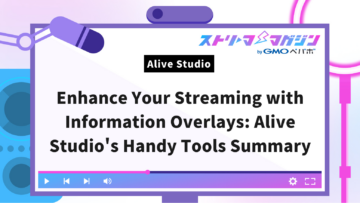OBS Requirements Guide: From Recommended PCs to Running Without a GPU!
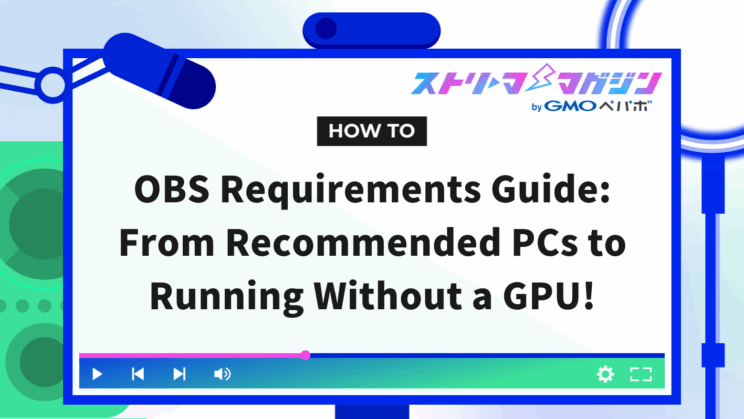
Index
- What are the Minimum and Recommended Specs Required for OBS?
- OBS Required Specs Vary by OS
- Points to Note When Using OBS with a Laptop
- Can You Meet OBS’s Required Specs Without a Dedicated GPU?
- Specifications Required for OBS for Recording Purposes
- Solutions for PCs That Don’t Meet OBS’s Required Specs
- What Are the Recommended Computer Configurations That Meet OBS’s Required Specs?
- Summary
When starting to stream with OBS (OBS Studio), the first obstacle you will likely face is ensuring your PC meets the necessary specifications. If the performance is lacking, the video might become choppy, leading to viewer drop-off and decreased motivation for yourself.
This article explains not only the standards for CPU, GPU, and memory, but also covers the differences between Windows and Mac, specific cooling strategies for laptops, and even some tricks for PCs without dedicated graphics cards.
By the end of this read, you will have a deeper understanding, enabling you to confidently explain what your PC can handle using your own words.
What are the Minimum and Recommended Specs Required for OBS?
The criteria for determining the minimum and recommended specs needed for OBS to function smoothly are as follows.
- The performance of CPU, GPU, and memory is crucial
- Recommended specs differ for “solo use” and “game streaming”
- If you plan on game streaming or recording, specs above the recommended standard are essential
We’ll explain each in detail.
CPU, GPU, and Memory Performance Matters
When it comes to streaming with OBS, three critical components are the “CPU,” “GPU,” and “Memory.” When these three components are up to par, smooth operation and clear images are possible.
The main roles of these components are as follows.
| Part | Details |
|---|---|
| CPU (Central Processing Unit) | Acts like the brain; used for video processing and stream calculations |
| GPU (Graphics Processing Unit) | Responsible for smooth display and processing of images |
| Memory | Acts like a workspace; insufficient memory can slow down overall operations |
Choppy video or mismatched audio is often a sign that one of these components is lacking.
Among these, insufficient memory is a typical cause of sluggish performance, making it a top priority for live streamers using games or browsers simultaneously.
Recommended Specs for “Solo Use” and “Game Streaming” Differ
OBS is a software that requires different specs depending on the intended use.
If you’re just casually chatting in front of a webcam or sharing your screen slightly, you likely won’t need a high-performance computer. Many older desktops or standard laptops can handle these tasks.
However, everything changes when it comes to game streaming. Since games are already taxing on your PC, OBS further processes video conversion and streaming simultaneously. Imagine two people trying to use water from the same tap, causing a drop in pressure.
Guidelines based on usage are as follows.
| Usage | Load Required on PC |
|---|---|
| Casual Chat & Webcam Streaming | Light (moderate CPU/GPU is okay) |
| Game Streaming | Heavy (high-performance CPU and GPU required) |
Exceeding Recommended Specs is Essential for Game Streaming or Recording
If you want to try game streaming or recording and editing later, having a computer that exceeds the recommended specs is a must. That’s because both gaming and OBS apply significant load on your computer.
Excessive load can result in the following issues.
- The screen freezes with each transition, and enemy movements are not smooth
- Characters move as if they are teleporting, making it hard to follow the gameplay
- Audio and video timing are off, mismatching gameplay and commentary
To maintain stream quality, you need to have both gaming and OBS running smoothly at the same time.
If you want to do game streaming or high-quality recording, use “whether I can continue comfortably or not” as your criteria, rather than “whether my current computer can barely run.”
OBS Required Specs Vary by OS
Because Windows and Mac differ in their graphic processing methods and encoding systems, the conditions for OBS to run smoothly also differ.
If you’re concerned about “What should I mind on Windows?” or “Can I stream properly on Mac?” we will explain the necessary specs and points to watch for each OS.
Windows Required Specs
The minimum required specs for using OBS on Windows are as follows.
| Part | Details |
|---|---|
| OS | Windows 10 20H2 (64 bit) |
| Processor | ・Intel i5 2500K ・AMD Ryzen 1300X |
| Memory | 4GB RAM |
| Graphics | ・GeForce GTX 900 Series ・Radeon RX 400 Series ・Intel HD Graphics 500 |
| DirectX | Version 11 |
| Storage | 600MB of free space |
OBS can launch with the specs above, but performance issues like choppiness and video distortion are likely. For a smoother experience, the following are recommended.
| Part | Details |
|---|---|
| OS | Windows 11 (64 bit) |
| Processor | ・Intel i7 8700K ・AMD Ryzen 1600X |
| Memory | 8GB RAM |
| Graphics | ・GeForce 10 Series ・Radeon 5000 Series ・Intel Xe |
| DirectX | Version 11 |
| Storage | 600MB of free space |
Mac Required Specs
The minimum required specs for using OBS on a Mac are as follows.
| Part | Details |
|---|---|
| OS | 11 or higher |
| Processor | Intel quad-core recommended |
| Memory | 4GB RAM |
| Graphics | ・Intel ・AMD |
| Storage | 800MB of free space |
Although OBS will run on older Intel Macs, for a smoother streaming experience, it is recommended to choose a computer equipped with an “M1” or “M2” chip.
Recommended specs are as follows.
| Part | Details |
|---|---|
| OS | 12.5 or higher |
| Processor | Intel quad-core or Apple Silicon (M1/M2) |
| Memory | 8GB RAM |
| Graphics | ・GeForce 10 Series ・Radeon 5000 Series ・Intel Xe |
| DirectX | ・Intel ・AMD ・Apple |
| Storage | 800MB of free space |
| Network | Broadband Internet connection |
While OBS offers convenient features like “virtual camera” and “extension functionality,” some plugins are Windows-exclusive. It’s advisable to check if the desired features can be used on Mac beforehand.
Points to Note When Using OBS with a Laptop
Streaming with OBS is possible on laptops as well, but be aware of the performance limitations and necessary precautions.
We’ll explain the recommended spec configurations for OBS on laptops and how to ensure a smooth experience, divided into three key points.
Less Advantageous Than Desktops Due to Poor Heat Dissipation and Limited Component Exchange
Laptops are convenient due to their small size but also have the drawback of being unable to effectively dissipate heat.
This leads to the activation of a safety feature called “thermal throttling,” where the laptop automatically reduces processing power when the internal temperature gets too high.
When thermal throttling is active, the following problems are more likely to occur.
- Choppy video (lower frame rate)
- Audio temporarily stops or desynchronizes
- Recorded data becomes corrupted midway
If you want to use OBS stably on a laptop, the following measures are effective.
- Use a cooling pad or external fan to prevent the bottom’s temperature from rising
- Make sure there is no dust clogging the air vents (fan exhaust ports) ahead of time
- Ensure at least 16GB of memory, preferably 32GB for peace of mind
- Configure memory in pairs (dual channel) to increase processing speed
Many Mobile GPUs Are Incompatible with NVENC and Require Adjustments in Settings
Many GPUs in laptops are energy-saving models and might not be supported by NVENC.
For instance, for patterns like the following, NVENC may be unavailable, or its performance drastically limited.
- Mobile-specific older GPUs like “GTX 1650 Max-Q”
- Devices with only integrated GPUs from Intel or AMD (no dedicated GPU)
When NVENC is not available, alternatives like “Quick Sync” or “AMF” are used, but they have limited processing capacity. To stabilize OBS, lightweight settings that reduce computer load effectively include lowering resolution to 720p, setting frame rate to 30fps, reducing the number of sources (images or browsers) within scenes, setting the encoding preset to “veryfast” or higher, and turning off color correction and filter effects.
- Lower resolution to 720p
- Set frame rate to 30fps
- Reduce as many sources as possible (images and browsers) within scenes
- Set the encoding preset to “veryfast” or above
- Turn off color correction and filter effects
Even Laptops with RTX Models Can Handle OBS Streaming Well
Although it’s often thought that game streaming is impossible on a laptop, laptops equipped with high-performance GPUs like the RTX series are a different story.
Laptops with RTX40 series or above, particularly the RTX 4050 class and up, support high-definition streaming using NVENC. If paired with a CPU like Core i7 or Ryzen 7 and at least 32GB of memory, 1080p 60fps game streaming becomes quite feasible.
However, overheating and power supply issues could still be problematic with laptops. High-performance models can consume over 180W when at full operation, making performance more likely to drop in hot indoor environments.
Those serious about OBS streaming should consider cooling solutions along with GPUs to ensure comfortable streaming.
Can You Meet OBS’s Required Specs Without a Dedicated GPU?
It is possible to use OBS on a PC without a dedicated graphics card. However, it places limitations on what functionalities are available and imposes substantial constraints on game streaming.
For those who want to use OBS at a practical level without a dedicated GPU, I will explain recommended settings and spec considerations from two perspectives.
Streaming and Recording Are at Practical Levels with an Intel Quick Sync-Equipped CPU
Quick Sync is a video encoding function built into Intel CPUs. It allows video compression processing using the integrated graphics processor (iGPU) within the CPU, even without a dedicated GPU.
When using Quick Sync with OBS, ensure the following conditions are met.
- The integrated GPU (iGPU) is enabled in the BIOS.
- Select “QuickSync H.264” or “HEVC” in OBS settings.
Quick Sync provides enough performance for recording and light streaming even without a dedicated GPU. However, if playing PC games and streaming simultaneously, there is a risk of choppy screens and desynchronized audio.
Therefore, it is recommended for lighter uses like webcam streaming or PowerPoint presentations.
Efficient Preset Adjustments Are Crucial When Using Software Encoding (x264)
If hardware encoding is not an option, the fundamental alternative is using “x264” for software encoding.
However, x264 is heavy on processing and burdens the CPU significantly. Without a dedicated GPU, CPU usage can become excessively high, leading to jittery streams and running fans at full blast.
Thus, tweaking the “preset” settings becomes vital.
The preset decides the balance between speed and quality of encoding. Each preset level has its own characteristics.
Detailed information on OBS presets and settings is explained in the following article.
>>Easily Understandable Causes and Solutions for When OBS Is Slow or Laggy
Specifications Required for OBS for Recording Purposes
If you want to use OBS solely for “recording” rather than “live streaming,” a computer with slightly lower performance should suffice. There’s less load on the PC because there is no need to send the video over the internet.
However, in the following cases, you’ll need a laptop or desktop with a decent level of performance.
- Want high-quality videos (Full HD or higher, 60fps, etc.)
- Recording for extended periods (over an hour, etc.)
- Want to edit the recorded footage later
The following are the minimum specs for using OBS for recording purposes.
| Part | Recommended Specs | Notes |
|---|---|---|
| Memory | 8GB or more | If editing, 16GB for assurance |
| Available Storage | At least 100GB | Can use a lot of space if recording for extended periods |
| Type of Storage | SSD or NVMe SSD | Faster write speed compared to HDD, reducing the likelihood of recording interruptions |
Additionally, the settings for OBS when recording are important as well. To avoid recordings stopping midway or becoming corrupt, review your settings beforehand and ensure there is sufficient available space.
Solutions for PCs That Don’t Meet OBS’s Required Specs
If your computer doesn’t meet the specs needed for OBS, you might still be able to operate quite comfortably by compromising a little in terms of image quality and smoothness.
Here are three recommended settings for making OBS work well even on underpowered PCs.
Adjust Resolution, FPS, and Bitrate
If you want to stabilize operations in OBS, first check the output settings.
For example, simply lowering the resolution from Full HD (1080p) to HD (720p) cuts the computational requirement for video processing by about half. Additionally, decreasing the frame rate from 60fps to 30fps will reduce processing weight, albeit at the expense of smoothness.
Here is a guideline for settings commonly used in recording and streaming.
| Resolution | Frame Rate | Recommended Bitrate | CPU Load Estimate |
|---|---|---|---|
| 1,080p | 60fps | 4,500-6,000kbps | High |
| 1,080p | 30fps | 3,000-4,500kbps | Medium-high |
| 720p | 60fps | 2,500-4,000kbps | Medium |
| 720p | 30fps | 1,500-2,500kbps | Low-medium |
Review Filters and Effects
Since OBS’s filters and effects are processed in real-time, they place a significant load on your computer.
Especially the following filters tend to be heavy on processing, so caution is needed.
- Noise suppression
- Sharpening/blurring (image processing)
- Chroma key (background compositing processing)
- Using multiple audio filters simultaneously (compression, EQ, etc.)
Additionally, leaving unused sources or scenes can lead to excess processing within OBS. For instance, “hidden browser sources” or “temporarily hidden video materials” might continue processing even when not visible.
Prioritize a lightweight configuration by removing unused images, videos, and browser sources and disabling unused filters.
Utilizing Hardware Encoding
In OBS, the load on the computer varies based on which component handles the encoding process that creates and outputs the video. Leveraging hardware encoding can maintain image quality while lightening the processing burden.
Depending on which components are used, the corresponding hardware encoding method is available.
| PC Part in Use | Compatible Encoding Method |
|---|---|
| PC with NVIDIA GPU | ・NVENC (Encoder) ・H.264 or HEVC |
| Intel CPU (with integrated GPU) | ・Quick Sync ・H.264 or HEVC |
| PC with AMD GPU or APU | ・AMF ・H.264 or HEVC |
You can switch between these methods in the OBS settings screen by choosing “Advanced” in “Output Mode” and selecting each method from the “Encoder Settings” section.
What Are the Recommended Computer Configurations That Meet OBS’s Required Specs?
If you want to use OBS without stress, the required configuration changes based on “what you want and how much you seek.”
For casual chat, even lighter PCs are fine, but for game streaming or high-quality recording, more substantial performance is needed.
Here we provide recommended configuration examples by purpose, whether “seriously wanting to game stream,” “focused on recording,” or “wishing to start as cheaply as possible.”
High-Performance Configuration for Game Streaming
If you want to play the latest 3D games while streaming 1080p or 1440p video with OBS, you will need a highly capable configuration that can handle both gaming and streaming simultaneously.
Below is an example of a high-spec configuration with a good balance for game streaming.
| PC Parts | Recommended Example | Reason |
|---|---|---|
| CPU | ・Core i7-13700K ・Ryzen 7 7700X | Multi-core, high-clock capabilities for simultaneous game and stream processing |
| GPU | ・RTX 4070 ・4070 Super | Latest NVENC for high-quality streams |
| Memory | 32GB (DDR5 recommended) | Sufficient for simultaneous use of games, OBS, browsers, recording software, etc. |
| Storage | 1TB NVMe SSD (for OS and games) +2TB HDD (for recording storage) | Although HDD is okay for recordings, SSD is recommended for high-bitrate recording |
Recording-Focused Configuration
As there’s no real-time transmission in recordings, high-quality recording is possible with stable CPU performance and high-speed storage.
| PC Parts | Recommended Example | Reason |
|---|---|---|
| CPU | ・Core i5-13400 ・Ryzen 5 7600 | High processing capabilities allow smooth recording and editing workload management |
| GPU | RTX 4060 or above | Equipped with NVENC for high-quality recordings |
| Memory | 16-32GB | 16GB is useful for Full HD recording, but higher capacities (32GB) better suit 4K or editing software |
| Storage | 2TB NVMe SSD recommended (at least a SATA SSD) | While HDD is inexpensive, write speeds are slower and pose risks of file corruption at high-bitrate recordings |
Since there is no concern with network stability when recording, you can have more leeway with specs compared to streaming. However, it is crucial not to compromise on available storage capacity.
Low-Budget Configuration
For those who want to start with OBS for now and wish to keep costs down, a budget-focused configuration that can be built for around 100,000 yen (about $900) is recommended.
Below is a configuration that allows comfortable use of OBS, even under budget constraints.
| PC Parts | Recommended Example | Reason |
|---|---|---|
| CPU | ・Core i5-12400 ・Ryzen 5 5600 | 6 cores and 12 threads to cover essential performance for streaming and recording |
| GPU | ・GTX 1660 Super ・RTX 3060 | Both support NVENC, making them ideal for OBS |
| Memory | 16GB (8GB×2) | OBS often has multiple applications running simultaneously, with 16GB being the standard for smooth operation |
| Storage | 500GB SSD (for OS and OBS) +1-2TB HDD (for recording storage) | While SSDs are preferable for high-bitrate recordings, lighter storage can work with HDD too |
The specs recommended for VTubers are explained in more detail in the following article.
>>Guide to Choosing the Best PC Specs for VTubers by Genre
Summary
To use OBS comfortably, it is essential to choose a computer with specs that suit your purpose and to manage the software’s settings to reduce the load.
When starting to stream with OBS, the key points to check are as follows.
- A mid-range spec is fine for chat-centered content
- Game streaming requires high-performance CPU and GPU
- For laptops, heat dissipation and memory capacity are crucial
- When focused on recording, prioritize storage speed and capacity
- Light streaming is possible without a GPU using Quick Sync
Ensure an optimal environment for OBS operation and enjoy continuing your desired streaming style.