How to Donate on Twitch: Buying and Sending Bits, Prohibited Actions Explained
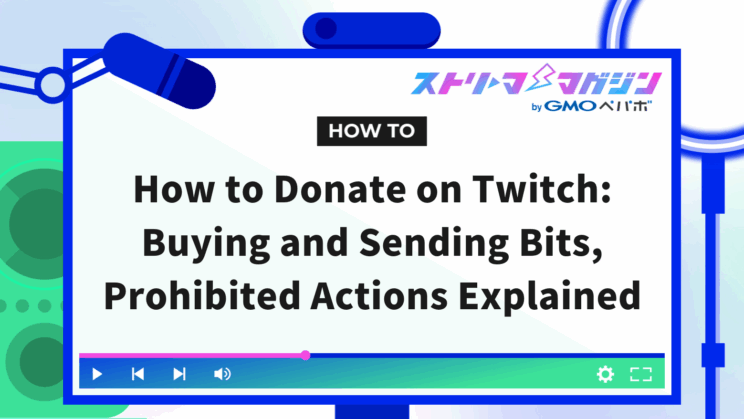
Index
- What is the tipping mechanism of Twitch?
- How to purchase Bits on Twitch
- How to send Bits on Twitch
- Scenarios where tipping is prohibited on Twitch
- Causes and solutions for not being able to tip on Twitch
- Frequently Asked Questions about Tipping on Twitch
- How much of the tips received goes to the streamer?
- What fees are associated with tipping on Twitch?
- How do subscriptions and Bits differ?
- What’s the minimum amount I can tip?
- What are the actual prices of Bits and Cheers?
- Which is more profitable for streamers, subscriptions or tips?
- If I send 100 Bits, how much does the streamer actually receive?
- What is the value of 150,000 Cheers in Japanese yen?
- Conclusion
Tipping on Twitch works by purchasing an item called Bits and sending them through the chat during a live stream. By sending them as cheers along with badges, you can express your feelings more strongly than with comments alone.
This article thoroughly explains how to purchase Bits, send tips, and examples of prohibited practices when tipping.
If you want to support your favorite streamers or start tipping with confidence, this guide is for you.
What is the tipping mechanism of Twitch?
When it comes to tipping, some may think of Super Chats, which is a feature of YouTube. On Twitch, you support streamers using “Bits” as follows.
- Tipping involves purchasing Bits and sending them
- Cheering is an expressive feature that makes your tips stand out
Tipping involves purchasing and sending Bits
To tip on Twitch, you first need to purchase virtual currency known as “Bits.” Bits are points to cheer with and serve as digital content to support streamers.
The basic mechanism is as follows:
| Item | Details |
|---|---|
| Currency Unit | 1 Bit = 2.29 yen ※As of July 17, 2025 |
| Purchase Method | Purchase on the Twitch platform |
| Usage | Send to streamers via the chat |
Please note that Bits are non-refundable once purchased. They can only be used within Twitch and cannot be exchanged for other services or products, so it’s important to use them solely as a means of support.
Cheering is an expressive feature that makes your tips stand out
“Cheering” refers to using Bits to support streamers on Twitch. Cheering has features beyond simple tipping, including the following engaging elements:
- The movement and appearance of stamps change based on the amount of Bits
- The chat shows “who cheered and how much”
- Your name appears on the viewer leaderboard
- The badge design evolves based on cumulative cheer amounts
Additionally, by using “Pinned Cheer,” you can fix an encouraging message at the top of the chat for a certain amount of Bits.
The ability to create a moment that brings you closer to the streamer at your own timing is the charm of cheering.
How to purchase Bits on Twitch
There are multiple methods to purchase Bits, but buying through the mobile app incurs additional fees from Apple or Google, making it more expensive.
In this section, we will introduce a method for purchasing Bits more cheaply using a mobile browser.
The specific steps are as follows:
1. Log in to Twitch from your mobile browser
2. Tap the “Bits icon” at the top right of the screen
3. Select the desired amount and specify the payment method to complete the purchase
STEP 1: Log in to Twitch from your mobile browser
Follow the steps below to log in to your Twitch profile using your mobile browser.
1. Open your mobile browser, such as Safari or Chrome
2. Search for the official Twitch website or enter “https://www.twitch.tv/” directly
3. Tap “Sign Up” at the top right of the screen
4. Tap “Already have an account? Please log in”
5. Enter your username and password to log in to your profile
You can operate it like an app, but the prices during payment are significantly more reasonable on the browser. This method is recommended for those who want to tip frequently or support their favorite streamers more affordably.
STEP 2: Tap the “Bits icon” at the top right of the screen
Once logged in, navigate to the Bits purchase screen next.
The diamond-shaped icon at the top right of the screen is your guide. Tapping this icon will bring up the “Purchase Bits” screen.
If you can’t find it easily, you can also access it directly using the link below.
If you are on a live stream screen, you can also access the Bits purchase screen from the icon next to the chat.
STEP 3: Select the desired amount and specify the payment method to purchase
When you tap the Bits icon, the purchase screen will switch. You can choose an amount from multiple packages, so once you decide on the purchase amount, tap the purple button.
The available payment methods for purchasing Bits are as follows:
- Amazon Pay
- Credit Card
- Convenience Store
- PayPay
- PayPal
- Crypto.com Pay
- PayEasy
- Bank Transfer
Since Bits are non-refundable, make sure to double-check the plan you selected before purchasing.
How to send Bits on Twitch
Once you have purchased Bits, it’s time to send them as a “Cheer” to the streamer you want to support.
Cheering is more than just tipping; it allows you to express feelings with stamps and add excitement to the chat, making it a fun way for viewers to enhance the stream.
Here, we will introduce a three-step process for cheering that you can use on both mobile and PC.
STEP 1: Open the chat of the stream you want to cheer for
First, open the channel of the streamer you want to support and display the live streaming chat.
There is no specific method to open the chat; it will automatically appear at the bottom of the screen when you open the streaming screen. If the Bits icon is visible in the chat, it’s a sign that you are ready to cheer.
However, cheering can only be used during live streams. The cheer feature will not be available in the chat outside of the stream, so be cautious.
STEP 2: Click the Bits icon and select a stamp
Once the chat is open, tap the diamond-shaped “Bits icon” located at the bottom right. Pressing the icon will display a list of stamps for cheering.
By sending a stamp along with your Bits, you can add emotional weight and flair to your message.
Representative stamps include the following:
- Heart: Feelings of gratitude and support
- Unicorn: A sense of excitement or a fun atmosphere
- Dog: When you want to give a cute impression
There are also custom stamps set by the streamer and stamps specifically for anonymous cheers, so make sure to check those out too.
STEP 3: Adjust the amount of “Cheer” to send
After selecting a stamp, the chat input field will automatically fill with text in the format of “Cheer100.” You can manually edit the “100” part; for example, changing it to “Cheer500” allows you to send 500 Bits.
Here are the ways to freely adjust the amount of cheer:
- Select from the displayed presets (100, 1,000, 5,000, etc.)
- Edit the “Cheer number” directly in the chat to change it to your desired number of Bits
Finally, confirm your sent content, and you’re all set by pressing the enter key or the “Send Chat” button.
If you’re interested in starting your own Twitch stream or displaying the chat on your screen, be sure to check the article below as well.
>>[Essential for Twitch Streamers] Four Methods to Display Comments with OBS
Scenarios where tipping is prohibited on Twitch
Tipping is not allowed on all streams. Depending on the game rights or the streamer’s preferences, tipping may be restricted.
If you’re wondering “Why is tipping prohibited for this game?” check out the common scenarios below.
| Scenario | Reason |
|---|---|
| When streaming games that prohibit monetization | Some titles, according to copyright holders’ policies, ban revenue-generating activities; for example, “Monster Hunter” prohibits tipping. |
| When the streamer themselves refuses tipping | For reasons like “Please spread the word rather than tipping,” some streamers limit tipping, setting a high minimum amount to make it practically impossible. |
Before tipping, it’s essential to check the game’s guidelines and the channel’s description.
Causes and solutions for not being able to tip on Twitch
If you’ve purchased Bits but can’t tip, there could be multiple reasons for this.
If you receive errors in the chat or the send button doesn’t respond, check the points below.
| Cause | Common Situation | Possible Solution |
|---|---|---|
| Insufficient Bits | Your available Bits are below the minimum cheer amount | Buy the necessary amount additionally |
| Streamer’s settings | Minimum set to 1,000 Bits, so you can’t send 100 | Adjust the cheer amount and send it all at once |
| Browser or app issues | “Could not process” appears when cheering | Refresh the page, use a different browser, clear cache |
| Unstable internet connection | Sending is halted partway through, or processing doesn’t complete | Switch Wi-Fi, turn off VPN, confirm connection, etc. |
If the issue still persists, consider contacting official support.
Frequently Asked Questions about Tipping on Twitch
Here are some frequently asked questions regarding tipping on Twitch:
- How much of the tips received goes to the streamer?
- What fees are associated with tipping on Twitch?
- How do subscriptions and Bits differ?
- What’s the minimum amount I can tip?
- What are the actual prices of Bits and Cheers?
- Which is more profitable for streamers, subscriptions or tips?
- If I send 100 Bits, how much does the streamer actually receive?
- What is the value of 150,000 Cheers in Japanese yen?
How much of the tips received goes to the streamer?
On average, about 1 yen per Bit is returned to the streamer. Therefore, sending 100 Bits means approximately 100 yen goes directly to them.
Unlike YouTube’s Super Chat, on Twitch, the platform fee is incurred at “the time of purchase by the viewer,” meaning the streamer receives the full amount without any deductions.
What fees are associated with tipping on Twitch?
The fees for tipping are borne by the viewer rather than the streamer. When purchasing through a browser, a fee of around 35% is added, and purchasing through the app incurs additional charges from Apple (30%) or Google (15%). The fees when the streamer receives the amount in their account depend on the contractual terms.
How do subscriptions and Bits differ?
Subscriptions are suited for continuous support on a monthly basis and offer benefits like emotes by paying 900 yen (1-month plan).
In contrast, Bits are useful for one-time support, especially when you want to convey feelings with stamps. For those looking to enjoy real-time reactions, using Bits is recommended.
*As of July 17, 2025
What’s the minimum amount I can tip?
You can send from as little as 1 Bit (2.29 yen*). However, streamers might set a minimum amount for tipping, such as a requirement to tip at least 10 Bits or even 1,000 Bits to prevent spamming. Always check the notes in the chat before cheering.
※As of July 17, 2025
What are the actual prices of Bits and Cheers?
There is no price for cheering itself, but as of July 17, 2025, 100 Bits costs 229 yen. Each Bit costs about 2.3 yen, and through the app, it can be up to 30% more expensive. Discounts are available for bulk purchases, reducing the price to about 1.98 yen per Bit when purchasing 25,000 Bits.
Keep in mind that the Twitch tipping system is based on cents, so it may fluctuate in the future.
Which is more profitable for streamers, subscriptions or tips?
If you’re looking for stable income, “subscriptions” are recommended; if you want to boost revenue in a short time, “tips (Bits)” are more suitable.
For example, the share received by a streamer when supported with 600 yen is as follows:
- Subscription: About 300 yen
- Bits: About 180 yen
As such, while subscriptions offer ongoing revenue through monthly billing, Bits serve as an effective means to monetize during events or peak moments.
Wisely utilizing both based on your objectives can lead to maximized revenue.
If I send 100 Bits, how much does the streamer actually receive?
Streamers receive 1 cent (0.01 dollars) per Bit, so if you send 100 Bits, they earn approximately 150 yen*. Viewers pay around 229 yen, and the difference of about 79 yen is processed as a fee by Twitch. Thus, the amount you sent reliably reaches the streamer.
*Calculated at 150 yen per dollar
What is the value of 150,000 Cheers in Japanese yen?
If you send 150,000 Bits, the streamer receives about 1,500 dollars (approximately 225,000 yen*) at the 1 Bit = 1 cent conversion.
On the other hand, the amount viewers pay to purchase the Bits would be around 306,300 yen, making the actual return rate about 74%.
Such large-scale Cheers are often given during significant events like birthdays or graduation streams, serving as a strong expression of support.
*Calculated at 150 yen per dollar
Conclusion
This article explained the methods for purchasing Bits and how the “Cheer” system works, along with the dos and don’ts regarding tipping on Twitch.
Cheering is not merely sending money, but a means of conveying emotions through stamps and performances, which adds to its appeal.
However, certain games might prohibit tipping or streamers may impose limitations, so it’s crucial to verify beforehand.
Tipping, which connects the streamer and viewers, is more than just about the amount; it’s a tool that expresses feelings. If you wish to show your support, start with small cheers to bridge the distance with your favorite streamers.
If you’re interested in starting your own streaming, please refer to the article below as well.
>>Streaming with OBS × Twitch! The Complete Guide from Connection to Start!








