Streamlabs Desktop vs OBS Studio: A Comprehensive Comparison
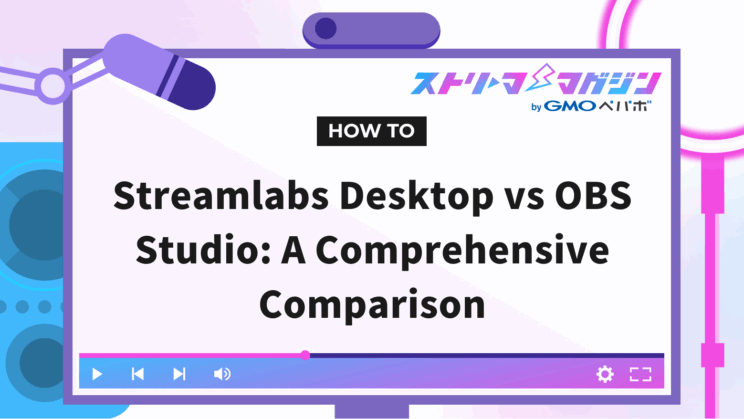
Index
“What is the difference between Streamlabs OBS and OBS Studio?” “Which one should I use?” “Can even beginners start streaming easily?” You might have these questions.
In conclusion, if you are a beginner who prioritizes ease of use, Streamlabs OBS is recommended. For intermediate to advanced users seeking more freedom, OBS Studio (OBS) is preferable.
This article comprehensively explains the basic information about Streamlabs OBS, the differences from OBS, characteristics of those recommended to use it, installation methods, and steps for linking.
This content provides you with the materials needed to choose the right streaming software for you.
If you want to start streaming smoothly, let’s read through to the end.
Basic Information about Streamlabs OBS
To understand Streamlabs OBS (now Streamlabs Desktop), let’s first organize the following three pieces of basic information.
- What is Streamlabs OBS
- What is Streamlabs
- What is OBS Studio
It’s essential to accurately grasp commonly confused terms, whether you’re a streaming beginner or an experienced user, as the first step in creating the optimal streaming environment.
What is Streamlabs OBS
Streamlabs OBS is a free streaming software specialized for live streaming and recording.
It has now been renamed “Streamlabs Desktop,” featuring a user-friendly design that’s easy for beginners to handle.
Developed based on OBS, it includes an interface that improves usability and visibility, making it appealing as you can manage everything from stream preparation to monetization on a single platform.
Specifically, the following functions are integrated.
- Centralized management of chat, alerts, and widgets
- Introduction of design templates
- Support for numerous streaming platforms
For those wanting to start streaming, it is a practical and user-friendly option.
What is Streamlabs
Streamlabs (Web version) is a web service that enhances streaming features when used in conjunction with the streaming software OBS.
Rather than streaming video on its own, it’s used as an auxiliary tool to add alerts and widgets to the streaming screen.
Specifically, it serves the following roles.
- Real-time reflection of viewer comments and notifications in OBS
- Setting up animations for donations and follows
- Intuitive customization of streaming layouts within the browser
Streamlabs (Web version) is utilized as a cloud-based extension tool to add functionalities to the existing OBS.
For those looking to enrich the appearance and responsiveness of their streams, it’s an indispensable support service.
What is OBS Studio
OBS is free streaming software that supports both streaming and recording.
Compatible with Windows, Mac, and Linux, it is widely used among streamers. The operation screen is designed simply, making it possible to start streaming with just basic settings even for first-timers.
You can intuitively manage video sources, audio, and scenes, allowing you to start streaming without complicated processes.
The main features are as follows.
- Open source, free to use, and ad-free
- Lightweight and stable performance
- Ability to extend functionality with various plugins
While multifunctional, it is a versatile software that can handle everyone from streaming beginners to professional level.
Features of Streamlabs OBS
Streamlabs OBS has mainly the following three features.
- Integrated package of OBS Studio and Streamlabs
- Simultaneous streaming to multiple platforms
- Access to features not available in OBS Studio
Let’s take a closer look at the features that make streaming more comfortable.
Integrated Package of OBS Studio and Streamlabs
Streamlabs OBS is an integrated package that consolidates the convenient features of Streamlabs with a base of OBS.
From capturing video and configuring streams to designing edits and interacting with viewers, multiple features can be managed on a single screen.
Particularly noteworthy is that the following features come pre-installed:
- Display alerts and set up chat boxes
- Create screen designs using templates
- Support features for monetization like donations and tips
Since there is no need to set these up individually, beginners can easily create an environment to start streaming right away.
The convenience of managing everything in one place is a significant advantage.
Simultaneous Streaming to Multiple Platforms
Streamlabs OBS features multi-streaming capabilities that allow you to stream simultaneously to multiple services.
Since you can stream to platforms like Twitch, YouTube, and Facebook simultaneously, it’s great for streamers looking to reach a broad audience without dispersing their viewers.
Moreover, it supports simultaneous streaming not only in horizontal mode but also in vertical mode. This allows for easy display of vertical content designed for mobile viewing, covering multiple formats at once.
The pre-set configurations can also be done intuitively, allowing beginners who want to avoid complicated operations to start multi-streaming easily.
Moreover, OBS can also support simultaneous streaming with plugins, so check out the “Steps to Simultaneously Stream to Twitch and YouTube Using OBS” for more details.
Access to Features Not Available in OBS Studio
Streamlabs OBS comes with convenient features not available in OBS by default.
It is characterized by being able to use necessary production and integration features without having to introduce multiple external tools.
The main additional features are as follows.
- Alert boxes to display notifications for follows and super chats
- Real-time display of chats and comments on the streaming screen
- Automatic setting of screen designs using pre-provided templates
- Receiving and managing donation and tip functions
Since all of these functions are consolidated, even beginners can enhance the appearance and production of their streams without complex settings.
This will be a significant boost for those looking to expand their streaming capabilities.
【In-Depth Comparison】Differences Between Streamlabs OBS and OBS Studio
Streamlabs OBS and OBS differ in the following five points.
- Supported OS
- Required PC specs
- Operation screen
- Customization options
- Cost
Not only compare appearance and usability but also evaluate the flexibility of the environment and features to identify which one suits you better.
Supported OS
Streamlabs OBS supports only Windows and Mac and cannot be used in a Linux environment.
On the other hand, OBS supports the following three OS:
- Windows
- Mac
- Linux
If you’re especially considering a custom environment or lightweight streaming using Linux, OBS offers more flexibility.
Ensure to check whether your operating system is supported before considering installation.
Required PC Specs
Streamlabs OBS is feature-rich, which makes it heavier and requires relatively high specs.
Conversely, OBS is lightweight and can provide stable streaming even on low-spec computers.
Its low load on memory and CPU makes it attractive for use on older PCs. If you’re worried about your streaming environment or require smooth performance, OBS is the better choice.
For recommended specs for OBS, refer to “Summary of Required Specs for OBS! Details on recommended PCs and operations without a graphics card!” for more details.
Operation Screen
The operation screen of Streamlabs OBS appears polished, structured for intuitive management of widgets and templates.
However, due to its many features, beginners may find the number of operation items overwhelming at times.
On the other hand, OBS positions only the necessary features simply, making it a benefit to start streaming right away, even in its default settings.
If you prioritize usability, check which screen configuration suits you best before making your choice.
Customization Options
OBS offers a rich variety of plugins and settings, allowing for detailed layout and function adjustments.
It is suitable for streamers looking to fine-tune the positioning and size of sources, set up hotkeys, and automate controls via extended plugins.
On the other hand, Streamlabs OBS is designed with ease of use in mind, which restricts the degree of customization.
Templates for streaming screens and widgets are provided in advance, making it convenient for those wanting to start simply, but detailed controls can be challenging.
If customization is your priority, go for OBS; if you seek straightforward operations, Streamlabs OBS is better, so choose according to your goal.
Cost
OBS offers all features for free, with no additional charges. It is developed as open source and can be used commercially without restrictions.
In contrast, while the basic features of Streamlabs OBS are free, some advanced features require payment.
By subscribing to the paid plan “Streamlabs Ultra,” you can access benefits such as:
- Extended overlays and themes
- Multi-streaming functionality
- Dedicated cloud storage
Both offer a common feature of starting for free, but if you want to use all features of Streamlabs OBS, payment will be necessary.
Determine whether to incur costs based on your streaming style.
Who Should Consider Using Streamlabs OBS
Streamlabs OBS is user-friendly software for those who want to start streaming.
With initial settings and design templates prepared, even those unfamiliar with operations can start streaming smoothly.
Additionally, it’s suitable for beginners who are currently using OBS but have only tried basic operations. Since necessary functions are integrated, there is no hassle of using multiple tools.
On the other hand, for intermediate users who are already utilizing OBS, combining it with Streamlabs (Web version) to enhance alert displays, etc., is recommended.
This way, you can maintain OBS’s operational capabilities while enriching interactions with your audience.
By utilizing it according to your goals and skills, you can elevate the quality of your streams.
How to Get Started with Streamlabs OBS
Streamlabs OBS can be downloaded as an exe file from its official site for installation.
The procedure from downloading to installation is as follows:
- Access the Streamlabs official site
- Click on “Streamlabs Desktop”
- Double-click the downloaded exe file
- The setup screen opens, and since a license agreement is displayed, click “Agree”.
- Select the installation destination and click “Install”.
If you haven’t specified an installation destination, you can go with the default settings without any issues.
- Click “Finish” with “Run Streamlabs Desktop” checked.
If the below screen is displayed, the installation is complete.
Both the site and the exe file are displayed in Japanese, so you should be able to complete the installation without confusion.
How to Use Streamlabs Features with OBS Studio
You can use Streamlabs features in OBS through the following two methods.
- Utilize Streamlabs (Web version)
- Install the Streamlabs plugin for OBS
Let’s take a detailed look at how to incorporate production and notification functions not available in OBS.
Utilize Streamlabs (Web version)
By linking Streamlabs (Web version) with OBS, you can incorporate production and notification functions.
The method for using it is as follows:
- Access the Streamlabs official site
- Click “Log In”
- Log in with your prepared account
- Click “All Widgets”
- Click on the widget you want to use
Depending on the widget, you may be prompted to select the streaming platform used upon selection, so follow the on-screen instructions.
- Click “Click to Copy Widget URL”
- Launch OBS, click the “+” in Sources, and select “Browser.”
- Paste the copied widget URL in the “URL” field.
This completes the OBS settings.
If you make changes in Streamlabs (Web version), remember to save your settings and reflect them in OBS.
Install the Streamlabs Plugin for OBS
You can also integrate production and notification functions by installing the Streamlabs plugin for OBS.
The steps for installing the plugin are as follows:
- Access the Streamlabs official site
- Scroll down the screen and click “Download” for the OBS Plugin.
- Double-click the downloaded exe file
- The installation screen opens, so click “Install”.
- Click “Finish”.
- When you start OBS, you will be prompted to log in to Streamlabs, so click “Log In & Get Started” to log in.
Once you’ve completed these steps, the installation of the plugin will finish, and a “Streamlabs” menu will be added to OBS, as shown below.
By installing the plugin, you’ll be able to use Streamlabs functions seamlessly within OBS, enhancing convenience.
Conclusion
Streamlabs OBS is attractive for its intuitive operation and rich features, making it user-friendly software for streaming beginners.
On the other hand, OBS is lightweight and highly customizable, suitable for streamers seeking a more flexible setup.
Both have their merits, and it’s important to choose based on your streaming style and skills.
Using this article as a reference, find the streaming environment that suits you and embark on a more enjoyable streaming life.








