Twitch Clips: How to Search and Watch – Solutions When Not Found
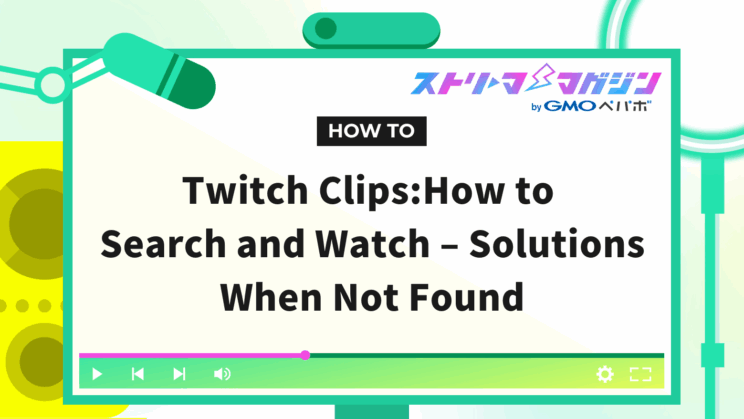
Index
On Twitch, you can find clips created by listeners as well as memorable scenes cut by yourself, but there are actually some tips for searching. If you search without knowing these tips, your desired scenes may not show up easily, and time may just pass by.
This article explains efficient ways to search for and watch clips from the official Twitch site, utilizing external tools and extensions.
If you want to learn the process of “organizing clips right after the stream and immediately posting them to social media,” please refer to this guide.
Basic Specifications for Searching Twitch Clips
First, we will explain which range Twitch’s clip search targets, why simply using word searches may not be effective, and how to efficiently find your own streaming clips.
Search Targets: Title and Category Only
Twitch’s search function mainly supports the following three:
- Stream Title
- Category (Game titles or streaming genres)
- Streamer Name
Individual clip titles or descriptions are not included in the search targets. In other words, it is currently not possible to directly search for videos that only feature interesting scenes.
It’s Hard to Reach Desired Clips with Word Searches
Even if a clip has a title such as “God Play by XX,” that string may not always be reflected in the search results. This is because Twitch’s search engine prioritizes picking up information about streams and channels.
Therefore, even if you think, “Someone must have clipped the headshot triple from yesterday’s stream,” it can be challenging to find it if you don’t know the exact title or stream time. Consequently, it’s not uncommon to finally reunite with a clip you discovered by chance on social media.
You Can Search Your Own Streams from the Dashboard
If you are the streamer, you can efficiently find your previously created clips by utilizing Twitch’s “Creator Dashboard.”
The operation is simple: just select “Clips” from the “Content” menu in the dashboard. Here, you can view not only the clips you created but also those clipped by viewers.
Given the overall low search accuracy on Twitch, developing a habit of checking your streaming clips from the “Creator Dashboard” can significantly reduce your search time.
For those concerned about monetization conditions as well, please refer to the article below.
>>【Complete Guide】Conditions for Monetizing on Twitch | Introducing Ways to Monetize
How to Search for and Watch Clips on Twitch
There are mainly three ways to search for clips on Twitch:
1. Official Twitch Site
2. External Tools
3. Extensions
Each method of viewing clips will be explained in detail.
Method on the Official Twitch Site
The method to search for clips on the official Twitch site consists of the following three steps.
1. Select “Find Content”
2. Narrow Down by Category or Streamer Name
3. Open “Clips”
STEP1: Select “Find Content”
Once you log into Twitch, click on “Find Content” located at the upper left of the screen.
This is the gateway to discovering new channels and stream content within Twitch, and you will also navigate to clips from here. As of now, clips themselves are not displayed yet.
STEP2: Narrow Down by Category or Streamer Name
Enter the game title or streamer name in the search box.
Examples:
- “VALORANT” → VALORANT category is displayed
- “Kato Junichi” → Corresponding streamer page is displayed
When options appear, click to move to the corresponding page. In the case of games, you will transition to the category page, and for streamer names, you will move to the channel page.
STEP3: Open “Clips”
Select “Clips” from the tabs at the top of the page. This will display a list of clips created for that stream or category. You can visually search for the desired scene as you can check the content through thumbnails.
Additionally, there is a filter feature at the top of the screen that allows you to narrow down by the following criteria:
- Language (Japanese, English, Korean, etc.)
- Period (Last 24 hours, 7 days, 30 days, all)
For channels with high streaming frequency, the number of clips can become vast, so narrowing down by period or language can greatly increase search efficiency.
Method Using External Tools
If you find it difficult to locate clips on the official site, you can also use search sites like “Twitch Clip Search“.
Here’s how to use it:
1. Enter the streamer ID (the trailing part of the streamer page URL)
2. Enter the search keyword
3. Specify the clip creation date
4. Click the search button
However, please note that “Twitch Clip Search” only allows searching by the clip title, so if you don’t know the title, it won’t yield results. It essentially has the same limitations as the official site, so efficiency is limited.
Method Using Extensions
The Chrome extension “Twitch Clip Downloader” allows you to directly save clip videos.
Here are the installation steps:
1. Search for “Twitch Clip Downloader” on the Chrome Web Store
2. Click “Add to Chrome”
3. If it appears in the extension menu, you’re all set
Please note that this extension is clip-specific and cannot save archived content or live streams.
If you’re looking to start streaming on Twitch itself, check out the article below.
>>How to Start Streaming on Twitch & What You Need | Explanation on Monetization Conditions!
Which is Recommended for Searching and Watching Clips, Smartphone or PC?
When searching for clips on Twitch, the smartphone app and PC browser each have their unique strengths:
- The smartphone app allows you to quickly view the latest clips
- The PC browser is better for organizing and sharing clips
Let’s take a closer look at each.
In the Smartphone App, You Can Quickly View the Latest Clips
After launching the Twitch app and selecting “Clips,” you’ll see clips flowing in a vertical scroll format similar to TikTok. They autoplay, allowing you to view them continuously without needing to search for clips.
The method for viewing on both iPhone and Android smartphones is the same; you can easily search and watch clips with just a tap.
Additionally, “Recommended” and “Language Filters” are automatically reflected. Because videos that seem interesting are prioritized, if you’re unsure how to view clips, give this a try.
The PC Browser is Better for Organizing and Sharing Clips
The PC browser version of Twitch allows you to open multiple clips simultaneously for comparison. By adding “New Tabs,” you can play similar scenes side by side, making it easier to decide which ones to post on social media.
You can also easily copy URLs by right-clicking or share with thumbnails. This is efficient when you are working alongside external video editing tools.
If streamers handle clips for “organization” or “external expansion” rather than just viewing, using a PC browser will likely shorten their working time.
Causes and Solutions When Clips Don’t Show Up on Twitch
Here are the causes and solutions when clips don’t appear in a Twitch search:
- Turn OFF the “Featured Only” filter
- If set to deleted or private, clips won’t appear in search
Let’s explain each in detail.
Turn OFF the “Featured Only” Filter
Previously on Twitch, there was a filter for clips that displayed “Featured Only.” When enabled, clips with fewer views or those just created were excluded from the list.
As of now, the “Featured Only” filter function has been abolished, so as of August 2025, the ON/OFF state of this filter will not be a cause for problems.
However, since older explanatory sites and blogs still mention it, understanding that any information you come across might refer to a past specification can help prevent confusion.
If Deleted or Set to Private, Clips Won’t Appear in Search
If you can’t see any clips, it’s often due to being deleted or set to private. If the original stream is deleted or private, any clips created from that stream will also automatically become unavailable for playback on Twitch.
Additionally, if the streamer has set “Allow Clip Creation” to OFF, viewers cannot create clips, and they will not appear in the list.
Streamers who want to allow everyone to create clips should check “Settings” → “Stream” → “Allow Clips” and turn it ON as needed. If you are looking to monetize as well, it would be efficient to check out the article below.
>>【Complete Guide】Conditions for Monetizing on Twitch | Introducing Ways to Monetize
Tips for Twitch Streamers to Make Use of Clips
To attract new viewers on Twitch, it’s important to create “clips that make people want to watch,” rather than just a collection of highlight moments. Here, we’ll introduce two points that beginners can easily implement.
Clip Moments When Comments Get Excited
To increase view counts, it’s more effective to clip “moments when viewers got excited” rather than just skilled plays. Engaging visuals are more likely to resonate on social media and thus easier to spread.
Examples include scenes such as:
- Comments flooded in
- Emotes filled the screen
- Laughter or surprise reactions occurred
By prioritizing these “moments when the atmosphere changed,” even short clips can leave a strong impression and easily attract the attention of new viewers.
Aim for Short-Video Appeal with Vertical Format Adjustments
Currently on Twitch, clips are automatically generated in both horizontal and vertical formats when created.
Although it has become easier to expand into platforms like YouTube Shorts and X, simply posting them as is can lead to being buried among similar videos.
Here are some creative ideas to differentiate your clip:
- Make the title short and catchy for vertical-screen viewers
- Fine-tune clip positions to highlight expressions or actions
- Establish a template structure where you always include text or sound effects in the first 3 seconds
Even slight edits can transform “just another clip” into “content that catches attention.”
Conclusion
This article has explained how to search for and watch clips on Twitch, the causes and solutions for when clips can’t be found, and tips for streamers to effectively utilize clips.
Since the accuracy of Twitch’s search relies on the overall information about streams, some creativity is necessary to quickly reach the desired scenes.
Clips serve not only to preserve memories but also as connections to new fans. Starting today, implement these search and editing tips to reach more viewers with your streams.
If you want to start simultaneous streaming on Twitch and YouTube, please refer to the article below.
>>Steps to Simultaneously Stream on Twitch and YouTube Using OBS








