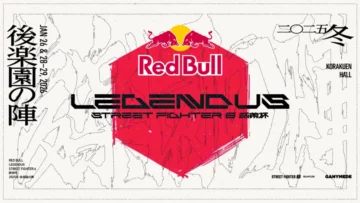Elgato Network Dock Review: Remote Access for Stream Deck Anywhere

Index

Stream Deck has become an essential device for many streamers and creators. However, its convenience has been limited by the length of USB cables. The product we’re reviewing today, the “Network Dock,” breaks those constraints and allows you to connect your Stream Deck over the network, making it a revolutionary product.
In this article, we will explain everything from the basic features of the Network Dock to the actual user experience, as well as its pros and cons.
The Stream Deck is handy, but I’m struggling to place it where I want because I’m limited by the length of the USB cable…
This Network Dock addresses those concerns, enabling remote operation via LAN!♪
Wow!! But is LAN connection difficult…?
No, the setup is intuitive and incredibly easy. Let me introduce it right away.
What is the Network Dock?

The Network Dock is an adapter that connects the Stream Deck to the network via an Ethernet cable. This allows you to set up and operate the Stream Deck from a physical distance away from your PC.
It is particularly expected to be utilized in professional environments such as:

Broadcast studios are ideal for use in control rooms that operate multiple cameras and equipment. In live event venues, it can be installed in booths that control lighting and sound remotely. Additionally, for large-scale streaming setups, it can be useful to hide the main PC in a discreet location to keep the desktop neat.
If you are also interested in a review of the Stream Deck itself, check out this article.
Unboxing and Design

The Network Dock is designed to be extremely compact. Its dimensions are 59 × 79 × 27 mm, making it pocket-sized and includes the Network Dock itself, mounting bracket, Stream Deck XL mounting adapter, a USB-C to USB-C cable (15 cm), and a quick start guide.
The case is simply built but sturdy, designed to withstand usage in professional environments. Using the included bracket makes it easy to install on walls or racks.
Wait, it’s pocket-sized!? I was picturing something much larger…!
That really looks like it could help keep my desk tidy!♪
Indeed, with this, you can free yourself from cable clutter!
Main Features and Technical Specifications
Network Connection and PoE Support
The standout feature of the Network Dock is its network connection via an Ethernet (RJ45) port. It also supports PoE (Power over Ethernet, IEEE 802.3af)(※), which means that with a PoE-compatible switch, both data transmission and power supply can be achieved with just one LAN cable, simplifying cabling significantly.
(※)PoE, or Power over Ethernet, is a technology that allows the simultaneous supply of electrical power and data to network devices over a LAN cable.
Easy Setup
Typically, just connecting to a DHCP(※)-enabled network automatically assigns an IP address without requiring any special settings. Of course, you can also configure a static IP address if necessary.
(※)DHCP, or Dynamic Host Configuration Protocol, is a technology that automatically assigns necessary configuration information, such as IP addresses, to devices connecting to a network (e.g., computers and smartphones).
Compatible Software
The Network Dock supports not only standard software but also advanced control applications for professionals.
- Elgato Stream Deck: This is the standard official software.
- Bitfocus Companion: A powerful control software for external device integration, regarded as an industry standard.
- Bitfocus Buttons: A multifunctional button system that can be used in conjunction with Companion.
Technical Specifications
- Ethernet: RJ45 port, PoE (IEEE 802.3af) compliant
- Power (if not PoE compliant): USB-C (PD 3.0 or higher, 5V, minimum 0.9A)
- Stream Deck Connection: USB-C (USB 2.0, 5V, maximum 0.7A)
Compatibility
The Network Dock is compatible with relatively new models of Stream Deck.
Supported Models:
- Stream Deck Mini
- Stream Deck (MK.2)
- Stream Deck XL
- Stream Deck +
- Stream Deck Neo
- Stream Deck Pedal (works only in DHCP networks)
Unsupported Models:
- Original Stream Deck (Product number: 20GAA9901)
- Stream Deck Studio (with built-in network functions)
Before purchasing, please check whether your Stream Deck is compatible.
Hands-On Experience (Setup and Basic Operations)
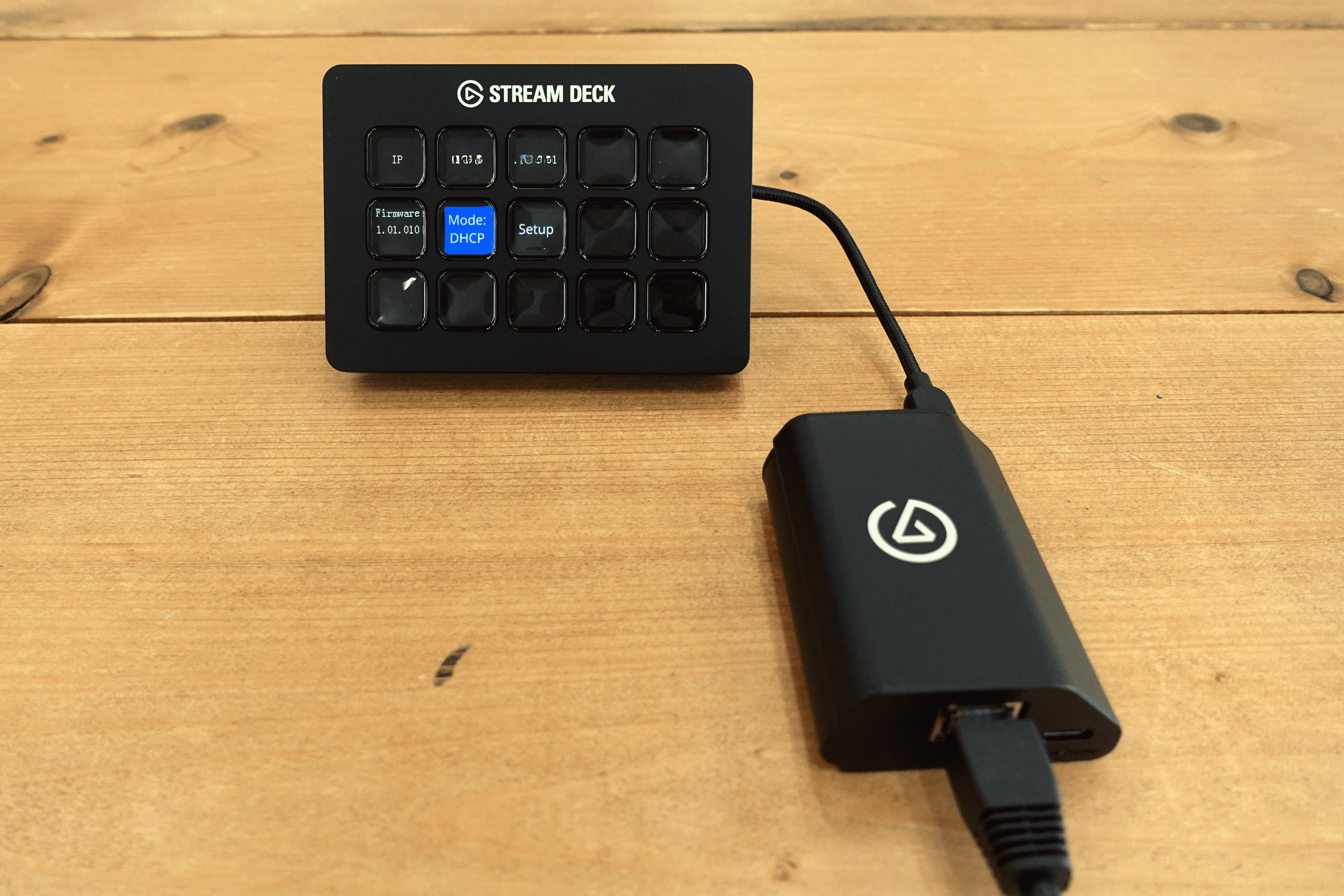
Here’s a summary of my experience setting up the Network Dock and checking its basic operations.
Usage Environment
- PC: Apple MacBook Pro
- Software: Elgato Stream Deck (beta version for testing)
- Stream Deck: Stream Deck (MK.2)
- Switching Hub: TP-Link TL-SG105LP (PoE+ compliant)
- LAN Cable: Category 6A
Setup Steps
The setup was surprisingly intuitive.
- Connect the LAN cable to the Network Dock (connected to a PoE compliant hub)
- Connect the Network Dock to the Stream Deck using the included USB-C cable
- Launch the Stream Deck software on your PC
- Select the Stream Deck on the network from the Browse Network Devices setting screen
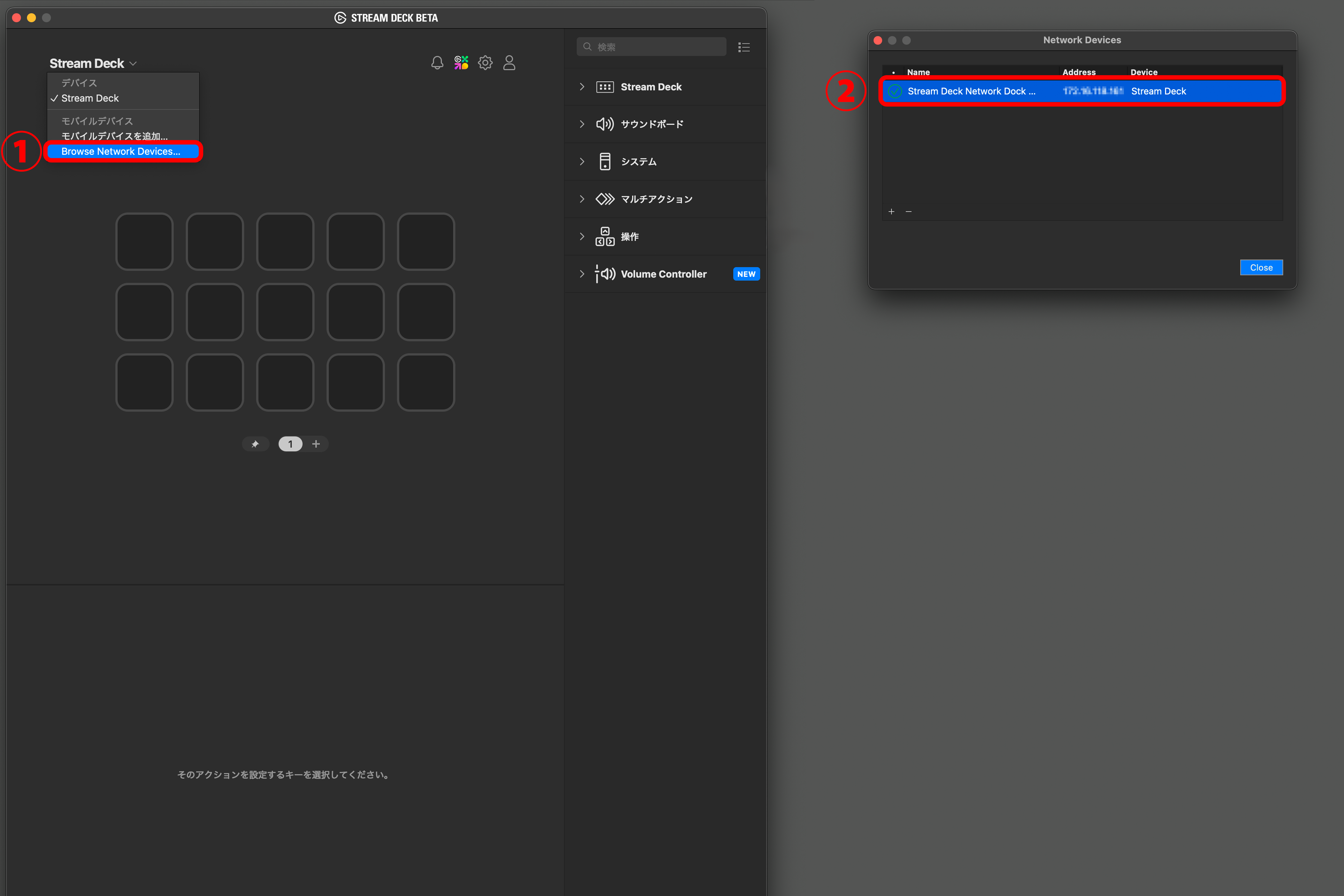
Once the Stream Deck is registered within the app, subsequent connections are recognized automatically. If the environment is set up, connecting is remarkably easy.
Operation and Response
I was concerned about any lag when operating over the network, but in conclusion, the operating feel is exactly the same as a normal USB connection. The response time from pressing a button to the action being executed on the PC is very fast, and there was no discernible delay. The icon display transitions were also smooth, making it pleasant to use.
Wait, there’s no delay!? The fact that it feels just like USB is amazing!
Yes, even over the network, the button operations felt almost real-time.
If it works anywhere without affecting performance, that’s reassuring!♪
Usage Guidelines
- Please use applications that are compatible with the Network Dock.
- If the PC goes to sleep, it will return to the IP settings screen.
- Generally, it supports a one-to-one connection, with one Stream Deck per Dock.
- For subnet mask, use the same one, and for IP addresses, ensure they are all under the same network address environment except for the lower host addresses (in case there are issues with DHCP).
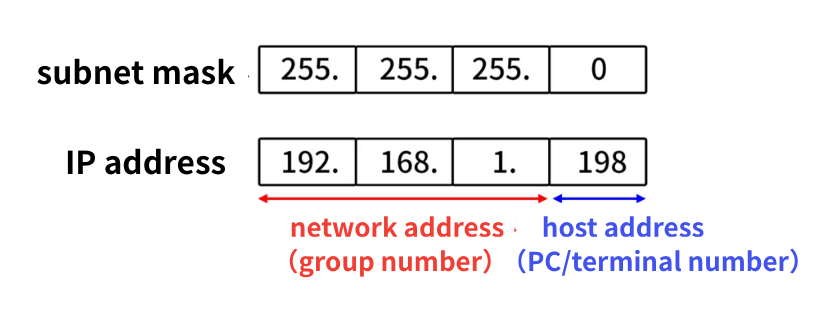
- Only supports IPv4; it currently cannot be used in IPv6 environments (support planned for the future).
- If there is no PoE environment in the network, power supply via Type-C is required.
Actual Usage Experience and Application Scenarios
Implementing the Network Dock allows for flexible setups that were previously impossible.
For instance, you can set up your main PC in the corner of a studio or in another room while operating with just the Stream Deck at the filming set. This alleviates the stress of USB cable lengths and leads to a dramatically cleaner desktop setup.
Additonally, the integration with the widely used Bitfocus Companion software in professional broadcasting environments is powerful, allowing for comprehensive control of broadcasting equipment over the network. Furthermore, since the Stream Deck is utilized outside of broadcasting environments, having a control PC on the network greatly expands its application scenarios.
Pros and Cons
Pros
Installation Flexibility: You can place the Stream Deck anywhere without being constrained by the length of USB cables.
Simplified Cabling: With PoE support, you only need one LAN cable to connect everything.
Professional Expandability: Ideal for use in complex studio or broadcasting environments.
Easy Setup: It can basically be used just by connecting to the network.
Cons
Price: It may be considered expensive for general individual users.
Compatibility Limitations: Some older models like the original Stream Deck are not supported.
Niche Product: Without a clear purpose, it may be difficult to maximize its benefits.
The Network Dock is a savior for creators struggling with insufficient USB cable lengths!
The freedom of placement and simpler cabling is a major advantage!
I see, this way I can keep my desk tidy… maybe!
Conclusion: Who Would Benefit from This Product?
The Network Dock is not a product that can be recommended for everyone. However, for professional creators facing specific challenges, such as “insufficient USB cable length” and “wanting to place the Stream Deck more freely,” it could serve as a unique solution.
Being free from cables feels this comfortable… freedom is precious.
By connecting the Stream Deck to the Network Dock via the network, remote operation via IP is possible, achieving flexible control at the hardware level. Due to its broad compatibility across various manufacturers and models, I believe it can become a groundbreaking tool.
If you’re looking to enhance your setup to be more advanced and cleaner, it’s definitely worth considering.
The streaming setup is ready, and now it’s up to the person behind the scenes to put in the effort… (in a small voice)
ーーーーー
If you are interested in the devices reviewed here, please check the following!
https://www.elgato.com/us/en/p/network-dock-stream-deck
Equipment cooperation: Corsair Gaming, Inc. (Elgato)
Review by: Umazura