Enhance OBS Streaming: Top 3 Video Quality Tips & Recommended Settings
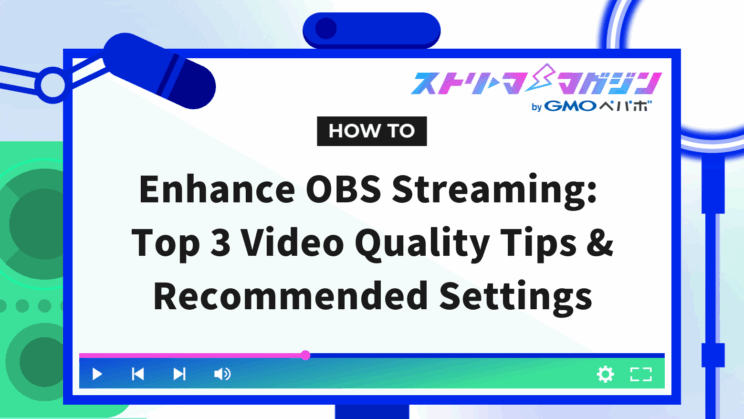
Index
- Three Ways to Improve Video Quality in OBS Streaming
- Points to Note When Setting OBS
- Recommended Settings for Improving Video Quality in OBS Streaming
- Recommended Settings for Improving Video Quality in OBS Recordings
- Why Is Video Quality Poor in OBS Streaming?
- How to Enhance Video Quality with OBS on a Low-Spec PC
- Frequently Asked Questions About OBS Video Quality
When streaming with OBS, many people might wonder how to improve the video quality but don’t know where to start. To enhance video quality, it’s essential to consider settings, PC specs, and your internet environment.
This article explains specific methods and settings to improve video quality while streaming with OBS, along with tips for using low-spec PCs. It’s sure to be helpful for those looking to quickly enhance their streaming quality.
Three Ways to Improve Video Quality in OBS Streaming
The main methods to improve video quality in OBS streaming are the following three:
- Review OBS settings
- Upgrade PC specs
- Increase internet connection speed
Simply changing OBS settings might not always enhance the video quality. The PC and internet connection environment are also crucial, and these three elements are equally important. Ensure all are well-balanced.
Let’s dive into these three methods for enhancing video quality, so you can try them out for yourself.
Review OBS Settings
Even when PC specs and internet environment supports high video quality, if OBS settings are incorrect, video quality can suffer.
Start by checking these four settings:
- Resolution
- Bitrate
- Source settings (such as size and methods for adjusting media and text)
- Microphone filter settings
Ensure that you confirm each appropriate setting method when reviewing settings.
For example, a resolution of “1920×1080” is suitable for enhancing video quality. Additionally, raising the bitrate to the maximum allowed by the streaming site is effective.
Optimizing settings is fundamental to improving video quality in OBS streaming. Begin by ensuring no mistakes in your settings.
Upgrade PC Specs
High-spec PCs offer more options for improving settings, leading to higher quality. Thus, it’s easier to achieve high-quality settings in OBS.
Particularly, PCs with a graphics card installed facilitate smoother encoding processes, reducing the load during streaming.
If your PC operation is slow, using a high-performance gaming PC enables high-quality streaming.
Increase Internet Connection Speed
As a method to improve video quality in OBS streaming, internet connection speed is also important. A slow connection doesn’t allow a high bitrate setting, causing lower video quality.
Particularly when streaming games online simultaneously, inadequate bandwidth can easily lead to lag.
Prioritize upload speed when selecting an internet connection, enabling smooth, high-quality streaming.
Points to Note When Setting OBS
In OBS streaming, achieving optimal settings and PC selection is vital for enhancing video quality. However, there are points to be cautious about.
- Each streaming platform has its recommended settings
- Optimal settings vary depending on PC specs
- Testing is necessary
Being aware of these points in advance enables smooth video quality settings. Additionally, experimenting to find what configuration suits you is also important, so use this as a reference when searching for optimal settings.
Each Streaming Platform Has Its Recommended Settings
Platforms such as YouTube and Twitch, where you stream via OBS, have different recommended settings.
For example, YouTube’s recommended bitrate is 3,000 to 6,000 kbps, with a common resolution of 1080p. Twitch recommends 3,500 to 5,000 kbps, with a basic resolution the same as YouTube’s 1080p, though many set it at 720p.
By adjusting OBS settings according to each platform’s recommended settings, you can stream comfortably in optimal quality. Check the recommended settings of the platform you wish to stream on before changing OBS settings.
Optimal Settings Vary Depending on PC Specs
Even when aiming for high-quality streaming with OBS, if PC specs can’t handle it, lags might occur during streaming. CPU and graphics card (GPU) performance greatly impact video quality settings.
Choosing high bitrate and resolution is recommended for high-quality settings. However, if your PC’s specs are low, performance might decline, requiring you to lower bitrate and resolution.
Adjust OBS settings to match PC performance, allowing for smooth streaming by distributing the load between games and streaming software.
Testing
To maintain high-quality streaming using OBS, test periodically to always keep the best settings. OBS’s optimal settings differ depending on the PC and network environment, so setting it once may not assure adequate streaming quality.
Therefore, as you gradually change the settings, check the video quality changes using the stream preview feature. Incorporate listener feedback to determine the optimal settings.
To provide satisfactory video quality, explore while searching for the best settings.
Recommended Settings for Improving Video Quality in OBS Streaming
For high-quality streaming with OBS, detailed settings are essential. Various elements like bitrate, resolution, and encoder affect video quality, so thoroughly understand what each setting means.
From here, we’ll share recommended OBS streaming settings and fundamental methods for proper adjustments.
[Important] Bitrate
Bitrate is a crucial element directly linked to streaming video quality, so ensure you check it.
First, measure your network’s upload speed. Then, check the bitrate limits (maximum values) set by each streaming site. Lower values indicate optimal figures.
Recommended bitrates depend on the video capture codec, video resolution, and frame rate, so it’s advisable to verify this information on the official site of your chosen platform.
[Important] Base Resolution
The base (canvas) resolution automatically displays your PC monitor’s resolution. Usually, there’s no need to change this setting.
When actually streaming, adjust the resolution with the next “Output Resolution.”
[Important] Output Resolution
The output (scaled) resolution determines the resolution used for streaming.
Selecting “1920×1080” is common. However, in cases where platforms like Twitch lack bitrate, lowering to “1664×936” can allow stable streaming.
Video Encoder
There are primarily two types of video encoders:
- Software Encoder x264 (uses CPU)
- Hardware Encoder (uses graphics card)
If your PC has a graphics card, use the hardware encoder to lessen the CPU load.
Rate Control
Select “CBR (Constant Bitrate)” for rate control.
This is a recommended setting on most streaming sites and maintains consistent stream quality.
Keyframe Interval
Set the keyframe interval to “2 seconds/2s.”
Many streaming platforms recommend this setting as it offers viewers a comfortable streaming experience.
Preset
“P5: Slow (High Quality)” is recommended for the preset.
The closer you get to the highest quality, the higher the load, but this setting maintains a good balance of quality and load.
Tuning
Tuning settings are generally set to “High Quality” in most cases, so there’s no issue leaving it as is.
Unless there are special reasons or conditions, this setting should create optimal video quality.
Multipass Mode
Set the multipass mode to the default “Two-Pass (1/4 resolution).”
Multipass mode is vital when encoding (compressing and converting) video data.
Although there are minute differences, for typical streaming, the default setting should suffice.
Profile
This setting indicates whether priority is given to video quality.
When PC performance allows, “High” is recommended for profiles. If reducing load is desired, select “Main.”
Look-ahead
Look-ahead optimizes keyframe intervals.
It’s generally advised to leave it on, but it can be turned off if GPU load is high.
Psycho Visual Tuning
Psycho visual tuning is a feature that enhances visual quality.
It allows for more natural video expression, so it’s recommended to keep it on. Often, it’s set to be on by default.
GPU
The GPU setting should remain at “0.”
There’s no need to change this value unless there is a special reason, so leave it at the default.
Max B-frames
Set the max B-frames to “2.”
This setting balances video quality and performance, and is recommended by many streaming platforms.
Downscale Filter
The downscale filter affects video quality when reducing resolution.
“Lanczos” is recommended for maintaining sharp and high-quality video.
However, if the “Base (Canvas) Resolution” and “Output (Scaled) Resolution” are the same value, this setting becomes inactive and cannot be selected.
FPS (Common FPS Values)
Opt for “Common FPS Values” for FPS settings. For gaming streams, “60fps” is recommended, whereas “30fps” is suitable for chatting streams.
Higher frame rates offer smoother video but come with increased load, so choose based on your streaming needs.
Recommended Settings for Improving Video Quality in OBS Recordings
To improve video quality in OBS recordings, consider adjusting the following three settings appropriately:
- Recording Format
- Video Encoder
- Rate Control
Optimal settings for these will enable high-quality recordings. Let’s go over each setting in detail.
Recording Format
Recording format is a setting that affects file type during recording. Recommended settings are “MP4” and “MKV.”
“MP4” is convenient as it is compatible with many editing software. However, files may become corrupted if a problem occurs during recording.
On the other hand, “MKV” is less prone to corruption and offers stability, although it is compatible with slightly fewer software.
Understand each format’s pros and cons to choose one that fits your use case.
Video Encoder
Video encoder lets you choose a video compression method. Note that selection varies depending on PC specs.
For example, “Software Encoder (x264)” offers high-quality recording but increases CPU load.
Alternatively, “Hardware Encoder (NVENC, etc.)” reduces CPU load during recording, making it recommended for PCs with GPUs.
Select with consideration of each setting’s characteristics and your PC’s specs.
Rate Control
Rate control is a setting that determines how to manage bitrate. There are three main rate control settings:
- CBR
- VBR
- CRF
For enhancing recording quality, “CRF” is recommended as it keeps video quality while minimizing file size, facilitating high-quality recordings.
Why Is Video Quality Poor in OBS Streaming?
When OBS streaming results in poor video quality, one of the following could often be the cause:
- OBS settings
- PC specs
- Internet connection
If any of these environments are poor, high-quality streaming becomes challenging.
This section will delve into the three factors that could cause poor video quality in OBS streaming.
Poor OBS Settings
OBS has various settings like bitrate and resolution that affect video quality. If not set correctly, the video quality can deteriorate.
Particularly, bitrate and resolution are crucial settings for maintaining clean video quality. A small bitrate or too low a resolution will cause the video to be coarse.
By optimizing settings according to your PC specs and network environment, you can achieve cleaner video quality more easily.
Tips for Recording High-Quality Videos with OBS: Detailed Settings and Key Points
Fix Choppy OBS Recordings Now! A Complete Guide to Causes and Solutions
Low PC Specs
PC specs, including CPU, memory, and GPU (graphics card), significantly impact OBS streaming video quality. Regardless of setting alterations, PC specs can lead to poor video quality.
Low PC specs specifically lead to issues such as:
- Frame drops during streaming
- Video stuttering
Additionally, low memory capacity results in sluggish operations, causing lag.
Adjust streaming settings to match PC performance, avoiding excessive load to facilitate stable streaming.
However, if you plan to stream frequently, reevaluating PC specs is advisable. Investigate optimal PC specs for streaming and consider replacing your PC if necessary.
Low Internet Connection Speed
A slow internet connection necessitates a low bitrate setting, decreasing video quality. Therefore, upload speed becomes essential for enhancing OBS streaming video quality.
In particular, streaming games simultaneously requires faster connections. For unstable apartment shared connections, consider changing the line.
To check the current internet connection speed, search for “speed test” online to find free investigation tools.
These are tools to identify the cause of slow internet connection speed, so put them to good use.
How to Enhance Video Quality with OBS on a Low-Spec PC
To stream high-quality video on a low-spec PC using OBS, it’s necessary to reduce the PC load through methods like these:
- Start in Safe Mode
- Run as Administrator
- Check memory usage and close unnecessary apps
- Lower the bitrate
Revisiting these settings and managing memory help to achieve high-quality streaming on low-spec PCs.
Here, we will detail four effective methods for improving video quality.
Start in Safe Mode
Using Safe Mode allows you to start OBS while significantly keeping CPU usage down. Starting in Safe Mode eases the load on your PC, making it easier to maintain video quality, even on low-spec PCs.
However, as certain functions like external plugins might be restricted, it may not be suitable for those intending to customize OBS.
Run as Administrator
Running OBS as an administrator allows smooth handling of operations on OBS without conflicts from other programs, due to prioritized access to CPU and memory.
The process is simple: just right-click the OBS software and select “Run as administrator” when starting it.
This method is only available on Windows, but do try it when using OBS on a low-spec PC.
Check Memory Usage and Close Unnecessary Apps
Checking memory usage with Task Manager and terminating unnecessary apps ensures OBS has the necessary memory. Low memory can result in poor video quality and lag in OBS streaming. Check memory usage before starting a stream.
Software like video editors or image software particularly consume memory, so close them during OBS streaming.
Lower the Bitrate
Lowering the bitrate lightens PC processing, enabling OBS to run smoothly even on low-spec PCs.
For instance, YouTube Live specifies recommended bitrates based on resolution and FPS. However, reducing the bitrate slightly when experiencing choppy video stabilizes it.
Adjusting the bitrate to suit the situation makes for comfortable streaming.
Frequently Asked Questions About OBS Video Quality
Here, we answer frequently asked questions about OBS video quality. If you have questions after learning how to enhance video quality in OBS streaming, do take a look.
How Much Do PC Specs and Internet Connection Affect Video Quality?
Low PC specs and internet connection speed can prevent sufficient reflection of settings like bitrate and resolution in OBS.
For high-quality streaming, the performance of PC components like CPU and GPU, along with a stable connection speed for uploads, are crucial.
How to Improve Sound Quality in OBS?
Adjusting the “Audio Bitrate” in OBS can enhance sound quality.
Setting a higher audio bitrate results in clearer sound. However, if PC specs or connection speed are low, sound quality may decline, so adjust according to your environment.
Is OBS Causing Poor or Blurry Video Quality on YouTube or Twitch?
Issues like poor or blurry video quality on YouTube or Twitch may not solely be due to OBS settings. PC specs, connection speed, and platform-recommended settings might also be factors.
If video quality is poor, review OBS settings, internet environment, and the specifications of your streaming site.
Will Using a Capture Card with OBS Enhance Video Quality?
Using a capture card reduces load on the PC, potentially improving video quality.
Especially for gaming streams on OBS, a capture card helps ensure smoother video streaming.
Why Is Replay Buffer Quality Poor in OBS?
If replay buffer (temporary recording) quality is poor, recording settings might be affecting it.
Optimizing the resolution and bitrate settings in OBS recordings can improve the replay buffer’s quality.
In this article, we explained how to improve video quality in OBS streaming. Optimizing bitrate and resolution, reconsidering PC specs, and improving connection speed are crucially balanced factors in enhancing video quality.








