OBS for Mac: Download Guide and Streaming Setup Explained
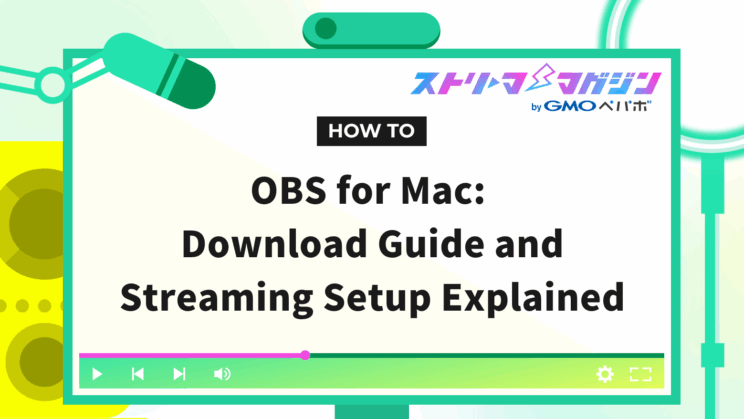
Index
If you regularly use a Mac, you might worry about whether OBS can be downloaded on it. In conclusion, OBS can be downloaded on a Mac without any issues.
This article explains how to download OBS on a Mac and reviews the basic settings necessary for streaming.
We also cover common issues that may arise while streaming with OBS and their solutions, so be sure to use this as a reference.
How to Download OBS on a Mac
This section explains how to download OBS on a Mac.
Downloading OBS is simple, but Mac users will need to choose the operating system, so be sure to check your device and make the appropriate selection.
Access the OBS Studio Website
First, search for OBS on your Mac and access the official website. Be careful not to download from similar or fake websites.
You can access the official OBS website from the link below, which can be useful when downloading.
Select macOS and Download
Once you access the OBS official website, the following screen will appear.
Mac users should select “macOS” in the center.
Upon selecting macOS, you will see a screen where you can choose between macOS (Intel) or macOS (Apple Silicon), as shown in the image below.
Additionally, you can easily check which device you are using.
Here’s how to check the OS of the Mac you are using.
- Click the Apple icon at the top left of the Mac desktop and open “About This Mac.”
- Check the notation next to “Chip” or “Processor.”
- If it shows Intel Core or Intel Xeon: select macOS (Intel).
- If it shows Apple M1, M2, or M3: select macOS (Apple Silicon).
Once you select the OS, the download will start automatically.
Install OBS on Your Mac to Complete
After the download is complete, the OBS icon will appear on your desktop. Drag the OBS icon and drop it into the “Applications” folder on your Mac to complete the installation.
If you’re having trouble finding the Applications folder, try the following steps to locate it.
- Look for the menu bar displayed horizontally at the top of the desktop screen (this is where the Apple icon you clicked earlier is located).
- Click the magnifying glass icon in the menu bar.
- A search bar will appear, type “Applications” to reveal the folder.
If you’re unable to locate the menu bar, pressing Command and the Spacebar will also display the search window, so give it a try.
Basic OBS Configuration on a Mac
In this section, we’ll go over the initial settings you need to configure when streaming with OBS on a Mac. Review the steps below and complete the setup before you start streaming.
Streaming Settings
The streaming settings we introduce here include various configurations, such as bitrate and rate control, to enhance video quality. These settings are recommended for those who wish to broadcast high-quality game streams.
First, launch OBS and click the “Settings” button on the control panel.
Once you click the streaming button, select “Output,” and set the output mode to “Advanced” at the top of the screen.
The recommended values for each setting are as follows.
| Setting Title | Recommended Value |
|---|---|
| Audio Track | 1 |
| Rate Control | CBR |
| Bitrate | 1500–5000 |
| Custom Buffer Size | Keep it OFF |
| Keyframe Interval | 2 |
| CPU Usage Preset | veryfast |
| Profile | None |
| Tune | None |
| x264 Options | None |
Once the settings for each item are complete, be sure to click the OK button in the lower right.
Video Settings
Launch OBS and click the “Settings” button on the control panel.
Click the “Video” button and proceed with the settings.
The recommended values for each item are as follows.
| Setting Title | Recommended Value |
|---|---|
| Base (Canvas) Resolution | • 1280×720 • 1920×1080 Either of the above |
| Output (Scaled) Resolution | • 1280×720 • 1920×1080 Either of the above |
| Downscale Filter | Bicubic |
| FPS Values | 30 or 60 |
Regarding the value for Base (Canvas) Resolution, a resolution of “1920×1080” offers higher clarity and better visuals.
However, if you’re streaming fast-paced games, noise may be more frequent, so it’s recommended to lower the resolution to “1280×720.”
Steps to Achieving High-Quality Audio Streaming with OBS
In this section, we’ll explain how to set up OBS for high-quality audio streaming. Poor audio quality can be stressful for listeners, making this an essential area to improve.
Understand the following setup steps to enhance the quality of your broadcast.
Add Audio Filters in the Correct Order
In OBS, applying audio filters in the correct order will allow you to achieve high-quality streaming.
First, click the three dots next to “Mic” in the audio mixer section.
After clicking, select “Filters.”
When you choose Filters, the following screen will appear, allowing you to press the plus button and add audio filters.
If you’ve set up noise suppression, gain, noise gate, and compressor in that order from the top, you’re good to go.
The completed screen will look like this.
The specific settings for each item are explained in the following section.
Check the Compressor Settings
In OBS settings, the “Compressor” function helps control large sounds. Without proper compressor settings, audio distortion can occur when volume exceeds certain levels.
The compressor is capable of limiting sounds that surpass a set volume, preventing audio distortion. If you’re new to using OBS, focusing on the two settings shown in the image below should suffice.
The roles of each item are as follows.
| Item Name | Role |
|---|---|
| Ratio | • Automatically reduces sound when a certain volume level is exceeded • If audio distortion occurs, increasing the ratio value can help resolve it |
| Threshold | • Activates the compressor at the specified value • The compressor is triggered when the set volume specified by the threshold is reached |
The two items listed in the table should be enough to address audio distortion issues, so pre-set the values to ensure clear audio delivery.
Adjust Noise Suppression
Noise suppression helps eliminate noise (a hissing sound) that can occur when connecting a microphone.
The settings screen appears as follows.
When setting noise suppression, configure the method to “Speex (Low CPU usage, low quality)” as shown in the image, to allow adjustments to the value.
The recommended suppression level values are as follows.
- For minor noise: 0 to -5dB
- For major noise: -10 to -20dB
Additionally, if the suppression level is too high, it can adversely affect the quality of the audio or cause small sounds to disappear, so proceed carefully.
Adjust the Gain
Gain is a filter that allows you to adjust the audio volume. The settings screen is as follows.
The smaller the gain value, the quieter the mic sound will be. Conversely, the higher you set the value, the louder the mic sound becomes.
If the mic sound seems too soft, adjust the gain value to an audible level. However, increasing the sound too much can cause noise, so exercise caution.
Adjust the Noise Gate
The noise gate offers “Close Threshold” and “Open Threshold” as shown in the image below.
- Close Threshold: Eliminates sounds below the set value
- Open Threshold: Recognizes sounds above the set value
The Close Threshold is helpful for eliminating everyday sounds like door noises or typing.
On the other hand, the Open Threshold is recommended for recognizing whispering or other quiet sounds that exceed the set value.
However, any loud everyday sounds exceeding the Open Threshold will be picked up, so make sure to fine-tune the values based on the surrounding sound levels to avoid picking up unwanted noise.
If you still experience a drop in audio quality after applying the settings introduced in this article, be sure to check out the following guide.
How to Configure Audio in OBS: Recommended Settings for High-Quality Streaming
Common Problems and Solutions When Streaming with OBS
When streaming with OBS, you might encounter issues such as stuttering streams or malfunctioning mics.
The following sections provide explanations of common troubles and their solutions, so use this chapter as a reference to prepare for any issues that might arise.
Streaming Becomes Laggy
If OBS feels sluggish or if you notice it stuttering, try these solutions.
- Reduce the output resolution
- Close unnecessary software
- Get a computer with higher specifications
Lowering the output resolution can alleviate the load on your computer, resolving stuttering issues. Here’s how to adjust it.
- From the OBS main screen, click on Settings in the Controls panel.
- Select Video from the settings menu.
- Find the Output (Scaled) Resolution option.
- Choose a lower resolution value and save/apply the changes.
Lowering the output resolution can reduce the load on your computer and may resolve stuttering issues. Confirm your settings using other devices to check your stream as you adjust.
Additionally, concurrently running other software during your stream may be causing the stutter, so close any unnecessary applications.
In some cases, your computer’s specs may not suffice—consider upgrading to a higher spec PC if stuttering continues.
If the methods introduced in this article don’t solve your issue, be sure to check out this guide as well.
Fixing OBS Recording Stutter: Causes and Solutions You Can Try Right Now
The Mic Is Not Being Picked Up
The potential causes for a mic not being picked up include:
- OBS settings
- Physical issues
First, check on OBS to see if the settings are such that it isn’t recognizing the mic. A common misconfiguration is having “Push to Talk” enabled.
“Push to Talk” settings only allow audio recognition while the key is pressed, so without pressing anything, no audio will be captured.
Here’s how to check the settings:
- Select “Settings” from the control menu on the OBS home screen
- Select “Audio”
- Scroll to display “Hotkeys”
- Check the “Push-to-Talk” box under “Mic”
- If the box is checked, uncheck it to complete the setting
If audio isn’t recognized despite reviewing OBS settings and the device’s audio settings, the mic itself might be faulty, so try replacing it.
The following article takes a deep dive into the reasons why your microphone might not be working in OBS. Be sure to check it out:
Mic Not Working in OBS? Common Causes and How to Fix Them
Video Does Not Appear
First, let’s look at solutions for when window capture doesn’t display, which is used to show game screens or browser windows.
If window capture doesn’t work, review your Mac’s security settings. Here are the steps:
- Click the Apple icon at the top left of the desktop
- Select “System Settings”
- Choose “Privacy & Security” from the sidebar
- Select “Screen Recording,” check OBS, and complete the settings
Next, let’s discuss the solutions when a capture card isn’t functioning, which is useful when streaming video from a camera or game console to a Mac. Check the following items:
- Ensure the video isn’t being captured by another application
- Confirm whether you’re reversing the “IN” and “OUT” connections
If other streaming software is also installed, OBS may not recognize the video, so close all software other than OBS.
There’s also the possibility of incorrect HDMI connection ports. Capture boards have “IN” and “OUT” jacks; connect the game console side to “IN” and the Mac side to “OUT.”
Here’s a detailed guide on how to stream games using a capture card.
【OBS】A Complete Guide to Streaming Games with a Capture Card
Issues Due to OBS Version Updates
Updating OBS can lead to malfunctions.
The above issue can be resolved by downgrading OBS, and here’s how. First, scroll down the OBS downgrade page and click “Previous Releases.”
Clicking will display a list of previously released OBS versions. Find an older version and click “Assets.”
You can download from the respective OS links to downgrade. There’s no need to uninstall the current version of OBS.
This time, we explained how to download OBS on a Mac and set up streaming. Optimizing the settings for visual and audio, as well as noise suppression, is crucial for achieving stable streaming quality.








