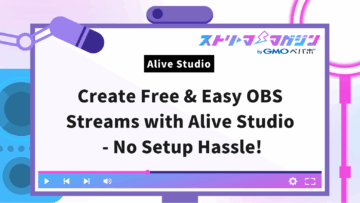Chroma Key Compositing in OBS: Transparent Background Without Green Screen!
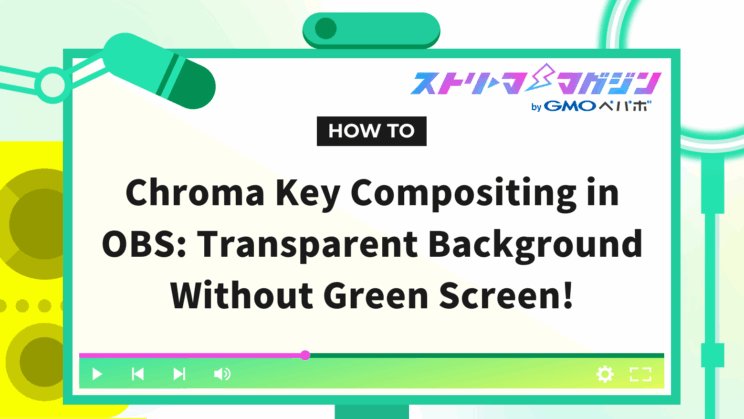
Index
- Preparations Before Starting Chroma Key Compositing in OBS
- For Beginners! Basic Steps to Set Up Chroma Key in OBS
- No Green Screen Needed! How to Perform Chroma Key Compositing in OBS
- Performing Background Transparency in OBS Without Chroma Key
- What to Do When Chroma Key Compositing in OBS Doesn’t Go Well
With chroma key compositing, you can easily change video backgrounds. However, many people feel anxious about starting due to not knowing the setup methods or necessary tools.
In fact, OBS has three methods for chroma key compositing.
- The method of preparing your own green screen or background image for compositing
- Installing and setting up a free plugin
- Using software to achieve background transparency without chroma key
This article explains everything from the preparations to start chroma key compositing to achieving transparency without a green screen, as well as troubleshooting if things don’t go smoothly.
If you want to incorporate this into your streaming, use this article as a reference to proceed with the setup.
Preparations Before Starting Chroma Key Compositing in OBS
Proper preparation is essential for successful chroma key compositing.
Here’s an explanation of the necessary preparations for using live-action footage and for making VTuber avatars transparent.
Preparation for Using Live-Action Footage
When using live-action footage for chroma key, a green screen is necessary to simplify the background to a single color.
You can make your own by preparing green fabric, but utilizing a commercially available green screen is simpler.
Searching for “green screen” on online shops will lead you to foldable screens or products with dedicated stands. Fabric types that can be hung on a wall are easy and inexpensive, while screens with stands offer stability and are suitable for professional shoots.
Whichever you choose, it’s important to stretch the background taut so wrinkles and shadows are not noticeable.
Preparation for Making VTuber Avatars Transparent
When making VTuber avatars transparent using chroma key, you need to set the background color in advance.
The background must be a solid color, with green and blue being common choices, although other colors can be used. Note, however, that OBS’s chroma key does not support white and black as background colors. If you want to use white or black for transparency, check the settings on your streaming software.
Here are some cautionary points summarized:
- If the background and avatar colors are similar, some parts of the avatar may also be transparent.
- If the resolution of the avatar or background image is low, jagged edges may become prominent, so prepare high-resolution materials.
If you’re curious about setting up VTuber avatars, check out the following article as well.
Vtube Studio & OBS Setup Guide: Troubleshooting Tips & Solutions
For Beginners! Basic Steps to Set Up Chroma Key in OBS
The first step in chroma key compositing is adding necessary materials to OBS and setting the filter appropriately. By bringing in actual footage as a source and utilizing chroma key, you can make the background transparent.
Here, we explain the specific steps in an easy-to-understand manner.
Add a Source
To start with the chroma key setting in OBS, you need to add the materials you want to make transparent as a source.
Proceed with the following steps.
1. Click the “+” in the “Source” section at the bottom of the OBS screen.
2. Choose the appropriate item from the list displayed based on the material you are using.
Example: Image, video capture device, etc.
3. Select the reference source of the material and click “OK” to complete the addition.
When bringing in footage using a green screen, select “Video Capture Device” in OBS. On the other hand, if using an image as the background, select “Image”.
Set the “Chroma Key” Filter
After adding the source, the next step is setting the “Chroma Key” filter.
Proceed with the following steps.
1. Right-click the source you want to make transparent and select “Filter”.
2. Click the “+” button in “Effect Filters” at the bottom left of the filter screen.
3. Select “Chroma Key” from the list displayed, enter the filter name, and click “OK”.
4. When the settings screen opens, adjust the following:
・Color Key Type: Select “Green” if the background color is green.
・Similarity: Adjust the range of transparency. Be careful not to set it too high, or the subject may disappear.
・Smoothness: Smooth the edge parts.
・Spill Reduction: For correction if the background color is reflecting on the subject.
If transparency is not successful, setting a custom color close to the background color is another method. Choose “Custom” and specify the color with a picker for more precise adjustments.
No Green Screen Needed! How to Perform Chroma Key Compositing in OBS
Even without a green screen, you can achieve background transparency by making the most of OBS’s functions.
Using a plugin called “obs-backgroundremoval,” you can automatically remove the background, making chroma key compositing more convenient. It requires no preparation and is cost-free, making it ideal for beginners.
Below, we explain the detailed steps.
Download the Plugin

1. Access the Download Page.
2. Download “obs-backgroundremoval-0.4.0-win64.zip” found at the bottom of the page.
3. Right-click the downloaded file and select “Extract All.”
4. When choosing the folder for extraction, specify the “obs-studio” folder.
This is usually found within the installation directory (e.g., C:\Program Files\obs-studio).
5. Restart OBS once the extraction is complete.
If the plugin isn’t added correctly, double-check the extraction location.
If you’re unsure about how to install plugins, refer to the following article for further setup guidance.
How to Install Plugins in OBS and Recommended Ones
Add a Source
After installing the plugin, add a source to OBS to apply the background transparency.
Proceed with the following steps.
1. Start OBS, and in the “Source” section, click “+” to add.
2. From the menu displayed, select “Video Capture Device” and register a camera or other device.
3. Right-click the added source and select “Filter.”
4. In “Audio/Video Filters,” click “+” and choose “Background Removal.”
The background will now be automatically removed. If transparency isn’t applying properly, check the following items.
| Item | Description |
|---|---|
| Background Color | Initially set to black, but can be changed to green or other solid colors. Adjust if the background differs. |
| Effect Filters | For better transparency, add a “Chroma Key” in “Filters” and adjust settings. Align the color key type with the background for higher accuracy. |
Performing Background Transparency in OBS Without Chroma Key
If preparing for chroma key is challenging, using “NVIDIA Broadcast” for background transparency is recommended. It allows realtime background transparency without the need for a green screen or single-color background.
The steps are as follows, so proceed to set up step-by-step.
- Install the dedicated software
- Add a source
Install the Dedicated Software
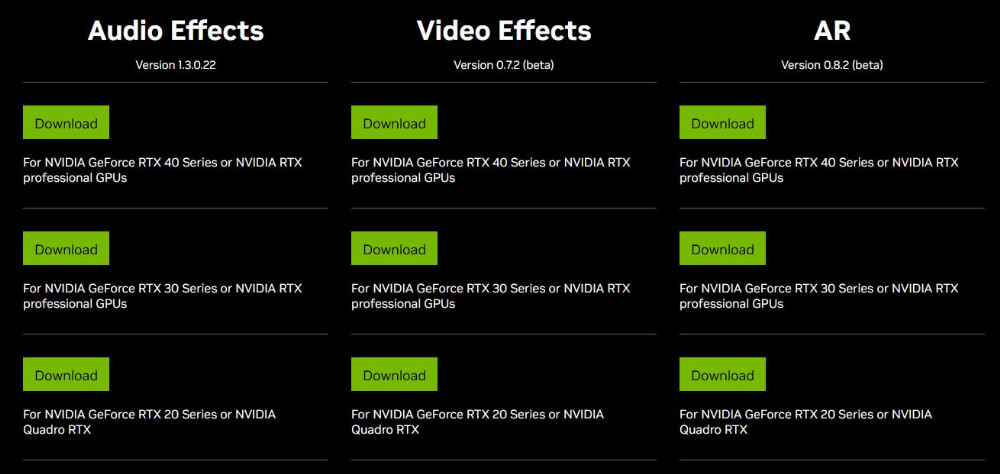
1. Visit the download page for “NVIDIA Broadcast”.
2. Check the type of graphics card installed on your PC and select the compatible version.
3. Once the download is complete, open the setup file and follow the instructions for installation.
4. Launch the software and complete the initial setup
Select the camera and microphone devices on the settings screen and enable the background removal feature.
It is free to use, but a compatible GPU (such as the NVIDIA RTX series) is required for operation. Check in advance to see if your PC is compatible.
Add a Source
1. In OBS, click “+” in the “Sources” section and select “Video Capture Device”.
2. In the properties screen, choose “NVIDIA Broadcast” from “Device” and click “OK”.
3. Right-click the added source and select “Filter”.
When the filter screen opens, click “+” in “Effect Filters”.
4. Select “NVIDIA Background Removal”
There are two modes to choose from:
・Quality: A setting that emphasizes image quality, ideal for high-resolution streaming.
・Performance: A setting that reduces the load on the PC, recommended for lighter operation.
After applying background transparency, adjust while checking the contour of the camera footage and background visibility.
More detailed explanations on performing background transparency without a green screen can be found in the following article.
Top 5 Ways to Achieve Background Transparency in OBS Without a Green Screen
What to Do When Chroma Key Compositing in OBS Doesn’t Go Well
If chroma key settings in OBS don’t work out, it’s necessary to identify the cause and review the setup environment.
Common issues like “the background doesn’t display” or “the transparency is incorrect” can usually be resolved with the right approach.
The following explains specific solutions, from adjusting effects to reviewing the environment.
Fine-Tune Effects and Color Tones
OBS provides settings in the “Chroma Key” filter to cleanly make the background transparent.
These settings are crucial in determining transparency accuracy, so review the setup content.
| Setting Item | Description |
|---|---|
| Similarity | Determines how closely colors are matched to be transparent. Moving the slider to the right broadens the transparency range, while to the left narrows it. |
| Smoothness | Smooths the edges of transparent areas. Increasing the value reduces jaggedness. |
| Spill Reduction | Removes background color if it is reflecting onto the subject. |
| Opacity | Adjusts the transparency level of the transparent areas. |
| Contrast/Brightness | Adjusts overall brightness and color strength of the video. |
Enhance Clarity with High-Resolution Cameras
The success rate of chroma key compositing largely depends on the camera’s performance. Low resolution or frame rate cameras may decrease the transparency precision.
Check the specs of your camera and consider revising its performance if necessary.
| Item | Description |
|---|---|
| Resolution (p) | The recommended value is 720p or higher. Higher resolution results in more detailed and accurate transparency. |
| Frame Rate (fps) | The number of images composing video per second. A frame rate of approximately 60fps provides smooth motion. |
For those who want to deliver high-quality broadcast images, webcams equipped with high resolution capabilities are recommended.
Avoid Color Overlap Between Background and Subject
If the background and subject colors are similar, parts of the subject may inadvertently become transparent. Prevent overlap by contrasting background and subject colors.
Tips to Avoid Color Overlap Between Background and Subject:
- If the subject contains colors similar to the background, there is a risk of transparency. Avoid green clothing or accessories when using a green screen.
- Using red or yellow as a background color may cause the skin to appear faded. Ensure thorough confirmation through test streaming.
Eliminate Wrinkles and Shadows on the Green Screen
If the green screen is crumpled, background transparency might not work properly. Keeping the background flat and uniform is crucial.
Points for Using a Green Screen:
- Iron the screen thoroughly to remove wrinkles for improved transparency precision.
- Use dedicated lights to illuminate the green screen evenly. Ensure sufficient distance between the subject and background to avoid casting shadows.
- Using clips or tape to fix the background prevents movement and maintains stability.
This guide has covered setting chroma key in OBS to make the background transparent. Utilizing chroma key increases the flexibility of your streaming screen, allowing for more sophisticated visual presentations. While setting up chroma key, keep these key points in mind for seamless adjustments.
| Item | Cautionary Points |
|---|---|
| Background Preparation | Ensure the green screen is free of wrinkles and shadows and maintain a solid color. Prevent color overlap between background and subject. |
| Adjust Settings | Fine-tune similarity and smoothness to enhance transparency accuracy. |
| Use High-Resolution Cameras | Employ cameras with 720p or higher resolution and around 60fps for better quality. |
| Alternative Software Utilization | Leverage NVIDIA Broadcast or background removal plugins to achieve transparency without a green screen. |