OBS Voice Changer Guide: Best Software and Easy Setup Tips
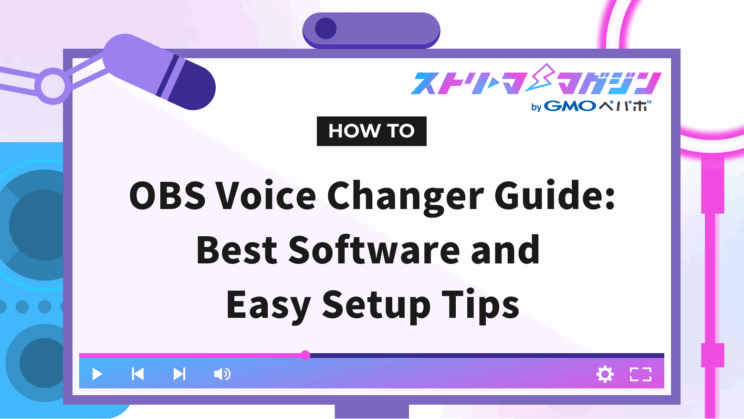
Index
- Advantages of Using a Voice Changer with OBS
- How to Integrate OBS with a Voice Changer
- Top 7 Recommended Voice Changer Software
- Steps to Set Up a Voice Changer with OBS
- Tips for Creating Your Ideal Voice with a Voice Changer
- Common Questions About OBS and Voice Changers
- Enhancing Your OBS Streaming Experience
“I want to express my uniqueness in streaming, but I’m not confident in my voice,” “I want to protect my privacy” – if these are concerns you can relate to, then a voice changer might be just what you need. By combining OBS with a voice changer, you can easily alter your voice, allowing for a unique and secure streaming experience.
This article explores the benefits of using voice changers, tips for creating your ideal voice, and how to integrate them with OBS. We also recommend 7 software options for those worried about their voice while streaming, so read on for some helpful insights.
Advantages of Using a Voice Changer with OBS
Using a voice changer with OBS can bring distinctiveness to your streaming and enhance privacy protection.
Not only does it entertain viewers by altering your voice, but it also reduces the risk of being identified, allowing you to stream safely.
Here, we delve into the specific benefits of using a voice changer.
Express Uniqueness in Your Streaming
A voice changer is a tool that allows you to add a personal touch to your streaming. Whether it’s playing multiple characters by changing your voice or surprising your audience with pranks, a voice changer enables entertaining broadcasts.
Furthermore, by narrating in the voice of a specific character or tailoring your performance to a certain theme, you can captivate an audience interested in that topic.
Since voice changers enable you to alter your voice mid-stream, you might even accommodate listener requests by switching voices. When used wisely, voice changers can increase comments and elevate the excitement of your broadcast.
Protect Your Privacy
For those with a distinctive voice, the worry about being recognized is understandable. Voice changers are effective in reducing the risk of being identified by your voice. This is particularly beneficial for streamers who avoid showing their face for privacy reasons.
However, meticulous attention is required when setting up a voice changer, as incorrect settings might inadvertently reveal your natural voice. Ensure you verify settings before using the tool to mitigate risks.
If you want to enjoy streaming while protecting your privacy, consider using a voice changer.
How to Integrate OBS with a Voice Changer
Integrating OBS with a voice changer allows you to modify audio in real-time during streaming, enhancing entertainment and privacy levels.
Voice changers come in two types:
- Software-based
- Hardware-based
Choose the type of voice changer that suits your situation and preferences, and integrate it with OBS. Below, we explain the characteristics of both software-based and hardware-based voice changers.
[Recommended] Use a Software-based Voice Changer
The primary feature of software-based voice changers is their ease of use for audio manipulation. Renowned software-based voice changers include “Voicemod” and “Koigoe.”
These can be used immediately after installation and employ AI technology to transform voices into various styles. No special equipment is required, making them a smart choice for both beginners and experienced users.
Use a Hardware-based Voice Changer
Hardware-based voice changers offer professional-grade sound processing quality. Examples include the “Roland VT-4” and “ZOOM V3.”
As external devices, they excel in audio quality and minimal latency, making them ideal for music streaming or elaborate performances.
For those curious about Roland’s latest model, the “BRIDGE CAST ONE”, we’ve put together an in-depth hands-on review covering everything from sound quality and user experience to overall value for money.
Check out the full article here:
Is the Roland BRIDGE CAST ONE Worth It? Honest Hands-On Review and Cost Performance Breakdown
Top 7 Recommended Voice Changer Software
Voice changers are useful tools that can enhance the entertainment value of your streaming and strengthen privacy protection.
Here, we present 7 recommended software options, ranging from simple, free voice changers to advanced, professional-grade ones.
Refer to the options below to find the software that fits your streaming style.
Recommendation 1: Koigoe (Free)
Koigoe is a free voice changer software renowned for its natural and high-quality female voice transformations. Its simple interface design makes it easy for first-time users to operate smoothly.
With the ability to freely adjust pitch and tone, you can create a voice that suits your preference. It’s suitable for use in online games and voice chats, proving useful not only during streaming but in various other scenarios.
Furthermore, its capability to convert voices in real time during live streaming allows you to use it without worrying about your natural voice.
This software, developed in Japan, offers abundant information on setup and installation, providing a sense of security. However, note that it is meant for personal use only and is not permitted for corporate use.
Recommendation 2: Voicemod
Voicemod is a popular choice among gamers and streamers. The free version offers limited effects, but the paid version allows access to a wide variety of voice conversion effects and comprehensive customization functions.
In addition to real-time voice conversion, it includes convenient features like voice recording and editing.
Compatible with games and chat applications, it’s designed for ease of use, even by beginners. With the “Voicemod Soundboard” app for smartphones, you can conveniently change settings from your mobile device.
While it supports commercial use, make sure to adhere to copyright and terms of service when using it.
Recommendation 3: Babishoe
Babishoe is a paid voice changer software popular in Japan, capable of creating voices akin to anime or game characters. It features an intuitive and easy-to-understand interface, making it accessible even to first-time users.
It particularly excels in converting voices to female tones, ideal for those wishing to broadcast in a voice-like seiyuu or cosplay streaming. In addition to real-time voice conversion, it also has voice file conversion capabilities for various uses.
Despite being a paid software, its affordable pricing makes it a feasible option for beginners starting with streaming.
Recommendation 4: ZOOM V3
ZOOM V3 is a hardware-based voice changer designed for music production and live performances. Unlike software, it is used as a dedicated device connected to a PC or audio equipment.
It allows real-time voice processing and features 16 effects, including harmonizers and pitch correction, easily switchable. With USB support, it provides high-quality audio for live streaming.
Though the hardware comes with a slightly higher price, it is especially recommended for those aiming to establish a professional streaming environment or considering long-term use.
Recommendation 5: iMyFone MagicMic
iMyFone MagicMic offers a versatile voice changer software with over 250 voice and sound effects. It also includes more than 800 sound effects and background noises to enhance not only voice editing but also your chats and broadcasts.
With three paid plan options—monthly, yearly, and perpetual license—you can choose according to your needs. Even the free version allows you to try out basic features, making it user-friendly for first-time users. Despite the slightly high pricing for the paid version, it offers great long-term cost performance.
It’s easy to use and suitable for applications like gaming and online chatting. However, note that it is not intended for commercial use, so be sure to check the terms before use.
Recommendation 6: Supertone Shift
Supertone Shift specializes in converting voices into character sounds in real-time. It utilizes AI algorithms to produce natural and clear audio. Developed by a Korean subsidiary, it is gradually gaining traction in Japan.
This software customizes the user’s voice into a character’s in less than 10 seconds, with flexibility in tone and accent adjustments. Its reputation for reducing mechanical sounds and noise ensures quality audio suitable for professional use.
Targeted at VRChat users, it is also recommended for Vtubers and game streamers.
Recommendation 7: Vozard
Vozard is a voice changer software that enables real-time voice transformation, generating voices reminiscent of anime characters or celebrities. As it’s free, it’s ideal for those who want to try out a simple voice changer first.
Used in conjunction with OBS, it allows for minimal delay, high-quality audio streaming. Its simple and user-friendly interface ensures that even beginners can successfully navigate it.
While it’s developed with live streaming and VTuber trends in mind, it lacks functionality for changing voice types in real-time during streams. If the free option seems insufficient, consider a paid software for more features.
Steps to Set Up a Voice Changer with OBS
Connecting OBS with a voice changer requires a few essential steps. Here, we explain the basic setup process from software installation to audio adjustment in OBS.
Follow the steps below for smooth voice changer integration with OBS.
Step 1: Install the Voice Changer Software
Typically, you install voice changer software from the official website. Choose the latest version and follow the on-screen instructions to complete the installation.
Some software may require additional plugins or drivers after installation, so ensure to handle as necessary.
Step 2: Initial Setup of the Voice Changer
Many voice changer programs will prompt you to perform an initial setup upon launching the software. Select the microphone and headphones you will use, ensuring that input and output devices are accurately set.
Adjusting audio quality and latency settings can enhance clarity during streaming. Many voice changers offer presets, making them accessible for beginners.
Example: Initial Setup of “Koigoe”
As an example, here’s how to set up the well-known “Koigoe” voice changer software.
In Koigoe’s initial setup, select your microphone (recording device) and speakers (playback device) from the “Settings” button located at the bottom right.
Adjust the “Pitch” and “Formant” settings to achieve your ideal voice quality. For real-time conversations and streaming, minimizing delay is essential, so check those settings thoroughly. Try different presets and fine-tune as needed to meet your streaming requirements.
Step 3: Install Virtual Audio Cable
A virtual audio cable is necessary to transmit audio signals to OBS. Download the software from the official site and proceed with the installation.
Once installed, it will be added to your system as an audio device. Adjust system settings if the default device changes.
Step 4: Adjust OBS Audio Settings
To use a voice changer in OBS, navigate to the “Audio” tab for setup. Set the virtual audio cable as your microphone input and ensure your voice changer’s audio is correctly set for broadcasting.
Once configured, conduct previews or test streams to check audio quality and delay.
Tips for Creating Your Ideal Voice with a Voice Changer
Mastering a voice changer involves more than just setting it up; adjusting how you speak and the way you project your voice is necessary.
By combining effect tweaking with speaking practice, you can achieve more natural and real-sounding voices during actual broadcasts.
Below are concrete tips on effective speaking techniques and setting adjustments to maximize the use of a voice changer.
Alter Your Speech Pattern and Intonation
To create a natural voice with a voice changer, pay attention to your speech pattern and intonation. Rather than merely raising the pitch, incorporate softness and rhythm into your voice to give a more genuine impression that the voice hasn’t been changed.
Using a higher tone and adding inflection while speaking can mimic a human-like demeanor. These adjustments can help amplify the effects of the voice changer to their full potential.
Test and Adjust Repeatedly
After practicing your speech, fine-tune settings to your speaking style for the ideal voice. To find the perfect voice, continual testing and meticulous setting adjustments are essential.
Try practicing with the same phrase to experiment with speech pattern and voice quality, adjusting settings gradually to align with your speaking style, until you find the optimal configuration. Recording and listening back can help identify areas needing further adjustment.
Common Questions About OBS and Voice Changers
We’ve covered a lot about OBS and voice changers, but some might still have unresolved queries.
Here, we address frequently asked questions regarding OBS and voice changers, offering solutions for setup and troubleshooting. This section is designed to be understandable, even for beginners, so take a look for helpful tips.
Why Is My Voice Changer Not Recognized by OBS?
If OBS doesn’t recognize your voice changer, it could be due to initial setup problems or incorrect device selections.
Start by ensuring output devices are correctly configured in your voice changer software, then select the virtual audio cable or the voice changer output in OBS’s audio settings. Also, verify you’re using the latest software version.
What to Do If Audio Quality Is Poor or There’s a Delay?
If you experience poor audio quality or delays between streaming and the voice changer, using OBS’s “audio sync offset” and “filter” options to make adjustments can resolve these issues.
Utilizing an external audio interface or dedicated software can also help reduce latency, so give it a try. Conduct repeated recording tests to ensure the optimal setup is achieved for the best streaming environment.
The following article elaborates on causes of audio desynchronization and methods for fixing such issues, so check it out for more information.
Fix OBS Audio Sync Issues: Causes and How to Adjust Settings
What Is a Real-time AI Voice Changer?
A real-time AI voice changer is software leveraging AI technology to immediately convert inputted audio. Examples include “iMyFone MagicMic” and “Paravo,” which offer sophisticated and natural audio transformations.
These tools accommodate both game streaming and online calls, acting as enriching boosts to streaming with a variety of effects.
Enhancing Your OBS Streaming Experience
OBS is a versatile streaming tool that allows for various degrees of customization. By incorporating plugins and overlays, you can significantly enhance the appearance and operability of your streams.
Increased entertainment value in streaming can better captivate audiences and lead to higher viewer engagement.
Below, we discuss step-by-step methods to further enrich your OBS streaming experience.
Utilize Plugins
Adding plugins to OBS can bolster audio, video, and streaming controls. Many plugins enhance customization and provide convenient automation features.
Check official sites and streamer reviews for recommended plugins to incorporate. Correctly used plugins can streamline operations and greatly improve stream quality.
The following article explains how to use plugins in OBS, so check it out for guidance.
How to Install Plugins in OBS and Recommended Ones
Set Up Overlays
Setting up overlays can add vibrancy to your streaming display. Incorporate elements like a viewer chat box, social media info, or live titles to present a cohesive streaming image.
Animated overlays provide a colorful and eye-catching broadcast, increasing your stream’s appeal.
For more on how to acquire materials and create or set up overlays, refer to the guided article below.
Beginner’s Guide to OBS Overlays: Setup, Sources & Creation Tips
We’ve explored using voice changers with OBS, showing how changing your voice can enhance entertainment and privacy.








