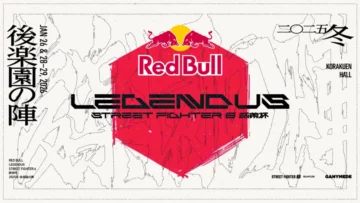OBS High-Quality Streaming: Best FPS Settings and Recommendations
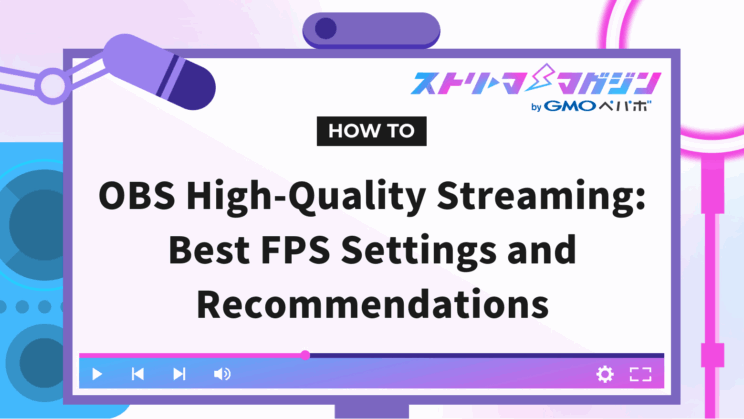
Index
Are you struggling with issues like “lagging video” or “not smooth enough” during your game streaming?
In conclusion, by adjusting the FPS settings and streaming environment in OBS, you can deliver a smooth and high-quality stream.
This article explains the steps for FPS settings and how to create an optimal streaming environment in a way that’s easy for beginners to understand. By reading this article, you’ll gain the knowledge to perform smooth and high-quality game streaming using OBS, and you’ll be ready to implement it right away.
Please read through to the end.
The Importance of FPS (Frame Rate) Settings in OBS
FPS settings in OBS are crucial for determining the smoothness of streaming and recording. Generally, 60fps is recommended, but in some cases, 120fps may be chosen.
For example, in sports or fast-paced games, setting it to 120fps can result in even smoother visuals.
However, 120fps is quite demanding, and effectively utilizing it requires a high-performance PC and a fast internet connection.
It is vital to select an optimal frame rate while considering video quality and system load.
Steps to Set FPS in OBS
Let’s go through the steps for setting FPS in OBS.
- Set the common FPS value from the “Settings” menu under the “Video Tab”
- Steps for setting FPS to 60 and above
Let’s take a look at each one.
Set the Common FPS Value from the “Settings” Menu under the “Video Tab”
To set the frame rate in OBS, open the “Video Tab” from the “Settings” menu. You can select the desired frame rate from the “Common FPS Values” dropdown menu within the tab. Click “OK” to save the settings after selection.
Particularly, 60fps is ideal for game streaming with a lot of movement or sports footage. Since the FPS setting greatly affects video quality, consider 60fps as a basic standard to enhance viewer satisfaction.
Steps for Setting FPS to 60 and above
To set the FPS to above 60fps, utilize “Integer FPS Values” or “Fractional FPS Values” in the “Video Tab”. With “Integer FPS Values”, you can directly input up to 120fps for smoother visuals.
Additionally, by using “Fractional FPS Values” and setting the denominator to 240 and the numerator to 1, you can handle up to 240fps.
However, increasing the frame rate significantly raises the load on the PC and internet connection. Especially when setting it above 120fps, a high-performance PC and sufficient bandwidth are essential, so adjust the settings carefully according to your system.
Recommended Streaming Settings Besides FPS in OBS
Let’s explore other recommended streaming settings in OBS, divided into the following three categories.
- Recommended Video Quality Settings
- Recommended Recording Settings
- Recommended Audio Settings
Properly set each category to enhance your streaming environment.
Recommended Video Quality Settings
To enhance the quality of your stream, optimizing the following settings is crucial.
- Bitrate Settings
- Output Resolution Settings
- Video Encoder Settings
Let’s delve into each setting in detail.
Bitrate Settings
Bitrate is a setting that significantly impacts the quality of video and audio in streaming. Higher bitrates translate to better quality but can also burden viewers’ connection and devices.
The maximum bitrate limits for each platform are as follows:
| Platform | Bitrate Limit/kbps |
|---|---|
| YouTube Live | 51,000 (4K Streaming) |
| Twitch | 6,000 |
| Niconico Live Broadcast | 6,000 |
| TwitCasting | 6,000 |
| OPENREC | 5,000 |
| Mildom | 6,000 |
| Mirrativ | 1,000 |
For YouTube, when streaming in 1080p60fps, it is recommended to set the bitrate between 4,500 and 9,000kbps.
For 4K streaming, up to 51,000kbps is possible, but a high-speed connection is required. A bitrate of 2,500 to 5,000kbps is advisable for 720p streaming, which allows for smoother playback even on moderate internet speeds.
- Bitrate Settings for Twitch
Twitch has a bitrate limit set at 6,000kbps. For high-quality streams in 1080p60fps, it is ideal to approach this limit. However, an audio bitrate (commonly set at 128kbps) must be considered, and allocating about 5,872kbps for video can achieve an optimal balance.
Furthermore, for streaming at 720p 60fps, a range of 3,000 to 4,500kbps is recommended to strike a balance between stability and providing high-quality visuals to viewers.
Output Resolution Settings
Output resolution is a setting that significantly dictates streaming quality. Common resolutions used in streams are 1080p (1920×1080) and 720p (1280×720). 1080p can deliver high-quality and crystal-clear images but has the downside of placing a heavy burden on PC performance and internet connectivity.
Conversely, 720p requires less bandwidth, allowing for comfortable viewing even on mobile devices.
In OBS, you can adjust resolution by selecting “Settings” → “Video Tab” and choosing the “Base Resolution” and “Output Resolution” based on your audience and streaming environment.
Video Encoder Settings
The encoder is a technology for compressing video and heavily impacts streaming quality and PC load. The following encoders are commonly available in OBS:
- x264 (Software Encoding): Utilizes CPU. Allows for high quality and flexible settings but imposes a high load on the PC.
- NVENC (Hardware Encoding): Utilizes NVIDIA GPU. Achieves high-quality video with low load.
Choose the encoder based on your PC’s performance. For instance, if your PC is equipped with the latest NVIDIA GPU, NVENC is especially recommended as it can deliver high quality while minimizing load.
To configure, go to “Settings” → “Output Tab” in OBS to select an encoder and set the appropriate mode for streaming.
For more details on encoder settings, please refer to the following article.
OBS Encoder Settings Guide: Optimize Streaming and Recording Quality
Recommended Recording Settings
To achieve high-quality recording in OBS, adjusting the following settings is also crucial.
- Recording Format Settings
- Rate Control Settings
Let’s explore each in detail.
Recording Format Settings
The recording format determines the file format in which video is saved. Typically, MP4 and MKV are commonly used.
- MP4
Known for its wide compatibility with many devices and editing software. However, it carries a risk of file corruption if an error occurs during recording.
- MKV
Offers better data protection in the event of a crash, making it suitable for long recordings, but may not be compatible with some editing software.
Select the optimal format based on your recording purpose and stability priorities.
Rate Control Settings
Rate control manages the bitrate during recording and affects quality and file size. The main modes include:
- CBR (Constant Bitrate)
Maintains a consistent bitrate, stabilizing streaming quality. It is ideal for simultaneous streaming and recording.
- CRF (Constant Rate Factor)
Adjusts bitrate automatically to maintain a specified quality level, allowing for high-quality recording and efficient file sizes. It is especially recommended for recording settings.
Set the optimal rate control based on your recording objectives and storage capacity. When using CRF, a quality value of around 15-23 is a balanced setting.
If you’re experiencing stuttering in OBS recordings, refer to the following article for causes and solutions.
Fix OBS Lag Now: Comprehensive Guide to Causes and Solutions
Recommended Audio Settings
The following settings are essential for high-quality audio streaming.
- Microphone Audio Settings
- Audio Bitrate Settings
Let’s take a closer look at each.
Microphone Audio Settings
Microphone audio settings greatly impact the quality of your stream’s audio. Make effective use of the noise suppression and echo cancellation features available in OBS.
Utilizing a noise gate allows for automatic cutting of small background noises and unwanted sounds. For instance, you can set it to ignore sounds below a specific volume threshold.
By using a compressor, you can reduce volume inconsistencies and maintain stable audio quality by equalizing the differences between loud and soft sounds.
By configuring these filters appropriately, you can achieve an easily audible and professional-sounding audio stream.
For more detailed information, check out our recommended microphone filters for OBS. If you’re interested in learning about the usage and steps for OBS microphone filters, please refer to the following article.
Top 5 OBS-Compatible Mic Filters: Installation Guide Included
Audio Bitrate Settings
Audio bitrate is a critical setting that determines the quality of audio in streaming and recording. It is typically set within the range of 128kbps to 320 kbps.
128kbps is a standard quality suitable for many streams. Bitrates of 192kbps or higher are effective for content that requires detailed audio or high-quality sound.
320 kbps offers the highest quality audio, but because it increases data usage, you must be mindful of the internet conditions of your viewers.
When choosing a high bitrate, ensure a stable streaming environment while considering viewer convenience.
For more information on streaming and recording settings in OBS, refer to the following article.
Optimal OBS Bitrate Settings for Streaming and Recording Explained
When Setting OBS to 60FPS Becomes Ineffective
Setting OBS to 60FPS generally promises smooth visuals, but it may not be effective in every environment.
The following scenarios can render the 60FPS setting practically meaningless:
- The game itself does not support 60FPS
- The streaming site does not support 60FPS
- The PC or internet environment does not support 60FPS
Let’s examine each in turn.
The Game Itself Does Not Support 60FPS
If the game itself does not support 60FPS, setting OBS to 60FPS is ineffective. When a game runs at 30FPS, for example, setting OBS to 60FPS will only duplicate frames without enhancing smoothness.
This is dictated by the game’s specifications and cannot be changed by the user. For instance, “The Legend of Zelda: Tears of the Kingdom” on Switch runs at 30FPS.
However, on some PS5 games, you can switch to 60FPS by choosing performance mode.
The Streaming Site Does Not Support 60FPS
If a streaming site does not support 60FPS, even if OBS is set to 60FPS, the output will only be up to 30FPS.
For instance, platforms like “Niconico Live Broadcasting” do not support 60FPS, and thus the output is limited to 30FPS even if a higher frame rate is set in OBS.
However, sites like YouTube Live and “Niconico” support 60FPS, allowing for smooth streaming.
It’s important to note that depending on your setup, a 60FPS setting may not guarantee smooth streaming, and frames may lag. Adjust your settings based on the streaming platform’s compatibility and your environment.
PC or Internet Environment Does Not Support 60FPS
Even if the PC or the internet environment does not support 60FPS streaming, the setting may be rendered ineffective, so caution is needed.
If a PC lacks the necessary specs, attempting to record or stream at 60FPS can result in a significant load, causing video stuttering or interruptions.
Also, if the network bandwidth is insufficient, maintaining a high bitrate can be challenging, and unstable video is likely to occur. Especially with PC games, checking the graphics settings and ensuring the game operates at 60FPS is also necessary.
Causes and Solutions for FPS Drops in OBS
When the frame rate in OBS drops, it can lead to video stuttering. The main causes for frame rate drops are as follows:
- High load settings in OBS
- Low frame rate from the source (game or video)
- Insufficient PC resources
- Unstable network environment
Identifying the exact cause and implementing the correct solution is essential. Let’s delve into each in detail.
High Load Settings in OBS
If you set the resolution, frame rate, or bitrate too high in OBS, the increased load on the PC can result in FPS drops. Particularly, setting OBS to 60fps while using 30fps sources can cause unnecessary load and slow performance.
To counteract this, aligning OBS settings with the frame rate and resolution of the source can reduce unnecessary load. Additionally, adjusting the bitrate to match your environment will allow for more stable streaming.
Low Frame Rate from the Source (Game or Video)
If the frame rate from the game or video source is low, it affects OBS’s frame rate. This is especially true in demanding games where processing video can burden the PC, reducing OBS performance.
To address this, try adjusting the game’s graphics settings to lighten the load and stabilize the frame rate. Additionally, starting the game before initiating streaming or recording with OBS can help distribute the load.
Insufficient PC Resources
If the resources necessary for OBS or streaming are insufficient, the frame rate might drop. This occurs when other applications or software are running simultaneously, occupying CPU and memory and hindering OBS’s performance.
Counter this by closing all unnecessary software during streaming or recording to reduce the PC’s load. Additionally, it is advised to avoid high-load tasks (such as rendering or transferring large files) when possible.
Unstable Network Environment
While communication environment does not affect recording, slow or unstable internet connections can cause video stuttering for viewers in live streaming. Setting the bitrate too high can impose a burden on the connection, causing interruptions in streaming.
To address this, verify your connection speed before streaming and set the bitrate accordingly. If it becomes unstable during streaming, rebooting the router or switching to a wired connection can improve the situation.
This time, we explained how to adjust the FPS (frame rate) settings in OBS to deliver smooth and high-quality streaming. You can provide a comfortable viewing experience to your audience with appropriate FPS settings.