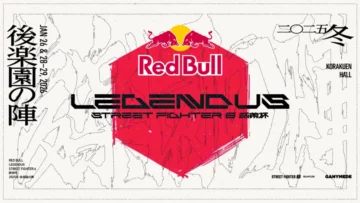How to Take Screenshots with OBS: Save Locations & Thumbnail Tips
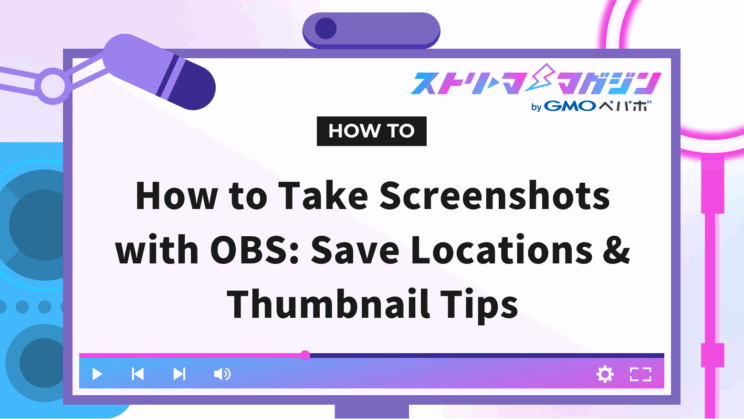
Index
OBS Studio is a free live streaming tool, and by mastering how to take screenshots, you can further enhance the quality of your streams.
This article provides a detailed explanation from the basics to the application of taking screenshots, including how to capture and save them, and points for creating thumbnails. Leverage your screenshots to aid in your SNS postings or YouTube thumbnail creations.
What is an OBS Screenshot?
An OBS screenshot is a feature that allows you to save a specific moment on the screen as an image.
It’s a convenient feature for streamers, as it allows you to easily record important scenes or memorable moments during a stream. Below, we will explain specific situations and methods for using screenshots.
Scenes to Use Screenshots in OBS
Screenshots in OBS can be used in various scenarios. For example, by saving funny occurrences or moments you want to remember as images during your stream, you can review them later or post them on social media.
Additionally, when uploading your streaming videos to platforms like YouTube, you can use screenshots as thumbnail images. By capturing scenes that impact viewers and creating attractive thumbnails, you can expect increased views.
Furthermore, in game commentary, taking screenshots of the entire streaming screen, including overlays, can leave a visually rich record, thus broadening the scope of content creation.
Difference between Screen Capture and Screenshot
“Screenshot” refers to saving an image on the screen, while “screen capture” includes saving data in general, not limited to images.
A screenshot is a feature that saves the content displayed on a computer or smartphone screen as an image file, abbreviated as “screenshot.” It is used as visual records, such as for quick image storage for social media posts or document preparation.
On the other hand, screen capture is a concept that targets not only images but also videos, audio, and document data. It’s good to distinguish between them according to the purpose.
Refer to the next article for OBS screen capture. It provides a detailed explanation from how to screen capture to solutions when it doesn’t appear.
Complete Guide to Screen Capture in OBS! Solutions When It Doesn’t Appear
Preparations for Screenshots in OBS
Before taking screenshots, you need to first display the screen on OBS. For instance, the procedure to take a screenshot of video data like an MP4 saved on your computer is as follows.
1. Click the “+” in the “Sources” panel at the bottom of the OBS screen.
2. Name it and press “OK.”
3. If using data within the computer, check that “Local file” has a checkmark.
4. Select the file you want to screenshot from “Browse” and if there are no display errors, press “OK.”
The following section will explain the method for capturing screenshots of the prepared media.
How to Take Screenshots on the OBS Screen
There are three methods to capture screenshots on the OBS screen.
- Capture the entire screen
- Capture a specific scene
- Capture a specific source
Let’s look at each capturing method in detail.
Capturing the Entire Screen
To capture the entire preview screen of OBS Studio, right-click on the preview screen and select “Screenshot (Preview).”
The entire broadcast screen is saved and can be used for thumbnail creation or content production.
Capturing Specific Scenes
If you wish to capture only a specific scene, right-click on the target scene and select “Screenshot (Scene).”
This will bring up the same screen as capturing the whole screen, but even if you have preview turned off, you can save only the needed scenes.
Capturing Specific Sources
To capture only specific elements of the broadcast screen, right-click on the source you wish to capture, and select “Screenshot (Source).”
For instance, specifying a media source allows you to capture only the screen without any text.
Next, right-click the text source and click “Screenshot (Source).”
You can save an image with only text.
When capturing specific sources, you can save only the essential information as images, excluding overlays and unnecessary elements.
How to Use Screenshots After Capturing
The screenshots you capture can be utilized in various ways such as SNS posts, creating YouTube thumbnails, or as image materials for documents. Let’s see how to check the save location of screenshots and how to change the save location.
Save Location of Screenshots
The save location of screenshots captured with OBS can be checked by selecting “Show Recordings” from the “File” menu at the top left. Although it says “Recordings,” screenshots are also saved in the same folder.
If you want to quickly check screenshots after shooting, remember the save location mentioned above.
How to Change the Save Location
To change the save location of screenshots, open “Settings” at the bottom right of the OBS screen and select the “Output” menu. “Settings” can also be accessed from the “File” menu at the top left of the screen.
If the Output mode is “Simple,” click “Browse” for “Recording Path” and specify the desired save folder.
If the Output mode is “Advanced,” select the “Recording” tab and change the folder from “Recording Path.”
Adjust the save destination as needed and manage screenshots in a way that suits you.
How to Set Up for Easy Screenshot Capture
If you frequently take screenshots, it’s convenient to set up hotkeys (shortcut keys). Once set up, you can take screenshots with a single button, greatly improving work efficiency.
Below, we explain how to set up hotkeys.
How to Set Up Hotkeys
Hotkeys can be set following these steps.
1. Click “Settings” at the bottom right of the OBS screen and select “Hotkeys” from the left side of the settings screen.
3. Find the sections “Screenshot Output” and “Screenshot Selected Source” and set your desired keys.
4. Click “OK” to save.
With the above setup, you will be able to quickly capture screenshots of the entire scene or specific sources.
What to Do If Hotkeys Don’t Work
If hotkeys are not responding, you can resolve the issue by following these steps.
1. Click “Settings” at the bottom right and open “Advanced Settings” from the left side of the settings screen.
2. Scroll to the bottom and set “Keep Hotkeys Active” so that hotkeys are not disabled.
Note that if there is interference with other software, try resetting it to a different key.
When used in conjunction with Alive Studio, a tool linked with OBS, you can capture your streaming screen with just one click and post to SNS (X) from OBS. Check it out if you’re interested.
Frequently Asked Questions About Screenshots in OBS
We explain representative questions about the screenshot function in OBS. Below, we will explain common questions and their solutions.
How to Improve Image Quality?
Screenshots taken with OBS cannot fundamentally change their quality. However, by setting the output resolution higher in OBS’s settings, you can capture screenshots with clearer quality.
By pressing “Settings” at the bottom right of the screen and changing the resolution and other settings to your desired values, you might be able to improve the quality.
How to Change the File Extension?
In OBS, screenshots are automatically saved in PNG format.
OBS does not have a feature to change the PNG format, but you can convert it to other formats like JPEG using Adobe Photoshop or online conversion software.
Use image editing software as needed.
Tips for Creating Thumbnails Using OBS Screenshots
When creating thumbnails for YouTube and other platforms using OBS screenshots, it’s crucial to design them to catch the viewer’s eye.
Below, we describe how to capture impressive screenshots, add text and images, and adjust aesthetics. Note that the recommended size for YouTube thumbnails is 1280×720 pixels.
Let’s look into specific methods for creating thumbnails.
Capturing Impressive Screenshots
For thumbnails, use impactful moments that visually convey the content of the video. Setting hotkeys in OBS allows you to capture decisive moments without missing them, even during gaming.
Use the “+” in the “Sources” panel to select an image and choose the file from “Browse” to display it.
Prepare images that convey the charm of the video by clipping scenes that attract viewers’ interest.
Inserting Text
By adding text to the image, you can create thumbnails that clearly communicate the content of the video.
In OBS, click the “+” in “Sources,” select “Text (GDI+),” and add text.
Enter the text you wish to add in the “Text” field of the properties. Adjust the font, position, and size as needed.
To enhance visibility, place text larger than you anticipate and choose bold fonts. Additionally, adding a concise summary of the video’s content can be effective.
Adding Images
Overlaying logos or favorite images on thumbnails can enhance originality.
Click the “+” in “Sources” and select “Image” to load the necessary image.
Designate the image you want to insert from “Browse” in the properties and press “OK” if there are no issues.
Using a transparent PNG format for logo images improves appearance.
Adjusting Visual Appeal
Enhance visual impact by adjusting the overall brightness and transparency of the thumbnails.
In OBS, using the “Filter” function and selecting “Color Correction” allows you to change the image’s brightness and saturation.
Right-click the source you wish to adjust and select “Filter” from the menu.
There are several filter menu options, for example, select “Color Key,” enter a name, and press “OK.”
With the Color Key function, you can adjust the image’s brightness (luminance) and contrast.
Utilize the filter function to create impactful and easy-to-understand thumbnails.
For those who want to blur the background or specific images, refer to the next article. It provides a detailed explanation on how to add blur in OBS and introduces plugins for different uses.
OBS Blur Effect Tutorial: Immediate Setup & Best Plugins
Utilizing Free Tools
For thumbnail creation, free tools like Canva can also be utilized.
Canva is easy to use for beginners, with a wealth of materials such as templates, fonts, and icons. You can create professional thumbnails quickly, so be sure to give it a try.
Here’s a helpful guide that breaks down how to create engaging thumbnails specifically for casual chat streams.
How to Create Thumbnails for Chat Streams – Tips for Making Them More Engaging
In this article, we explained how to take screenshots in OBS and tips for creating thumbnails. Effectively utilizing screenshots that influence the impression of your stream allows you to create more attractive content.