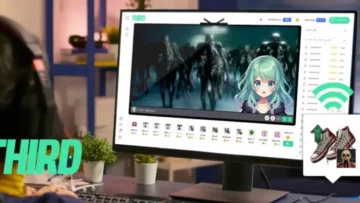OBS Replay Buffer Guide: Tips & Settings for Streamers
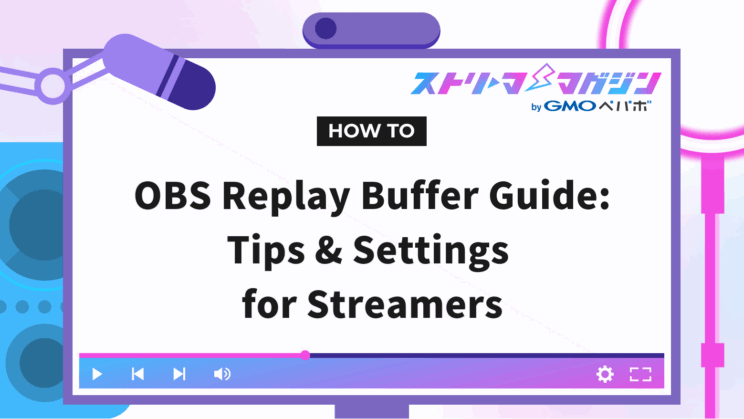
Index
- What is the OBS Replay Buffer?
- How to Set Up OBS Replay Buffer|From Activation to Storage Destination
- How to Use the OBS Replay Buffer
- Reasons and Solutions for the OBS Replay Buffer Not Saving
- Tips for Making Your OBS Replay Buffer High Quality
- Optimizing OBS Replay Buffer Time and Memory Use
- Recommended OBS Replay Buffer Settings for Different Streamers
- Frequently Asked Questions About the OBS Replay Buffer
- Conclusion
If you’ve experienced frustration while streaming or recording games on OBS, thinking “I missed that shot,” there’s a feature just for you: the “Replay Buffer.”
With the Replay Buffer, you can save the previous few seconds to minutes of gameplay even if you forgot to hit record.
This article will clearly explain how the Replay Buffer works, how to set it up, and how to use it effectively.
Master the OBS Replay Buffer to create a fail-safe streaming environment, leaving no room for missed captures.
What is the OBS Replay Buffer?
The OBS Replay Buffer has three main features:
- An auxiliary recording feature for saving footage after it happens
- Different from regular recording with “Memory Temporary Save + Manual/Auto Save”
- Popular among streamers for capturing incredible plays or unexpected moments
Let’s discuss each feature in detail.
Auxiliary Recording Feature for Post-Saving
The OBS Replay Buffer is a recording feature that allows “post-saving” with prior configuration.
Even when you haven’t pressed the recording button, it temporarily stores video in the background. Imagine it like a surveillance camera that continuously runs, allowing you to clip and save only the scenes you need.
If you make a spectacular play or experience an unexpectedly funny moment during a game stream, you can securely save the recent footage with just one button.
By recording retroactively, you can prevent regrets of “I should have recorded that.”
The Difference from Regular Recording: “Memory Temporary Save + Manual/Auto Save”
While OBS has a regular recording function, the Replay Buffer differs mainly in when recording starts.
Regular recording continues indefinitely until you press “Start Recording” or “Stop Recording.” If you forget to start recording, nothing will be captured.
Conversely, the Replay Buffer memorizes the video in your computer’s memory (a temporary storage place) and allows you to save only certain moments.
With auto-save settings or hotkeys, you can quickly trim and save footage.
This allows you to efficiently retain only highlight-worthy parts, making video organization easier.
Popular for Never Missing Great Plays or Mishaps
The OBS Replay Buffer is beloved by broadcasters because it allows them to capture unexpected entertaining scenes.
For example, recordings can be preserved in difficult-to-plan moments such as the following:
- The moment you pull off an incredible FPS game trick
- Getting startled in a horror game
- Laughing out loud at viewer comments
The thrill of live broadcasting lies in how unexpected great scenes seem to happen suddenly.
It’s also ideal if you want to edit and upload only the best scenes to social media or YouTube afterward.
For content creators like VTubers or gaming streamers who are considering editing their streams, the Replay Buffer can be a reliable partner.
How to Set Up OBS Replay Buffer|From Activation to Storage Destination
The OBS Replay Buffer can be used simply by enabling the setting, but preparing it for user-friendliness prevents stumbling during broadcast.
Here, we’ll explain the following settings:
- Enabling Replay Buffer
- Setting hotkeys and auto-start
- Changing the save location
How to Enable the Replay Buffer
To start using the Replay Buffer, proceed with the setup by following these steps:
1. Launch OBS and click “Settings” at the bottom right
2. Select “Output” from the left menu
3. Change “Output Mode” to “Advanced”
Note: If set to “Simple,” scroll down to see the settings button
4. Check “Enable Replay Buffer” under the “Replay Buffer” tab
5. Enter the “Max Replay Time (seconds)” and click “Apply” ⇒ “OK”
The max replay time is a setting that determines how far into the past you can save. For example, if set to 60 seconds, you can save up to one minute of previous footage with a single button press.
However, setting it too long (such as 1,000 seconds) may slow down your computer, so 30 to 90 seconds is recommended.
Setting Hotkeys and Auto-Start
Enhance OBS Replay Buffer’s convenience by configuring hotkeys (shortcut keys) and auto-start settings. You can save recordings instantly with just a key press, eliminating the need for mouse operations each time.
Here’s how to configure it:
<How to Set Up Hotkeys>
1. Click “Settings” at the bottom right of OBS
2. Choose “Hotkeys” from the left menu
3. Enter the key you want to use for “Save Replay” (e.g., F9 key)
4. Click “OK” to finish
Assigning keys for “Start Replay Buffer” and “Stop” will make operations smoother.
<How to Configure Auto-Start>
1. Select “General” within “Settings”
2. Check “Automatically Start Replay Buffer When Streaming”
3. Complete the setup by clicking “OK”
This automatically starts the Replay Buffer when you begin streaming, helping to prevent missed recordings.
For those who don’t want to miss a great play, set it up now.
How to Change the Save Location (Recording Path)
You can choose where to save files captured with the Replay Buffer.
The key is to set the location to one where you can quickly find it for editing convenience.
The procedure to change the save location is as follows:
1. Open “Settings” at the bottom right of OBS
2. Click “Output” from the left menu
3. Confirm the current save location displayed in “Recording Path”
4. Click “Browse” to choose your preferred folder
5. Click “OK” to save the settings
Specifying your desktop or “Recording Materials Folder” allows for quick editing and uploads post-recording.
Note that specifying an external HDD, USB memory, or places with restricted access permissions might result in save errors. Choose a location that’s easily accessible within your computer.
How to Use the OBS Replay Buffer
Once the Replay Buffer is set up, proceed to actual usage.
While the operation is straightforward, understanding how to use the buttons is crucial, as the frequent “intending to save but ended up deleting the data” issue can arise. Refer to the following for guidance:
First, click “Start Replay Buffer” at the bottom right of the OBS screen. If the button changes to “Stop Replay Buffer,” you’re ready to go.
Now, just press the hotkey (shortcut key you’ve set) at your desired timing to save the video. For example, during a game stream, if you think “that play was awesome,” simply press the key set, such as F9 once, to preserve the scene.
You can check the saved video using the following method:
1. Click “File” in the menu at the top left
2. Select “Show Recordings”
The save location will open according to the above procedure, so double-check that it’s saved in the folder you designated.
Note that pressing the “Stop Replay Buffer” button deletes your recording data. To avoid failing to save your best plays, make sure to only use “Save Replay” when you want to preserve a moment.
Reasons and Solutions for the OBS Replay Buffer Not Saving
If videos aren’t saving despite using the Replay Buffer, incorrect settings or operational mistakes are often the cause.
We’ll clearly introduce three common troubles beginners encounter along with their solutions.
Errors in Hotkey or Replay Time Settings
The main reason videos can’t be saved is missing hotkey settings or mistakes in replay time values.
In settings like the following, saving won’t work properly:
- Only set a hotkey for “Save Replay” with “Start Replay Buffer” unconfigured
- The “Max Replay Time” remains at 0 seconds
- The Replay Buffer itself remains disabled
Check your settings screen to ensure hotkeys are assigned for starting, stopping, and saving.
Accidental Pressing of “Stop Replay Buffer”
If videos are disappearing despite intending to save them, “stop button mishandling” might be the cause.
The “Stop Replay Buffer” button is used to erase video data.
Following the operation below results in missing data:
1. Press “Start Replay Buffer”
2. Occurs recording-worthy scenes
3. Accidentally press “Stop Replay Buffer” (NG)
4. Try to save, but the video has already been discarded (NG)
The point to remember is that “Save” and “Stop” are entirely different operations.
When you want to save, press only the “Save” button or hotkey, while “Stop” is used exclusively when you don’t wish to record anything.
Be careful, as pressing the wrong button results in the loss of saved data.
Errors from Incorrect Save Formats or Codecs
Using the wrong settings for the video save format (e.g., mp4, mkv) or the codec (the method to compress the video) in OBS results in save errors.
Common failure scenarios include:
- Set to “mp4” format, but OBS stops mid-way resulting in broken recording data
- Choosing special settings like “FFmpeg,” resulting in failed savings
- “Lossless” (a non-compressing video setting) causing processing to lag and recording to stop
We recommend the following settings to avoid failures:
- Save Format: Choose “mkv” or “flv” (can convert to mp4 later)
- Codec: Use standard compression methods like “NVENC” or “x264”
- Rate Control: Opt for “CBR” (constant quality) or “CQP” (quality priority) for stable operation
Even though it may seem complicated, starting with the default settings should pose no problems. Instead of “I don’t understand, but I want high quality,” we recommend prioritizing stability initially.
Tips for Making Your OBS Replay Buffer High Quality
If you’re using the Replay Buffer, you’ll naturally want to prioritize quality as well. A few setting adjustments can easily result in high-quality footage.
We’ll simplify the steps to adjust “Output Mode” and “Encoder” settings that directly affect quality.
Change Output Mode to “Advanced” and Adjust Bitrate
Switching OBS video quality involves changing the “Output Mode” to “Advanced,” allowing detailed recording settings.
Configure it as follows:
1. Click the “Settings” button in OBS
2. Select “Output” from the left menu
3. Change the output mode to “Advanced”
4. Open the “Recording” tab to set “Bitrate”
5. Click “Apply” ⇒ “OK”
Bitrate determines the amount of information in a video; higher values result in clearer quality. However, the file size also increases, putting more strain on your computer, so balance is essential.
We’ve summarized recommended settings below:
| Quality Level | Resolution | Frame Rate | Recommended Bitrate |
|---|---|---|---|
| Standard | 1,280×780 | 30fps | 3,000~3,500kbps |
| High | 1,920×1,080 | 60fps | 6,000~8,000kbps |
The above settings capture images beautifully with minimal impact on computer performance. Instead of aiming needlessly for high quality, start with settings that ensure stable capture.
Our detailed article below further explains bitrate settings:
>>【OBS Bitrate Guide】Simplified Settings for Streaming & Recording
Using “Hardware (NVENC)” for the Encoder
If your computer has slowed down due to the replay buffer, consider using “NVENC” as your encoder (a system that compresses and processes the video).
NVENC is a feature within NVIDIA manufacturer’s graphic cards, reducing strain during recording.
By having the GPU (the graphics processing unit) handle video processing instead of the CPU (the computer’s central processing), games will run smoothly without lagging during recording.
Configure it as follows:
1. Click “Settings” in OBS
2. Click “Output”
3. Change “Output Mode” to “Advanced”
4. Specify “Hardware (NVENC)” under “Video Encoder”
5. Click “Apply” ⇒ “OK”
You’ll need an NVIDIA graphics card to use NVENC. We’ve further detailed it in the page linked below:
>>How to Enhance OBS Recording Quality! Detailed Tips & Configuration
Optimizing OBS Replay Buffer Time and Memory Use
Setting an excessively long replay time might slow your computer or cause recording interruptions.
We’ll provide an easy-to-understand explanation on managing “time settings” and “memory management” to keep your OBS Replay Buffer running smoothly.
Set Replay Time to 30-90 Seconds
The max replay time in the Replay Buffer refers to how far back you can save footage, and extending the recording duration increases memory usage needed to store video data.
On laptops or entry-level PCs, setting even a few minutes may make OBS “feel slow.”
If you only want to capture moments of extraordinary play or humor, 60 seconds usually suffice.
We recommend the following range for smooth usage:
- Minimal: 30 seconds
- Standard: 60 seconds
- Somewhat Longer: 90 seconds
Start around 60 seconds, then check if the video doesn’t stutter or become sluggish during operation, adjusting as needed.
Max Memory Setting: Adjust Only Under Certain Conditions
The “Max Memory (MB)” entry field in OBS appears only when specific recording settings are in use. It isn’t an item that all users need to configure, but those seeing it should adjust accordingly.
Here are the main conditions where it appears:
- Set the encoder to “NVIDIA NVENC H.264”
- Select “CQP (Quality Priority)” for rate control
You may encounter “Specify maximum memory” when using OBS under the conditions where Max Memory appears.
If not set, issues like “replay stops prematurely” or “recorded files won’t play” may occur.
Instead of increasing max memory drastically, we recommend gradually changing it to 512MB→1,024MB→1,536MB.
Recommended OBS Replay Buffer Settings for Different Streamers
Optimal Replay Buffer settings vary based on streaming style.
We’ll show balanced settings suitable for typical genres such as FPS, Chatting, and VTubers, that beginners can test immediately.
FPS Streamers|High FPS + Short Buffer
In FPS streaming, prioritizing smooth movement (high frame rate) and lightweight operation over quality is crucial for showcasing moments of skillful gameplay.
Aim for settings that don’t overburden OBS, allowing you to save only critical moments pinpointed efficiently.
The recommended replay buffer settings are as follows:
| Item | Setting Example |
|---|---|
| Max Replay Time | 30~45 seconds |
| Resolution | 720p (1,280×720) |
| Frame Rate | 60fps (120fps if possible) |
| Bitrate | 3,500~5,000kbps |
| Encoder | NVENC |
By keeping the replay time short, you reduce memory consumption, enhancing recording stability.
For capturing those “godlike aiming” moments, consider giving it a try.
Chatting / IRL Streamers|Long Buffer + High Quality
For streamers focusing on conversations or real-life content, clarity in quality and audio is typically more important than smooth movement.
With unexpected story turns and incidents common, a longer buffer helps prevent missing key moments.
The recommended replay buffer settings are as follows:
| Item | Setting Example |
|---|---|
| Max Replay Time | 90~180 seconds |
| Resolution | 1,080p (1,920×1,080) |
| Frame Rate | 30fps |
| Bitrate | 6,000~8,000kbps |
| Encoder | x264 or NVENC |
If memory allows, 2–3 minutes is typically comfortable.
Consider it if you want to crest video highlights capturing exciting talk sequences.
VTubers|720p Setting + NVENC
VTuber streams, which involve moving Live2D or 3D models alongside commentary, tend to apply load to both streaming and model software.
We recommend balance settings that maintain stability while ensuring ample quality.
Base your replay buffer configurations on the following:
| Item | Setting Example |
|---|---|
| Max Replay Time | 60~90 seconds |
| Resolution | 720p (1,280×720) |
| Frame Rate | 30fps |
| Bitrate | 4,000~5,000kbps |
| Encoder | NVENC |
Utilizing NVENC reduces CPU strain, enabling more seamless streaming.
If you want the model’s motion and video to be as clear as possible, revisit your replay buffer settings.
Frequently Asked Questions About the OBS Replay Buffer
The three common questions regarding the OBS Replay Buffer are:
- Can I use recording and the replay buffer simultaneously?
- Can it record audio? What to do if there’s no sound?
- What’s causing the stuttering?
We’ll explain each in detail.
Can I Use Recording and the Replay Buffer Simultaneously?
Yes, OBS can use regular recording and the Replay Buffer simultaneously. Since they are separate functions, launching both together poses no issues.
Here are some specific dual-use scenarios:
- Regular Recording: Capture the entire stream for archive storage
- Replay Buffer: Instantly save just the interesting moments retrospectively
For instance, “Save the entire broadcast but only make short videos of epic plays” is feasible.
Note that simultaneously running both increases computer load, so if specs concern you, consider using one function at a time.
Can It Record Audio? What to Do if There’s No Sound?
Yes, the OBS Replay Buffer can record audio in addition to video. Game sounds, microphone audio, BGM—all audio recognized by OBS can be saved.
If audio isn’t being recorded, possible causes are as follows:
| Cause | Solution |
|---|---|
| Audio source not recognized by OBS | Select correct mics and speakers under “Settings” ⇒ “Audio” |
| Volume is zero or muted | Verify if volume bars are moving in audio mixer |
| Unselected audio track in recording settings | Check audio track boxes in “Settings” ⇒ “Output” ⇒ “Recording” |
If using a virtual audio device (e.g., VB-CABLE, VoiceMeeter), review routing settings as well.
When encountering “no sound” or “audio delay” issues, start by verifying devices under “Settings” ⇒ “Audio.”
What’s Causing Video Stutter?
If the video stutters or feels sluggish while using the OBS Replay Buffer, three main factors usually contribute:
| Cause | Solution |
|---|---|
| Replay time and bitrate are too high | Adjust time to within 60 seconds, bitrate around 4,000kbps |
| Encoder is CPU-heavy “x264” | Switch to “NVENC (GPU use)” to distribute processing |
| PC lacks sufficient specs | Lower resolution to 720p, FPS to 30, to lighten weight |
Further stabilization tips include using “Advanced Output Mode” for fine-tuning and avoiding concurrent recording and replay buffer usage on low-spec PCs.
The balance between video weight, recording duration, and PC performance affects OBS operation. If it stutters, try making your settings a bit lighter at first.
For a more in-depth explanation of why your OBS recordings may be choppy and how to fix them, check out the article below.
>>Fix Choppy OBS Recordings Instantly: A Complete Guide to Causes and Solutions
Conclusion
Thanks to the OBS Replay Buffer’s ability to retrospectively save recordings even if you forget to press record, it’s crucial to configure it thoroughly and operate based on scenarios.
Mastering the OBS Replay Buffer allows you to:
- Cut out only the great FPS scenes for short videos
- Highlight noteworthy parts of chatting streams for later
- Post VTubers’ reactions as-is on SNS
Alongside file management for editing and quality-improving measures, it’s highly valuable.
For those eager to record streams without missing valuable moments, set up the Replay Buffer now to preserve your best scenes.