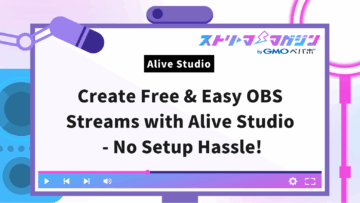Fix Crunchy Game Audio in OBS: 6 Effective Solutions
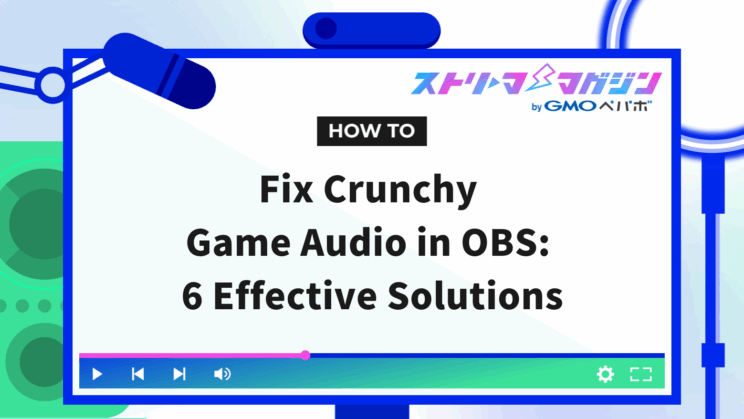
Index
- What is the Crackling Sound in OBS Game Audio?
- Six Causes and Solutions for Crackling Noise in OBS Game Audio
- Differences Among Crackling, Popping, and Hissing in OBS Game Audio
- Summary
You might have started streaming games using OBS only to find that “the game sound is strange” or there’s an annoying “crackling noise.” If these are your concerns, you’re not alone.
The crackling sound from OBS game audio is usually due to minor discrepancies in settings or compatibility issues with your environment.
This article explains six specific and effective solutions to escape the audio crackling and noise nightmare during streaming.
If you’re aiming for crisp game audio during your stream today, let this article guide you in addressing audio quality issues from the ground up.
What is the Crackling Sound in OBS Game Audio?
The crackling sound you hear from game audio during streaming on OBS is not just simple noise; it’s caused by a combination of multiple issues.
First, let’s break down what “crackling sound” actually means and how it happens.
Caused by Overlapping Audio Distortion and Noise
The crackling sound heard in OBS is the result of both “audio distortion” and “noise” occurring simultaneously.
Audio distortion occurs when game audio is too loud for the equipment to handle, much like a balloon bursting when it’s overinflated beyond its limits.
Noise is a separate issue, occurring when audio signals are electrically disrupted or when settings are off, causing static or popping noises.
When both distortion and noise happen at the same time, it creates the worst-case scenario of “too loud sound + interference” in game audio.
Remember that the cause of crackling is not a simple issue but a combination of multiple factors.
Audio Distortion Arises from Combined Equipment and Setting Misalignments
Audio distortion occurs when slight misalignments in settings for OBS, microphones, and computers accumulate.
Sound will distort if it exceeds its maximum limit of 0dB, preventing it from playing back cleanly.
Specifically, audio distortion can occur if microphone or capture card volume settings, or OBS’s input gain (the setting that amplifies input sound), are set too high.
Moreover, if the computer itself has high volume, distortion can occur even if OBS is appropriately set due to misalignment with other devices.
Even if you think “I’ve already configured the settings,” small overlooked discrepancies might be the cause.
Six Causes and Solutions for Crackling Noise in OBS Game Audio
The main causes of crackling noise in OBS game audio include the following six points.
- The sample rate is mismatched
- Audio monitoring is turned ON
- Unstable operation due to minimized windows
- Audio processing priority reduced due to insufficient permissions
- The volume exceeds 0dB
- Old drivers or capture cards
Noises occur due to a combination of factors, such as device setting errors or incompatibility with the computer.
Below, we clearly explain the six common causes and their respective solutions.
The Sample Rate is Mismatched
The sample rate is the value that determines the fineness when converting sound to digital data. Commonly used values are 44.1kHz and 48kHz, with larger values recording finer sounds.
The problem arises when the sample rates of OBS, the computer, microphone, etc., are all different. Mismatched audio conversion rules lead to noise during processing.
If the crackling or crackling sounds continue, the first recommendation is to unify the sample rate.
Unify Sample Rates to “48kHz”
<Checking in OBS>
1. Open “Settings” in OBS
2. Click “Audio”
3. Check if the “Sample Rate” is set to “48kHz”
⇒ If it’s 44.1kHz, click the box and change it to 48kHz, then click OK
<Checking in Windows>
1. Enter “Sound Settings” in the Start menu search bar
2. Select the device you want to change and open properties
3. Click “Format” and change it to 48kHz
Align Settings on the Audio Interface Side
If you’re using an audio interface (a device for capturing high-quality audio to your PC), check the settings on the device side as well.
Most devices allow sample rate adjustment through specialized software. Though settings screens differ between brands like YAMAHA or Focusrite, aligning to 48kHz helps prevent audio distortion.
If you bought an audio device for its quality but experience distorted sound, check your settings software to ensure it’s aligned to “48kHz.”
Audio Monitoring is Turned ON
If “It crackles on my headphones, but there’s no issue on stream,” the internal issues might be due to audio monitoring being turned ON.
Audio monitoring allows you to check OBS audio in real-time through earphones or headphones.
Turning on audio monitoring increases PC load, making audio processing fall behind, thus causing noise and distortion.
Here’s how to turn off audio monitoring.
1. Click the gear icon next to the “Audio Mixer” in OBS
2. In “Advanced Audio Properties,” set “Audio Monitoring” to “Monitor Off”
While a convenient feature for checking your streaming audio in real-time, keep it off unless you’re verifying your voice.
Unstable Operation Due to Minimized Windows
OBS keeps running when minimized, but performance may drop if processes are skipped while it’s running in the background.
In particular, browser sources, video files, and audio-related processing significantly increase CPU load, making noise or skipped audio likely when minimized.
If these situations ring a bell, minimizing OBS might be the cause.
- It started clean, but crackling began partway through
- Audio skipped the moment you minimized OBS
To reduce the risk of crackling game audio, avoid minimizing the OBS window during streaming.
Here’s how you can take measures.
- Keep the OBS window not completely minimized but shrunk and moved to the side
- Use a sub-monitor to keep the OBS screen always visible
- Use Windows virtual desktops (Win + Ctrl + Arrow) to place OBS on a separate desktop
Priority Reduction in Audio Processing Due to Lack of Permissions
If OBS is running with insufficient permissions, the priority for audio processing decreases, causing noise, skips, or crackling distortion.
Open OBS normally with a double-click, and it runs as a “standard user.” Compared to essential processes and high-priority tasks, OBS processing gets deprioritized.
The solution is to run OBS as an administrator, increasing processing priority and stabilizing audio quality.
Here’s how to do it.
1. Right-click the OBS icon on the desktop
2. Click “Run as administrator”
Running OBS as an administrator makes Windows treat it as an “important app,” smoothing out audio loading and device communication. This often results in reduced noise.
Be aware that running OBS as an administrator might impact integration with other software or plugins. Conduct a short recording or streaming to test stability first.
Volume Exceeds 0dB
Another common cause of crackling is the volume being too high. When sound exceeds the upper limit of “0dB,” proper playback isn’t possible, leading to ripped audio distortion.
If you see the volume meter turn red in the game during an explosion sound, the audio is already distorting. Once distortion occurs, post-editing won’t fix it.
If noise is from volume, you can address it using these methods.
- Adjust audio mixer levels
- Use a compressor to control volume
We’ll explain these in detail.
Adjust Audio Mixer Levels
First, check the “Audio Mixer” at the bottom of OBS. Focus on how much the volume meter moves when you talk or play in-game sounds.
The ideal volume indication is as follows.
- Green: No problem
- Yellow: Exercise slight caution
- Red: Danger zone. Possibility of distortion
If the meter hits red, slide the slider to the left and reduce the volume. Keeping a 3-6dB buffer helps handle sudden loud sounds.
Using a Compressor to Control Volume
If your voice fluctuates in intensity or game effects suddenly get louder, using a compressor is recommended.
A compressor automatically suppresses sounds that exceed a set volume, directly diminishing only loud sounds.
Here’s how to set it up in OBS.
1. Click the vertical ellipsis in the audio mixer
2. Select “Filters”
3. Add “Compressor” with the + button on the bottom left
For initial anti-distortion settings, the following values are recommended.
| Item | Setting Value |
|---|---|
| Ratio | 10.00:1 |
| Threshold | -18dB |
| Output Gain | 0~3dB |
Detailed methods and cautions for OBS compressor settings are discussed in the article below.
>>OBS Compressor Settings Guide: Prevent Mic Distortion During Streaming
Old Drivers or Capture Cards
If audio equipment drivers or capture cards (devices for sending game visuals to a PC) are outdated, audio processing can become erratic.
Situations where crackling noises often occur include:
- Immediately after updating Windows
- After updating OBS to the latest version
If drivers or capture cards are outdated, address them as follows.
- Update sound device drivers to the latest version
- Review firmware on capture cards
Let’s explain each in detail.
Update Sound Device Drivers to the Latest Version
If you’re using microphones or headsets, you can update drivers to the latest version with these steps:
1. Right-click the Start menu ⇒ “Device Manager”
2. From “Audio Inputs and Outputs,” right-click the corresponding device
3. “Update Driver” ⇒ “Search automatically”
If the above method doesn’t work, download the latest drivers from the official site of the product you’re using. Searching by the product model should help you find the latest drivers and related information.
Review Capture Board Firmware
Capture boards like those from Elgato or AVerMedia contain firmware controlling internal operations.
If the firmware is outdated, it may cause distortion, delays, and audio dropouts.
Manufacturers’ official sites offer tools for updating firmware. Check for the latest version using the model number.
If using USB-type products, also check the following:
- Not using a USB hub
- The USB cable isn’t degraded
Physical connection and power environments should be considered if settings in OBS aren’t having an effect. Additional noise reduction settings in OBS can be revisited as well, as detailed in the article below.
>>OBS Noise Gate: Setup Guide and How It Differs From Noise Suppression
Differences Among Crackling, Popping, and Hissing in OBS Game Audio
Noise heard during game streaming may appear due to different causes based on their types.
These are often brushed off as generic “audio distortion” or “noise,” but each – “crackling,” “popping,” and “hissing” – has its distinct characteristics.
Here, we clearly explain the characteristics of each sound and their underlying causes.
Crackling and Buzzing: Audio Distortion or Digital Distortion
“Crackling” or “buzzing” noises occur when the sound is too overpowering for digital processing to handle.
Such noise arises when the volume exceeds 0dB, disrupting audio processing.
Also, if settings differ across devices like computers or OBS, proper audio processing fails, leading to digital distortion.
If game audio crackles and hurts your ears, consider the following remedies.
- Adjust audio mixer levels to ensure volume doesn’t exceed 0dB
- Use compressors to automatically peak-control sound
Popping: Audio Dropouts or Processing Overload
Intermittent “popping” sounds happen when audio data processing falls behind. It resembles “processing overload,” where the computer’s specifications can’t keep up with sound loading.
Particularly when capturing game audio via a capture board, heavier loads occur. During high-quality streaming or running resource-intensive games, CPU or memory limitations can cause popping sounds.
Noise improvement measures are effective through adjustments like these.
- Lighten resolution or bitrate in OBS output settings
- Lower in-game graphic settings to medium or low
Hissing: Static or Electrical Noise
“Hissing” or “sizzling” noise indicates electrical noise. Poor cable or USB port connections, or unfavorable power environments, lead to minute noise.
It often occurs if audio cables are tangled or USB hubs are of poor quality.
Follow these remedies for dealing with hissing noise in OBS game audio.
- Replace USB cables with new ones
- Change the PC’s USB port
- Directly connect devices to the PC instead of using a USB hub
If no improvement is seen after reviewing OBS settings, consider investigating physical connections or power environments.
If there’s no audio instead of crackling, refer to the following article.
>>Fix No Sound in OBS for Gaming: Causes & Solutions Explained
Summary
Minor oversights like audio distortion, processing drops, or equipment misalignment can trigger audio quality issues.
If you feel OBS game audio is crackling, it’s crucial to review the following six aspects in order.
- Unify the sample rate
- Disable audio monitoring
- Check OBS window display status
- Run as an administrator
- Volume level and compressor settings
- Update drivers and firmware
Meticulously check these points to enhance audio quality and stream with confidence.