OBS Studio Update Guide: Complete Tutorial & Troubleshooting Tips
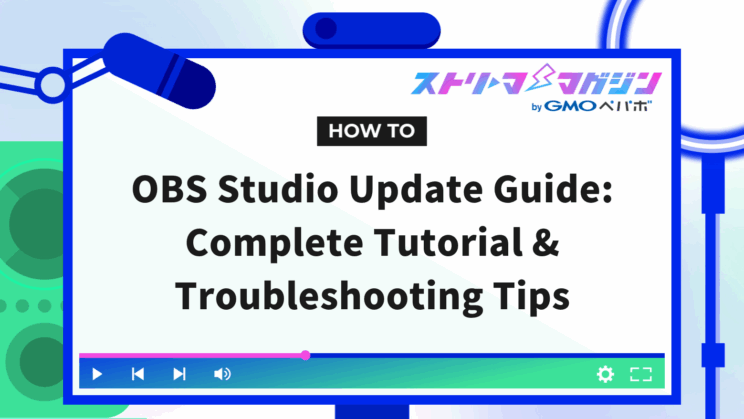
Index
- What’s New in OBS Studio Updates? Things to Do Before Updating
- How to Update (Upgrade) to the Latest Version of OBS Studio
- Things to Do After Upgrading OBS Studio
- What to Do If Errors Occur After Updating OBS Studio to the Latest Version
- What to Do If You Cannot Confirm OBS Studio Updates? Countermeasures for When Updates Stop or Don’t Progress
- Reasons to Recommend Updating OBS Studio
- Key Points to Consider When Updating OBS Studio
- Conclusion
While feeling the need to update OBS Studio, there are quite a few people who are unsure of “how to update” or “when should I upgrade?”.
In conclusion, there are two ways to update OBS Studio to the latest version:
- Method 1: Manual update
- Method 2: Update from the notification screen
This article will explain the above, as well as key points to confirm before updating and specific countermeasures in case of problems.
By reading this article, you should be able to safely update to the latest version without compromising your streaming quality.
Be sure to read until the end.
What’s New in OBS Studio Updates? Things to Do Before Updating
According to the latest update information for OBS Studio, version 31.0.3 was released on March 29, 2025.
The latest version is deemed a stable one compatible with Windows 10 and 11, including many bug fixes and minor feature improvements.
Before updating OBS, we recommend checking in advance whether there are any issues occurring with the latest version.
Especially if you are planning a live stream, it is basic to avoid updating just before streaming.
Pursuing stable operation, using older versions as needed is also one method.
How to Update (Upgrade) to the Latest Version of OBS Studio
There are two methods to update OBS Studio to the latest version:
- Method 1: Manual update
- Method 2: Update from the notification screen
Let’s take a look at each.
Method 1: Manual Update
OBS Studio updates can be executed manually from within the software easily. It is ideal for those who wish to “maintain streaming stability” and “update at their own timing.”
Follow these steps:
1. Launch OBS Studio
2. Click the “OBS” on the top menu and select “Check for updates”
- If there are no updates: “There are no updates” will be displayed.
- If there are updates: “A new update is available” will be displayed.
3. Click “Update Now”
4. The update will start automatically, so wait until it completes
5. Once “Update complete” is displayed, restart by clicking “Launch OBS”
The manual update of OBS is now complete. Reviewing the update content in advance and executing it during a calm time allows it to be used with peace of mind.
Method 2: Update from the Notification Screen
In OBS Studio, an update notification may be displayed automatically when the software starts.
If updates are available, it’s an easy way to switch to the latest version, making it a recommended method for beginners as well.
If a notification appears, proceed with the steps below:
1. Launch OBS Studio
2. A pop-up notification stating “A new version is available” will appear
3. Click “Update Now”
4. The update will begin automatically, so just wait
5. Once “Update complete” is displayed, click “Launch OBS” to restart
This method is the easiest way to update OBS. As long as you regularly launch OBS, you can receive notifications naturally, preventing update oversights.
Things to Do After Upgrading OBS Studio
After upgrading OBS Studio, it is important to conduct several checks before starting live broadcasting or recording immediately.
To prevent unexpected issues or troubles due to settings reset, check the following points.
- Check the settings and operational status
- Test live broadcasting and recording
Let’s take a look at each.
Check the Settings and Operational Status
Due to OBS updates, there may be cases where some settings are reset to default or unintentionally changed.
Particularly important items that directly affect live streaming or recording include “Audio Mixer,” “Scene Settings,” “Output Resolution,” “Encoder,” etc.
Before streaming, be sure to check the settings and operational status to ensure there are no abnormalities.
Even if it’s the usual settings screen, the default values of numbers or options might have changed.
Test Live Streaming and Recording
Once the settings have been confirmed, it is recommended to conduct test streaming or recording. Since updates may result in issues like audio delay, video stuttering, encoder errors, etc., validating the operation before the actual broadcast ensures peace of mind.
Check that both video and audio are output correctly by spending a few minutes verifying in the actual environment to enable early detection of any problems.
Especially when new features have been added, care should be taken as the settings may change automatically.
Moreover, if you want to know the causes and remedies when video jerks during OBS recording, refer to the following article.
Immediate Measures! Detailed Explanation of Causes and Remedies When Video Jerks in OBS Recording
What to Do If Errors Occur After Updating OBS Studio to the Latest Version
After updating OBS Studio to the latest version, there might be cases of settings reset, streaming errors, or plugin failures.
Here, we will introduce the countermeasures for such problems, following the flow below:
- STEP1: Checking Settings and Restoring Backups
- STEP2: Downgrading to the Previous Version (Using GitHub)
- STEP3: Downgrading Steam Version of OBS Studio
Let’s take a look at each.
STEP1: Checking Settings and Restoring Backups
First, check if the OBS settings have changed unexpectedly due to the update. Priority should be given to checking items related to audio, video, and output formats.
If you have saved backup data for profiles or scene collections in advance, importing them might help restore the previous environment.
If settings are not reflected properly or cannot be confirmed, try the following steps:
・Click “Profile” at the top menu and then “Import”
・Click “Scene Collection” at the top menu and then “Import”
If settings disruption due to the update is the cause, it may be resolved by this step.
If settings cannot be confirmed or problems persist, consider downgrading as the next step.
If you want to know more about the OBS backup procedure, refer to the following article.
A Comprehensive Explanation of OBS Backup Procedures! Recovery and Handy Plugins Included
STEP2: Downgrading to the Previous Version (Using GitHub)
If errors occur in the latest version, there is an option to “downgrade” to revert to the previous stable version.
Follow these steps:
- Exit OBS Studio (including the task tray)
- Open the official OBS GitHub page
- Select a version without “beta” or “rc” (stable version)
- Download the one that suits your OS, such as “Full-Installer-x64.exe” (for Windows)
- Open the downloaded file and install
- Start OBS Studio and verify if the version has been reverted
Settings are usually retained, but be careful about plugin compatibility and delete or reinstall them as necessary.
STEP3: Downgrading Steam Version of OBS Studio
If using OBS Studio via Steam, you can switch to previous versions through the Steam settings menu.
Follow these steps:
- Launch the Steam client and open the “Library” tab
- Right-click “OBS Studio” and select “Properties”
- Click “Betas” from the left menu
- Open the dropdown “Select the beta you would like to opt into”
- Select the desired version
- The selected version will be automatically downloaded and installed
- After installation is completed, start OBS Studio with the “Launch” button and check the version
Not all old versions are always displayed; the available versions are limited.
If the desired version is not on the list, choosing “None” will automatically install the latest stable version.
What to Do If You Cannot Confirm OBS Studio Updates? Countermeasures for When Updates Stop or Don’t Progress
It’s not uncommon for OBS Studio updates not to progress or even for update checks to not be possible.
However, by calmly handling the situation according to each case, it can be resolved in most instances.
Below are countermeasures for when OBS updates stop or don’t progress.
| Situation | Countermeasure | Supplemental Explanation |
|---|---|---|
| Progress bar is stopped | Wait 10-20 minutes without operating immediately | Sometimes processes are progressing in the background, so don’t judge it as frozen too quickly |
| No progress even after a while | Cancel the update and manually reinstall the latest version from the official OBS site | Settings are generally retained, so there is no worry |
| Even manual reinstallation does not improve | Temporarily stop unnecessary apps or security software and try the update again | Particularly antivirus software may block updates |
| If issues aren’t resolved | Uninstall OBS, remove settings and plugins, then reinstall | The last resort. Since settings and scene information are also deleted, it’s advisable to back them up beforehand |
First and foremost, calmly assess the situation and start addressing it step by step. Additionally, having a habit of regular backups of settings and scene information prepares you for the risk of loss.
Reasons to Recommend Updating OBS Studio
The main reasons for recommending updating OBS Studio are:
- Fixes for issues and bugs
- Availability of new features
Let’s take a look at each.
Fixes for Issues and Bugs
OBS updates include fixes for previously reported bugs and issues, crucial for preventing unexpected troubles during streaming.
For instance, improvements in audio mixer issues and crash-inducing processes are included, allowing for secure use even during long-streaming sessions or complex scenes.
The accumulation of small behavioral inconsistencies can eventually impact work efficiency and viewer experience; thus, maintaining the latest stable version ultimately leads to avoiding troubles.
Availability of New Features
Whenever you update OBS, new functions contributing to the efficiency of streaming and recording are included, making daily operations comfortable.
For example, the zoom feature in the preview screen makes it easy to finely adjust the scenes, and the automatic view suppression when adding sources is effective in reducing the risk of streaming mistakes.
Moreover, functions supporting NVIDIA GPU blur filters and UI improvements expand the freedom of video production, further broadening the scope of creation.
Key Points to Consider When Updating OBS Studio
While updating OBS Studio is convenient, it also carries the risk of issues arising due to timing or lack of confirmations.
By keeping in mind the following key points, stable streaming remains possible even after updating.
- Apply the latest version after confirming stability
- Understand the differences between RC (Release Candidate) and official versions
- Check the status of plugin compatibility in advance
Let’s take a look at each.
Apply the Latest Version After Confirming Stability
It’s essential to confirm stability even if the latest version of OBS is released, rather than updating immediately.
Particularly just before streaming or recording, there is a risk of unexpected issues occurring in the latest version, so caution is required.
OBS Studio is updated frequently; the release version right after can sometimes contain unforeseen troubles.
It’s safe to apply after confirming the latest operational reports through official release notes, SNS, user reviews, etc., ensuring there are no problems.
Understand the Differences Between RC (Release Candidate) and Official Versions
While RC (Release Candidate) version allows testing the latest features earlier, understanding its traits before updating is crucial.
The RC version is a trial version before the official release; though you can implement new features quickly, the stability and compatibility may not be fully assured.
Particularly when used for business or events, it’s safer to opt for the latest official version. If considering implementing the RC version, update it at your own risk and secure backups of settings in advance for peace of mind.
Check Plugin Compatibility Status in Advance
Before updating OBS, be sure to confirm whether the plugins you are using are compatible.
With OBS version upgrades, it’s not uncommon for some plugins to become inoperative. Plugins that expand external connections or UI tend to be more susceptible to version-dependent effects.
Advance compatibility checks on each plugin’s distribution source or official information, and consider alternate strategies or update timings if necessary, helps in avoiding issues.
Our media introduces recommended plugins for OBS, so if you want to achieve high-quality streaming that impresses viewers, be sure to check it out.
Must-See for Streamers: List of Recommended OBS Plugins | Introduced by Purpose
Conclusion
This article has provided detailed insights about updating OBS Studio.
Updating OBS offers many benefits, such as bug fixes and the addition of new features, keeping your streaming environment more comfortable.
However, caution is required when applying the latest version; neglecting stability confirmation and plugin compatibility checks can lead to unexpected troubles.
Referring to this article, understand the procedures and risks correctly, and progress safe updates at the timing optimal for your streaming environment.








