How to Start Streaming on Twitch: Setup, Essential Gear & Monetization Tips
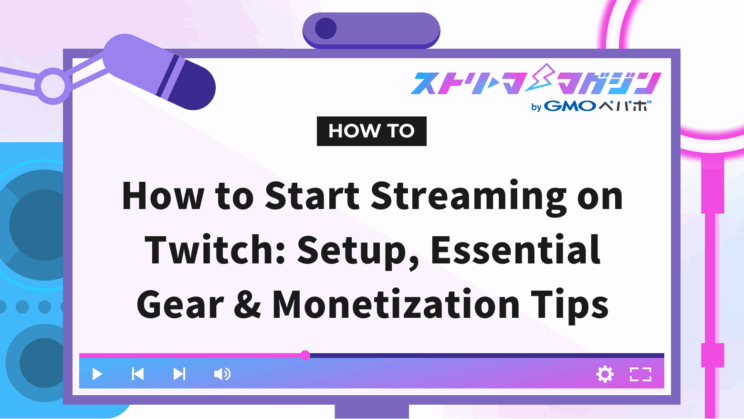
Index
- What is Twitch Streaming? A Brief Explanation
- List of Required Items for Starting Twitch Streaming
- How to Start Streaming on Twitch: PC Guide
- How to Start and Method for Twitch Streaming on PS5
- How to Start and Method for Twitch Streaming by Style
- Monetization Requirements on Twitch
- Enhancing Your Twitch Streaming Experience
- Conclusion
Twitch is an exciting platform where you can share your unique perspective through gaming and chatting.
That said, there are several preparations needed to start streaming. Many individuals might feel overwhelmed by the numerous steps involved, such as getting equipment like a computer or microphone, configuring streaming software like OBS, and creating a Twitch account.
This article thoroughly explains everything you need to know as a beginner Twitch streamer, including what you need, how to choose equipment, methods for streaming on PC and PS5, and the conditions for monetization.
If you’re looking to start live streaming today, this guide is for you.
What is Twitch Streaming? A Brief Explanation
Twitch is one of the largest live streaming platforms in the world, operated by Amazon. It initially focused on game streaming and quickly gained popularity as a venue for watching e-Sports tournaments and professional gamers.
However, recently there has been an increase in non-gaming streams such as talking, music, and cooking, making it easier for anyone to start streaming.
The key difference between Twitch and YouTube Live is the interaction with viewers. On Twitch, real-time conversations occur through chat, and a two-way interaction style, where the streamer picks up comments while streaming, has become the norm.
Additionally, Twitch is noted for its ease of monetization. The conditions for joining affiliate programs are relatively easy to meet, making it suitable for those who want to earn some extra pocket money while streaming.
List of Required Items for Starting Twitch Streaming
Here are the necessary equipment and software to start Twitch streaming:
- Streaming PC or smartphone
- Streaming software like OBS
- Capture card
- Microphone and audio equipment
Streaming PC or Smartphone
The type of equipment you choose will vary depending on your streaming method. For example, “If you only want to chat, a smartphone is fine” or “If you want to do serious gaming streams, a PC is recommended.”
PC streaming offers higher quality and greater flexibility, making it ideal for those who want to expand their streaming capabilities. Refer to the specifications below for guidance:
- Resolution: 1,920×1,080
- Frame rate: 60fps (or 50fps)
- Bitrate: 6,000kbps
- Rate control: CBR (Constant Bit Rate)
- Keyframe interval: 2 seconds
- Codec: NVIDIA NVENC or x264
- NVENC preset: Quality
- x264 preset: veryfast to medium
- Profile: Main or High
- B-frames: 2
On the other hand, smartphone streaming has limitations in functionality but is convenient if you’re looking to stream immediately. The initial costs are low, making it suitable for chatting streams or outdoor streaming.
Streaming Software Like OBS
You need streaming software to deliver video and audio to Twitch. The go-to option is “OBS Studio.” It’s a powerful tool that is free to use and offers professional-level customization.
With OBS, you can freely combine game screens, camera footage, images, and text to create your streaming layout. It’s easy to display comments alongside the game or add text overlays.
For beginners, Twitch’s official “Twitch Studio” is also recommended. It links automatically with your Twitch account and comes with a setup guide, so it’s worth trying for mobile streamers.
Capture Card
To stream from home game consoles like the Switch or PS5 to your PC, you need a piece of equipment called a “capture card.” Without a capture card, you cannot bring the game screen to your PC or stream it on Twitch.
When choosing a capture card, check for the following points:
- Resolution: Supports Full HD (1080p) or higher
- Frame rate: Supports 60fps
- Latency control: Includes passthrough functionality
- Connection method: USB connection is convenient
Representative products include the following:
| Manufacturer | Price Range | Features |
|---|---|---|
| Elgato | 20,000 – 30,000 yen | High stability and long lifespan |
| AVerMedia | 15,000 – 20,000 yen | Good cost performance and popular among beginners |
Microphone and Audio Equipment
The clarity of your voice during a stream significantly affects viewer satisfaction. Regardless of how interesting your content is, if your voice is muffled or there is too much background noise, viewers may leave.
Here are the types of microphones and their features:
- USB Mic: Beginner-friendly, easy to connect
- XLR Mic: High-quality, requires an interface
- Headset: Easy to use, sound quality is somewhat moderate
Additionally, there are different types of directional microphones:
- Cardioid: Best for solo streaming, picks up sound directly from the front
- Bi-directional: Useful for face-to-face conversations
- Omnidirectional: Suitable for situations with multiple speakers
Find a microphone that suits your style to enhance the quality of your streams.
How to Start Streaming on Twitch: PC Guide
Follow these steps to set up streaming incrementally:
1. Create an Account and Enable Two-Factor Authentication
2. Connect OBS to Twitch
3. Set Up Streaming Screen and Audio Settings
4. Enter Title and Category
STEP 1: Create an Account and Enable Two-Factor Authentication
First, create a Twitch account. Visit the official Twitch website and click the “Sign Up” button at the top right.
The fields to fill out are as follows:
- Username (this will be displayed as your streaming name)
- Password (8 characters or more)
- Date of Birth (cannot be under 13 years old)
- Phone number or email address
Creating an account alone won’t allow you to stream. Twitch requires two-factor authentication. Here’s how to set it up:
1. Click on your profile image
2. Select “Settings”
3. Go to “Security and Privacy”
4. Click “Set Up Two-Factor Authentication”
5. Input your phone number and enter the code received via SMS
For those wanting to enhance security further, using an authentication app (like Authy) is also recommended.
STEP 2: Connect OBS to Twitch
Next, before learning how to stream, install the recording software “OBS Studio” and connect it to Twitch. First, visit the official OBS website and download the installer.
Once installed, open OBS and select “Cancel” during the initial auto-configuration wizard.
Follow these steps to connect to Twitch:
1. Click on “Settings” in OBS
2. Click “Stream”
3. Select “Twitch” from the service and click “Connect Account”
4. Enter your username and password to log into Twitch
Upon completion of the connection, the “Stream Key” will be automatically populated in OBS. This means your video can now be sent to Twitch.
STEP 3: Set Up Streaming Screen and Audio Settings
Let’s set up the streaming screen and audio in OBS. First, register the screen you want your viewers to see as a “Source”.
After clicking “+” in the Sources section of OBS, add sources according to your streaming purpose:
- For game streaming → “Game Capture”
- For chatting → “Video Capture Device” (Webcam)
- For images or logos → “Image”
Next, adjust the audio settings.
In OBS, go to “Settings” → “Audio” and check if “Desktop Audio” and “Mic Audio” are set as “Default”.
STEP 4: Enter Title and Category
Once your streaming setup is complete, configure the information for your viewers on the Twitch streaming screen. Navigate to “Creator Dashboard” → “Stream Manager” → “Edit Stream Information”.
The fields to fill out are as follows:
- Stream Title: A phrase that conveys what you’re streaming (e.g., “Apex Participation! Beginners Welcome”)
- Category: Game title or chatting, etc.
- Tags: Characteristics of your stream (e.g., “Participation”, “Newcomers Welcome”)
- Stream Language: Select Japanese
For more detailed streaming methods, check out the following article.
>>Complete Guide to Streaming with OBS and Twitch: From Connection to Starting Your Stream!
How to Start and Method for Twitch Streaming on PS5
The PS5 comes with a standard “Broadcasting Feature,” allowing you to start Twitch streaming without using a PC or streaming software. While there are a few more settings involved, once you get started, you can begin streaming with just a few taps next time, making it very convenient.
Here’s what you need for preparation:
- PS5 console and DualSense controller
- The game you want to stream
- High-speed internet connection
- Twitch account
- Microphone (built into the controller)
The streaming process is as follows:
First, link your Twitch account. Go to PS5 “Settings” → “Users and Accounts” → “Linked Services”, select “Twitch”, and click “Link Account”. Scan the QR code with your phone or access the displayed URL and enter the code to complete the connection.
Next, adjust the broadcasting settings. Select “Settings” → “Capturing and Broadcasting” → “Broadcast”, and set the video quality to 1080p. You can also adjust mic audio on/off, external HD camera presence, and viewer comment display settings on this screen.
Once everything is ready, start the game you want to stream, then long-press the “Create Button” on the DualSense controller. From the menu, select “Broadcast” → “Twitch”, enter a title and description, and simply press “Start Broadcasting”.
During streaming, “Currently Broadcasting” will show in the top right of the screen. To end the stream, press the Create Button again and select “End Broadcast”.
How to Start and Method for Twitch Streaming by Style
The required settings and equipment vary depending on your streaming style. Here we introduce the optimal streaming methods for the following styles:
- Chatting Streams
- PC Gaming Streams
- Smartphone Gaming Streams
Chatting Streams
Chatting streams are a simple form of streaming where you just talk without playing games. The ease of streaming with just a smartphone is its charm, allowing you to start with the desire to chat about something today!
What you need is as follows:
- Smartphone or PC
- Microphone (not needed for smartphones)
- Camera (if you want to show your face) (not needed for smartphones)
For smartphone streaming, simply tap the “Stream” button on the Twitch app. If you’re using a PC, using OBS or similar software can enhance visibility by adding background images and a chat area layout.
PC Gaming Streams
PC gaming streams are the most popular method on Twitch. Viewers enjoy stunning graphics and fast-paced commentary, making it a lively style for both viewers and participants.
First, here are the recommended PC specifications:
- Resolution: 1,920×1,080
- Frame Rate: 60fps (or 50fps)
- Bitrate: 6,000kbps
- Rate Control: CBR (Constant Bit Rate)
- Keyframe Interval: 2 seconds
- Codec: NVIDIA NVENC or x264
- NVENC Preset: Quality
- x264 Preset: veryfast to medium
- Profile: Main or High
- B-Frames: 2
OBS will be used for streaming. Here’s how:
1. Add “Game Capture” to OBS sources
2. Set the mode to “Capture a Specific Window”
3. Specify the game you’re playing in the window
To maintain video quality and smoothness, set the bitrate to 6,000kbps and frame rate to 60fps as a guideline.
If you want to display comments on your streaming screen, refer to the following article as well.
>>Essential for Twitch Streamers: Four Methods to Display Comments on OBS
Smartphone Gaming Streams
To stream smartphone games, you generally need to go through a PC. Since you cannot stream your smartphone screen directly, you typically display it on your PC before streaming.
The two main methods to get started are:
| Streaming Method | Required Equipment/Software | Features |
|---|---|---|
| Using Mirroring | • Same Wi-Fi connection as PC • Mirroring software | • Can start at a low cost • May have delays depending on Wi-Fi environment |
| Using a Capture Card | • HDMI converter adapter • Capture card | • High quality • Low latency and high stability • Slightly higher cost |
Monetization Requirements on Twitch
There are generally two stages for earning revenue on Twitch.
First, you can begin earning through the “Affiliate Program” via donations and subscriptions. As your viewer base grows, you may receive an invitation to the “Partner Program.”
Affiliate is an entry-point that is accessible to everyone, while partnership is a higher tier meant for those who are consistently and reliably streaming.
The requirements for each are as follows:
| Program Name | Condition ① | Condition ② | Condition ③ | Condition ④ |
|---|---|---|---|---|
| Affiliate | 50+ Followers | 8 Hours+ Total Streaming | 7+ Streaming Days | 3+ Average Viewers |
| Partner | 25+ Hours+ Total Streaming | 12+ Streaming Days | 75+ Average Viewers | – |
Source: Twitch’s Achievements
Enhancing Your Twitch Streaming Experience
Once you can stream comfortably, consider incorporating tools and techniques to make your streams more appealing.
- Utilizing comment reading tools
- Using voice changers
- Adjusting bitrate
Utilizing Comment Reading Tools
To start comment reading, you need both “Text-to-Speech software” and a “Comment Viewer.”
The process for implementation is as follows:
1. Install Bouyomi-chan
2. Prepare a comment viewer (such as OneComme or MultiCommentViewer) and link it to Twitch
3. Send comments to Bouyomi-chan via the viewer
4. Customize the reading format, volume, and specific word replacements
Note that, unlike YouTube, there are fewer viewers that easily integrate with Bouyomi-chan on Twitch, so selecting tools that support Twitch, like “OneComme,” is essential.
Using Voice Changers
Using a voice changer allows you to transform your voice into another in real-time. For example, you can create a high-pitched voice like an anime character or a robotic, emotionless tone, perfect for those who might not be confident in their natural voice.
Popular voice changers include:
Using a voice changer may slightly reduce audio quality, or there might be noise when used with background music. It is advisable to test it before streaming to check how it sounds.
Adjusting Bitrate
If you encounter issues like low-quality visuals or stuttering during streaming, the first thing to reconsider is the “bitrate.”
The bitrate refers to the amount of data sent in a second during streaming. A higher number means clearer video and audio, but it also increases the viewers’ connection load, making balance crucial.
If you want to stream high-action games in high quality, aim for a bitrate of 6,000kbps. On the other hand, if you’re mainly doing chatting or static images, a bitrate of around 3,000kbps will suffice.
For a more detailed explanation of bitrate, refer to the following article.
>>Twitch Streaming: A Clear Explanation of Bitrate Settings for Streaming and Recording
Conclusion
This article covered the necessary equipment and software for starting Twitch streaming, methods for PC, PS5, and smartphones, as well as the monetization requirements.
To stream comfortably, it’s important to prepare the following:
- A high-quality PC or smartphone
- Streaming software like OBS
- A microphone that’s easy to understand
- A capture card if you’re streaming games
By continuing to stream at your own pace, meeting affiliate requirements will soon be within reach. Let’s start your Twitch streaming journey and share your unique perspective today!








