Running OBS as Administrator: Benefits, Drawbacks, and How-To Guide
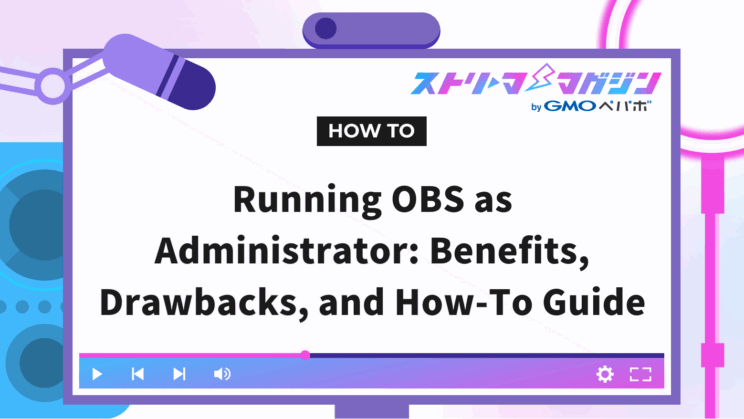
Index
- What are the Effects of Running OBS as an Administrator?
- Advantages of Running OBS as an Administrator
- Disadvantages of Running OBS as an Administrator
- How to Run OBS as an Administrator on Windows
- How to Run OBS as an Administrator on Steam
- How to Run OBS as an Administrator on Mac
- How to Eliminate Pop-ups When Running OBS as Administrator
- Conclusion
Many streamers may struggle with issues like “the video stutters during streaming,” “some features or plugins do not work,” and “unexpected issues arise due to security interference.”
In conclusion, running OBS as an administrator allows for prioritized use of system resources, significantly improving streaming stability.
In this article, we will thoroughly explain the effects of running as an administrator, including specific advantages and disadvantages, as well as methods for running the Windows and Steam versions.
By reading to the end, you will understand how administrator privileges work and be able to choose the best method for your streaming environment.
For those who want to stabilize their streams, this is a must-read.
What are the Effects of Running OBS as an Administrator?
Running OBS as an administrator has the effect of making the streaming software run more smoothly.
In a normal startup, security features and background processes take priority, resulting in insufficient allocation of CPU and GPU resources required by OBS.
When launched with administrator privileges, OBS gains prioritized access to system resources, reducing the load on video processing, thus alleviating stuttering and delays during streaming.
Running as an administrator is an important means to achieve stable streaming.
Especially in long streaming sessions or when handling multiple sources, this can significantly affect comfort.
Advantages of Running OBS as an Administrator
Let’s discuss the three advantages of running OBS as an administrator.
- Reduced stuttering during streaming
- Normal operation of some features
- Prevention of interference from security
Let’s take a closer look at the specific effects that will be helpful for those who want to stabilize their streams.
Reduced Stuttering During Streaming
By running OBS as an administrator, the video during streaming becomes smoother, and stuttering occurrences are minimized.
This is because the prioritization of system resource usage lightens the processing load.
This is particularly effective during resource-intensive game streams, and it enhances stability when streaming heavy titles like Genshin Impact.
It is a valuable method for streamers who want to provide a comfortable viewing experience.
For more details on how to reduce stuttering in OBS, refer to “Causes and Solutions for Stuttering in OBS Recording Explained in Detail“.
Normal Operation of Some Features
By running OBS as an administrator, some features and plugins are more likely to operate correctly.
Without administrator privileges, cooperation with external applications can become unstable, and video capture may fail to function properly.
The ability to capture desktop audio and the game capture feature are highly influenced by privileges, which can hinder streaming.
Launching with administrator privileges avoids the above limitations and allows for stable streaming and recording.
Prevention of Interference from Security
Running OBS as an administrator means you are less likely to be affected by security function restrictions or interference.
In a normal startup, antivirus software and OS protection features may obstruct video capture and audio acquisition.
Capturing game screens and cooperating with external applications can be easily affected, leading to unintended issues.
Launching with administrator privileges allows you to avoid unnecessary restrictions, making it easier to continue streaming in a stable environment.
Disadvantages of Running OBS as an Administrator
Here are two disadvantages to be aware of when running OBS as an administrator.
- You cannot add sources via drag and drop
- Some linked applications also need to be run as administrators
Be aware of situations where convenience is restricted, and use this knowledge to support stable operations.
You Cannot Add Sources via Drag and Drop
When running OBS as an administrator, the convenient drag-and-drop operation is restricted.
Normally, you can simply drop image or video files directly onto the screen to add them as sources, but when launched with administrator privileges, the operation may not respond.
The reason is that there are constraints in the process of transferring data between applications with administrator privileges and those with standard privileges.
As a result, you will need to manually select the sources from the menu, which may decrease work efficiency.
This may be inconvenient for those who want to quickly prepare for their streams.
Some Linked Applications Also Need to Be Run as Administrators
Running OBS as an administrator will affect cooperation with external applications.
For example, when incorporating text display or notification tools into OBS, if they are running with administrator privileges, you may not be able to receive information from applications running with standard privileges.
As a result, the linked applications must also be launched as administrators for them to display correctly.
This could increase the number of steps needed for streamers who want to use convenient extensions, leading to inconvenience.
How to Run OBS as an Administrator on Windows
Here are three methods for running OBS as an administrator.
- Configure it from the icon to always run as administrator
- Configure it from the shortcut to always run as administrator
- Run temporarily as administrator
Make sure you understand the steps to run as an administrator anytime.
Configure It from the Icon to Always Run as Administrator
To always run OBS as an administrator, you need to configure it from the icon’s properties.
In various environments including Windows 11, the procedure is the same, and can be configured as follows.
- Right-click the OBS icon on your desktop
- Select “Properties” from the displayed menu
- Open the “Compatibility” tab
- Check “Run this program as an administrator,” then click “OK”
By performing the steps above, OBS will always be launched with administrator privileges from the next time onwards.
Also, the same settings can be applied by right-clicking the shortcut icon > Properties, allowing for launching with administrator privileges from any location.
This is a fundamental preparation for streamers aiming for stable streaming.
Configure It from the Shortcut to Always Run as Administrator
There is another method to always run OBS as an administrator via shortcut.
The steps are simple, and by configuring it as follows, you can skip the process of running it with administrator privileges each time.
- Right-click the OBS shortcut
- Select “Properties” from the menu
- Open the “Shortcut” tab
- Click on “Advanced”
- Check “Run as administrator,” then click “OK”
After these settings, administrator privileges will only apply when launching from the corresponding shortcut.
If launched from icons in the start menu or other locations, these settings will not take effect, so caution is needed.
Clearly defining the launch point of the shortcut can be an effective way for streamers who want to streamline their preparation for broadcasting.
Run Temporarily as Administrator
The method for temporarily running OBS as an administrator is suitable for users who do not want to change the permanent settings.
Running with temporary administrator privileges is a simple procedure that allows switching each time.
The temporary execution method is as follows.
- Right-click the OBS icon
- Select “Run as administrator” from the menu
The above procedure is also available for the OBS shortcut.
Additionally, you can temporarily run with administrator privileges by selecting the icon and pressing “Ctrl + Shift” while hitting the Enter key.
This method is convenient when you only need administrator privileges during launch for situations where there is no need to always run as an administrator or when you want to temporarily check stability.
Since permanently applying administrator settings can restrict some operations, it is advisable to switch usage according to the situation.
Knowing this as a flexible option can help enhance the stability of your streaming environment.
How to Run OBS as an Administrator on Steam
Here are three methods to run the Steam version of OBS as an administrator.
- Set OBS to always run as administrator
- Set Steam itself to always run as administrator
- Run temporarily
The shortcut properties for the Steam version of OBS do not have a compatibility tab.
Therefore, the method described previously as “How to Run OBS as an Administrator on Windows” will not allow you to run it as an administrator, so caution is required.
Let’s go over the correct steps for the Steam version.
Set OBS to Always Run as Administrator
By changing the settings from the Steam version of OBS properties, you can always run it as an administrator.
By following the steps below, administrator privileges will be automatically applied on the next launch.
- Open your Steam library and right-click on “OBS Studio”
- Select “Manage > Browse local files” from the menu to display the OBS local folder
- Click on “bin > 64bit,” right-click on “obs64.exe,” and select “Properties”
- Open the “Compatibility” tab
- Check “Run this program as an administrator,” then click “OK”
By performing these steps, the OBS application will always run with administrator privileges when launched via Steam.
After setting it up, manual operations will no longer be necessary, making it easier to maintain a stable streaming environment.
Set Steam Itself to Always Run as Administrator
If you want to launch OBS from Steam as an administrator consistently, another method is to configure Steam itself to always run as an administrator.
By giving Steam administrator privileges, those privileges will automatically be passed to OBS launched from it.
The steps for setting this up are as follows.
- Right-click the Steam shortcut icon
- Select “Properties” from the displayed menu
- Open the “Compatibility” tab
- Check “Run this program as an administrator,” then click “OK”
With this setting, all applications launched through Steam will be granted administrator privileges.
It’s important to understand that this will influence not only OBS but also other applications. Nonetheless, it’s an efficient way to bypass manual operations each time.
This is a convenient setup for those who want smoother streaming.
Run Temporarily as Administrator
If you want to run the Steam version of OBS temporarily as an administrator, there is also a method to grant privileges each time you launch it.
By following the steps below, you can apply administrator privileges only when necessary.
- Right-click the Steam icon
- Click “Run as administrator” from the menu
You can also run it temporarily using the method of selecting “steam.exe” and pressing “Ctrl + Shift” while hitting the Enter key.
This process ensures that administrator privileges are only active during the launch.
This is convenient for streamers who don’t want to fix their sessions to run with administrator privileges at all times or who want to temporarily check stability.
It is also suitable for those who want to adjust their streaming environment while testing things out.
How to Run OBS as an Administrator on Mac
On Mac, there is no option to run OBS as an administrator like in Windows.
This is because macOS has a different user permission mechanism and does not have functionality to grant administrator privileges when launching applications.
Operations such as “always run as administrator” or “run temporarily” available on Windows are not possible.
Instead, you need to adjust settings in macOS’s security settings to grant permission for microphone and screen recording, so that OBS operates correctly.
To stabilize streaming in a Mac environment, it’s essential to properly manage permission settings.
How to Eliminate Pop-ups When Running OBS as Administrator
When you run OBS as an administrator, a confirmation pop-up appears every time asking “Do you want to allow this app to make changes to your device?”
This can be cumbersome for those who stream frequently.
By following the settings below, you can reduce pop-up frequency.
- Type “User Account Control” in the Windows search bar and open “Change User Account Control settings”
- Lower the slider to the second notch from the bottom, then click “OK”
- Restart to apply changes
By performing these operations, you can decrease the frequency of pop-up displays.
However, be cautious that completely disabling them raises security risks.
It is crucial to balance your settings based on whether you prioritize convenience or security.
Conclusion
In this article, we discussed the effects, advantages, disadvantages, and configuration methods for running OBS as an administrator.
By running as an administrator, you gain benefits such as reduced stuttering during streaming, stable operation of features, and avoidance of interference from security.
On the other hand, there are considerations such as losing the ability to use drag-and-drop and needing to launch linked applications with administrator privileges as well.
In Windows, settings can be applied via icons or shortcuts, but in macOS, this is not possible due to the different structure.
Understand the methods that suit your environment and try to balance convenience and stability while utilizing administrator execution.








